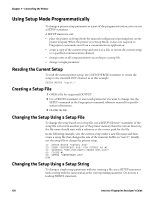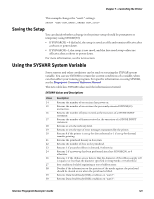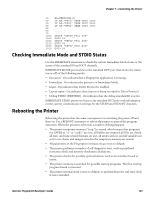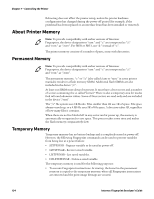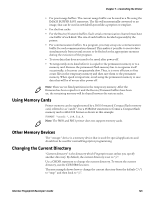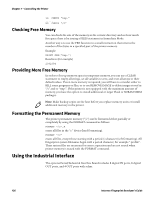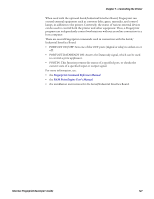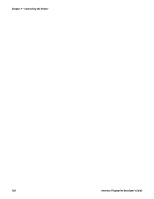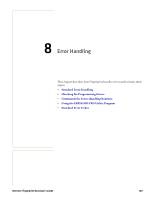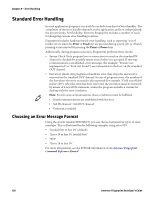Intermec PB32 Fingerprint Developer's Guide (old) - Page 141
Using Memory Cards, Other Memory Devices, Changing the Current Directory
 |
View all Intermec PB32 manuals
Add to My Manuals
Save this manual to your list of manuals |
Page 141 highlights
Chapter 7 - Controlling the Printer • For print image buffers. The current image buffer can be saved as a file using the IMAGE BUFFER SAVE statement. The file will automatically converted to an image, that can be used in new label layouts like a preprint or template. • For the font cache. • For the Receive/Transmit buffers. Each serial communication channel must have one buffer of each kind. The size of each buffer is decided separately by the printer. • For communication buffers. In a program, you may set up one communication buffer for each communication channel. This makes it possible to receive data simultaneously from several sources to be fetched at the appropriate moment during the execution of the program. • To store data that does not need to be saved after power-off. • To temporarily store data before it is copied to the permanent memory or to a memory card. Because the permanent flash memory has to reorganize itself occasionally, is becomes comparatively slow. Thus, it is more efficient to first create files in the temporary memory and then save them to the permanent memory. When speed is important, avoid using the permanent memory to save data that will be of no use after power off. Note: There are no fixed partitions in the temporary memory. After the firmware has been copied to it and the Receive/Transmit buffers have been set, the remaining memory will be shared between the various tasks. Using Memory Cards Printer memory can be supplemented by a DOS-formatted CompactFlash memory card, referred to as "card1:". Use a FORMAT statement to format a CompactFlash memory card to MS-DOS format as shown in this example: FORMAT "card1:",208,512,A Note: The PB50 and PB51 printer does not support memory cards. Other Memory Devices The "storage:" device is a memory device that is used for special applications and should not be used for normal Fingerprint programming. Changing the Current Directory "Current directory" is the directory which Fingerprint uses unless you specify another directory. By default, the current directory is set to "/c". Use a CHDIR statement to change the current directory. To return the current directory, use the CURDIR$ function. The next example shows how to change the current directory from the default ("/c") to "tmp:" and then back to "/c". Intermec Fingerprint Developer's Guide 125