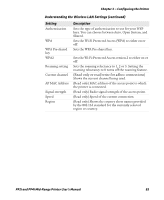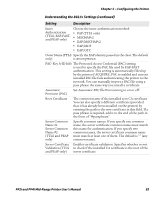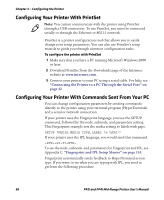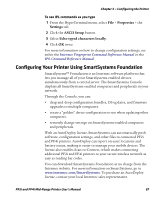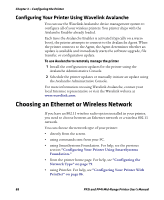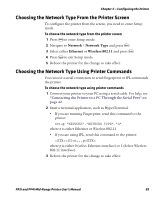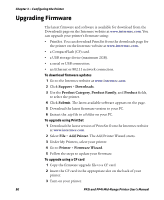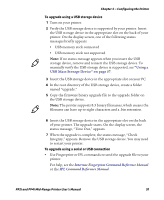Intermec PF4i PF2i and PF4i Mid-Range Printer User's Manual - Page 101
Configuring Your Printer Using SmartSystems Foundation, Properties, Settings, ASCII Setup
 |
View all Intermec PF4i manuals
Add to My Manuals
Save this manual to your list of manuals |
Page 101 highlights
Chapter 3 - Configuring the Printer To see IPL commands as you type 1 From the HyperTerminal menu, select File > Properties > the Settings tab. 2 Click the ASCII Setup button. 3 Select Echo typed characters locally. 4 Click OK twice. For more information on how to change configuration settings, see either the Intermec Fingerprint Command Reference Manual or the IPL Command Reference Manual. Configuring Your Printer Using SmartSystems Foundation SmartSystems™ Foundation is an Intermec software platform that lets you manage all of your SmartSystems-enabled devices simultaneously from a central server. The SmartSystems Console displays all SmartSystems-enabled computers and peripherals in your network. Through the Console, you can: • drag-and-drop configuration bundles, OS updates, and firmware upgrades to multiple computers. • create a "golden" device configuration to use when updating other computers. • remotely change settings on SmartSystems-enabled computers and peripherals. With an AutoDeploy license, SmartSystems can automatically push software, configuration settings, and other files to connected PF2i and PF4i printers. AutoDeploy can report on asset locations and battery status, making it easier to manage your mobile devices. The license also enables Scan-to-Connect, which makes connecting additional PF2i and PF4i printers to your secure wireless network as easy as reading bar codes. You can download SmartSystems Foundation at no charge from the Intermec website. For more information on SmartSystems, go to www.intermec.com/SmartSystems. To purchase an AutoDeploy license, contact your local Intermec sales representative. PF2i and PF4i Mid-Range Printer User's Manual 87