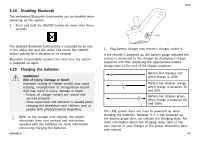Invacare IFX-20MP Owners Manual 2 - Page 102
Using the Four Switch Proximity Array, WARNING, Risk of serious injury
 |
View all Invacare IFX-20MP manuals
Add to My Manuals
Save this manual to your list of manuals |
Page 102 highlights
LiNX® Control System 1. Activate utility function screen. 2. Give input to front A to turn on horn. 3. Give short input to right B to turn on/off position lights. 4. Give short input to left C to turn on/off hazard lights. 5. Give long input to left or right D to turn on/off left or right turn signal. Activate a drive function screen to drive normally, while position lights and hazard lights remain turned on. After more than ten seconds, the turn signals turn off automatically. 102 6.18.9 Using the Four Switch Proximity Array WARNING! Risk of serious injury Proximity sensors are sensitive to water. If enough water is present close to sensors, they may be activated and mobility device may start moving unintentionally. - Do not operate Four Switch Proximity Array in wet weather. - Do not operate Four Switch Proximity Array in any circumstances where water may come close to sensors. The Four Switch Proximity Array is a three-quadrant operation. The Four Switch Proximity Array offers four proximity sensors that allow to operate a mobility device or change the function screens. The sensors are activated, as soon as an input comes within 6 mm of the sensors. By default, the sensors power up as soon as the wheelchair is powered up and power down as soon as the wheelchair is powered down. Be aware, that when powering up automatically with the wheelchair, you must not cover the proximity sensors, otherwise a drive OON warning is displayed and prevents the wheelchair from driving. For more information about OON, refer to 8.2 OON ("Out Of Neutral"), page 117. The picture below shows a configuration example in combination with an Eclipse Tray. For individual adjustment, contact your provider. 60126081-A