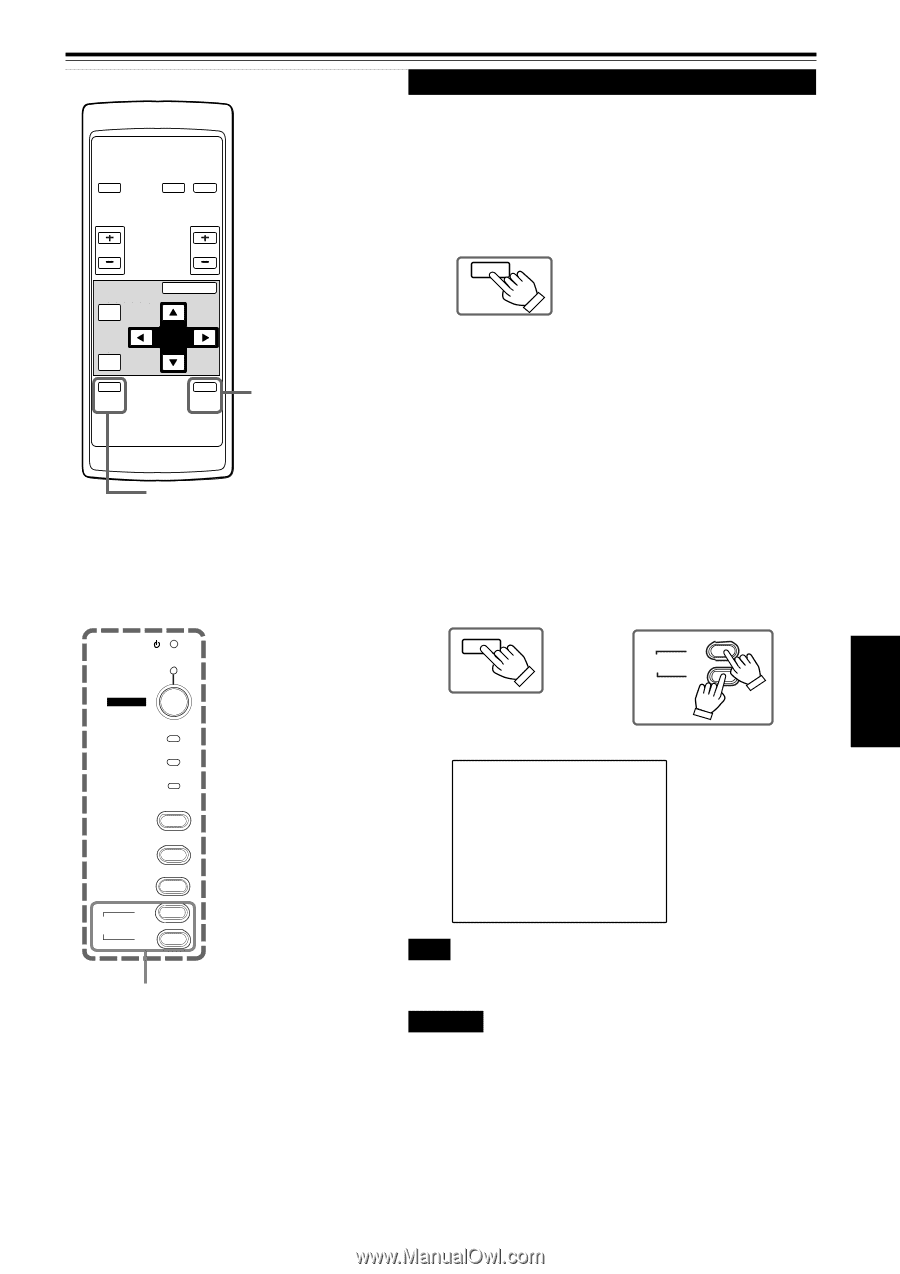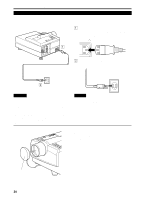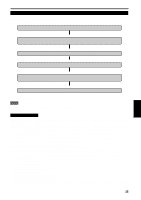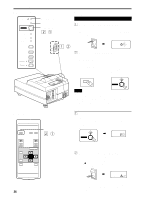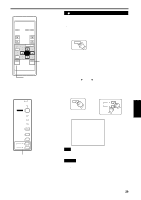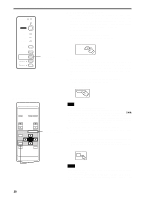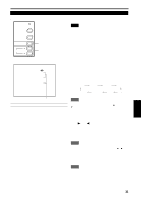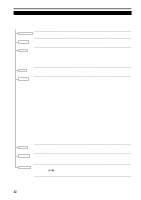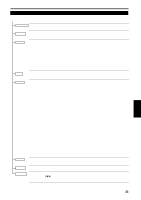JVC DLA-S15U DLA-S15U User instruction manual (2.1MB) - Page 30
For Operating Other Functions
 |
View all JVC DLA-S15U manuals
Add to My Manuals
Save this manual to your list of manuals |
Page 30 highlights
Basic Operations (Cont.) s Remote control unit OPERATE COMPUTER VIDEO VOL. PAGE BACK PRESET QUICK ALIGN. FOCUS MENU/ENTER AV MUTING AV MUTING button QUICK ALIGN. button s Projector's button STAND BY OPERATE LAMP TEMP EMERGENCY VIDEO COMPUTER SETTING +3 QUICK ALIGN. -2 QUICK ALIGN. buttons ¶ For Operating Other Functions s To turn off video image and audio sound temporarily Press the AV MUTING button. s Press once: Video image and audio sound turn off (do not come out). s Press again: Video image and audio sound come out again. Remote control unit AV MUTING s To use the quick alignment function The quick alignment function is used to automatically adjust (set) the screen settings of "TRACKING, PHASE, H. POS. and V. POS." of computer system input video. • Use either the remote control's or projector's button. s When using the remote control unit: Press the QUICK ALIGN. button. s When using the projector: Clear the menu display, and press the projector's QUICK ALIGN. "+ 3" and "- 2" buttons at the same time. * During the automatic adjustment, "QUICK ALIGNMENT" appears on the screen and disappears automatically after the adjustment is completed. Remote control unit QUICK ALIGN. Projector +3 QUICK ALIGN. -2 Screen display QUICK ALIGNMENT Note • This function works only for computer system inputs. It does not work for AV inputs. CAUTION • When performing automatic adjustment using the quick alignment function: Use a bright, still-picture screen. It may not function correctly on a dark or motion-picture screen. If the condition adjusted by using the quick alignment function is not good, manually adjust TRACKING, PHASE, H. POS. and V. POS. (see pages 31, 37 and 38). ENGLISH 29