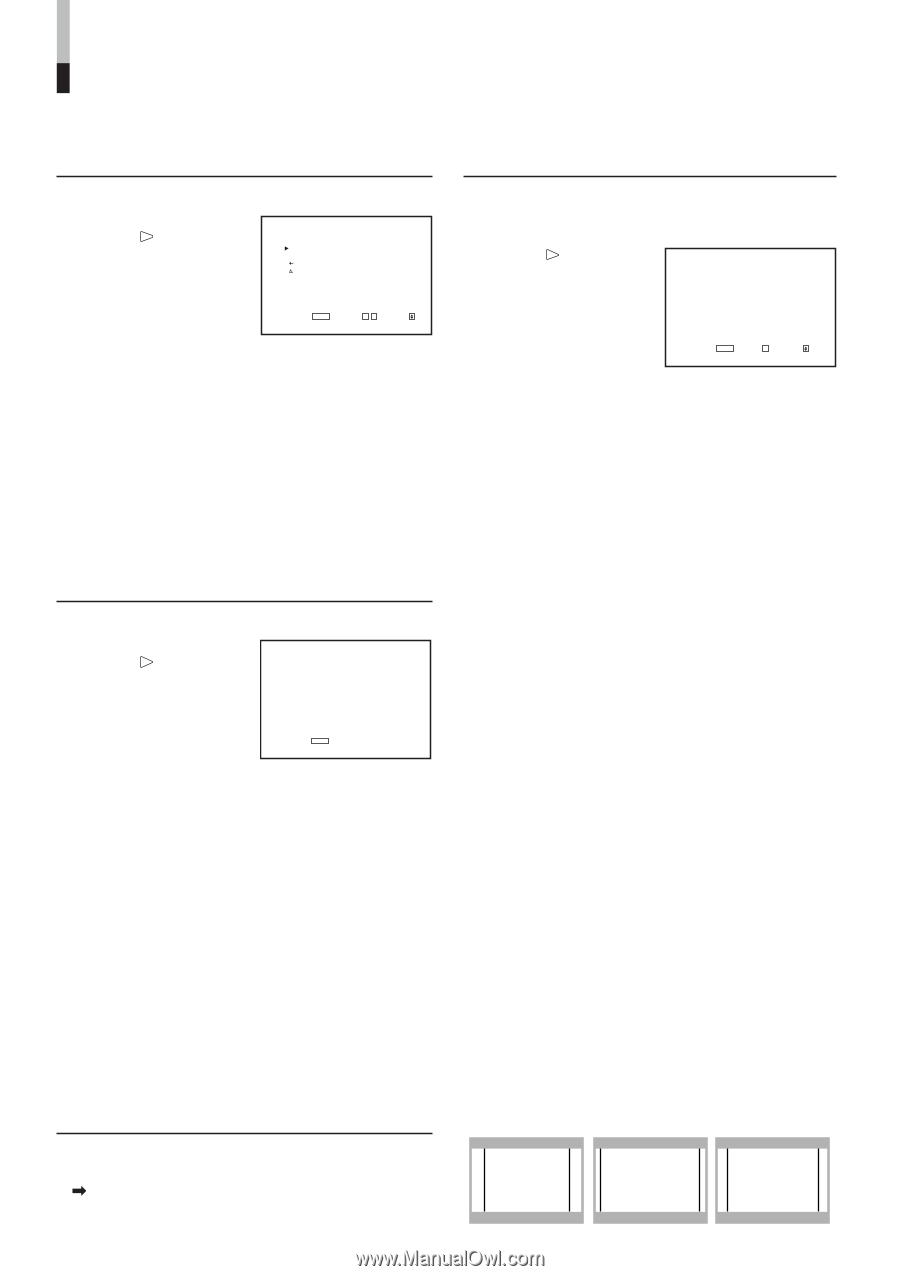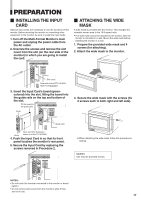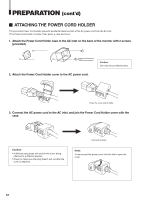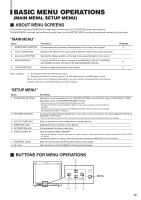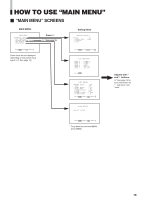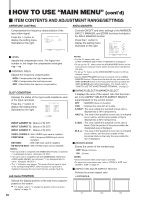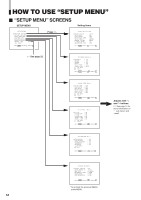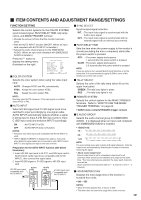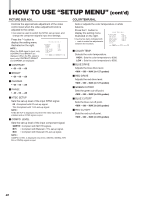JVC DT-V1710CGU Instruction Manual - Page 16
Item Contents And Adjustment Range/settings
 |
UPC - 046838208102
View all JVC DT-V1710CGU manuals
Add to My Manuals
Save this manual to your list of manuals |
Page 16 highlights
HOW TO USE "MAIN MENU" (cont'd) Ⅵ ITEM CONTENTS AND ADJUSTMENT RANGE/SETTINGS APERTURE CONTROL AREA MARKER: Compensates the frequency characteristics of the input video signal. Press the button to display the setting menu illustrated on the right. LEVEL CONTROL FREQ. sub menu reset : 00 :HIGH EXIT: MENU ADJUST:- + SELECT: Ⅵ LEVEL Adjusts the compensate value. The higher the number is, the larger the compensate value gets. • 00 ~ +10 Ⅵ CONTROL FREQ. Adjusts the frequency compensation. HIGH: Compensates the high frequencies. LOW : Compensates the low frequencies. OFF : Deactivates the aperture compensation. SLOT CONDITION Displays the status of the input cards installed in each of the input card slots. Press the button to display the setting menu illustrated on the right. INPUT A INPUT B INPUT C INPUT D INPUT E INPUT F : VIDEO-1 : VIDEO-2 : COMPO. : RGB : NO SLOT : NO SLOT EXIT: MENU INPUT A/INPUT B : Status of SLOT1 INPUT C/INPUT D : Status of SLOT2 INPUT E/INPUT F : Status of SLOT3 VIDEO-1/VIDEO-2 : With VIDEO input card is installed. COMP./RGB : With Component/RGB input card is installed. SDI1/SDI2 : With SDI input card is installed. HD SDI1/HD SDI2 : With HD SDI input card is installed. NOTES: • If an input card is compatible with EMBEDDED AUDIO, an asterisk (*) is displayed its name. (Example: HD SDI*) • If an input card is compatible with both EMBEDDED AUDIO and AUDO LEVEL METER, two asterisks (**) are displayed after its name. (Example: HD SDI**) • The "--" indication may appear. This means that no signal is input to the corresponding INPUT, either because no input card is installed or because the input card only has a single input line. sub menu POSITION Selects the display position of the sub menu superimposed on the screen. For details, refer to "To change the position of the sub-menu display" on page 14. 16 Controls ON/OFF and other settings of the MARKER, SAFETY MARKER, and ZOOM functions included in the AREA MARKER function. Press the button to display the setting menu illustrated on the right. MARKER SELECT ZOOM ASPECT SELECT SAFETY AREA R-MARKER SELECT R-ZOOM R-ASPECT SELECT R-SAFETY AREA :LINE :ON : 4:3 :85 :LINE :OFF : 13:9 :85 NOTES: EXIT: MENU ENTER:+ SELECT: • For the 4:3 screen ratio, only SAFETY MARKER and R-SAFETY MARKER are displayed. • To set up non-"R-" items, press the AREA MARKER button on the front panel. An external control system should not be operated at this time. • To set up "R-" items, set the AREA MARKER function to ON via external control. • Use the MAKE/TRIGGER terminal for external control of AREA MARKER function. Please note that this will only work when the AREA MARKER button on the front panel has been pressed (the AREA MARKER lamp will be illuminated). For details, refer to "HOW TO USE THE MAKE/TRIGGER TERMINAL" on page 23. Ⅵ MARKER SELECT/R-MARKER SELECT It displays the area of the aspect ratio that has been set in the ASPECT SELECT/R-ASPECT SELECT, superimposed on the current screen. OFF : MARKER does not function. LINE : Displays the area with an outline. S.HALF : The area outside the specified screen ratio is displayed as a 50% transparency. HALF+L: The area of the specified screen ratio is indicated by an outline, and the area outside of that is displayed as a 50% transparency. S. BLK : The area outside the specified screen ratio is black. Only the portion of the picture within the designated area is displayed. BLK.+L : The area of the specified screen ratio is indicated by an outline, and the area outside of that becomes black so that only the area inside the line is displayed. Ⅵ ZOOM/R-ZOOM Zooms the center of the marked area. OFF: Does not zoom. ON : Zooms. NOTES: • Does not function when under-scan is operated. • To adjust the zoom picture size, refer to "ZOOM V. SIZE" and " ZOOM H. SIZE" on page 21. Ⅵ ASPECT SELECT/R-ASPECT SELECT Selects the screen aspect ratio. • 4:3/13:9/14:9 4:3 14:9 13:9