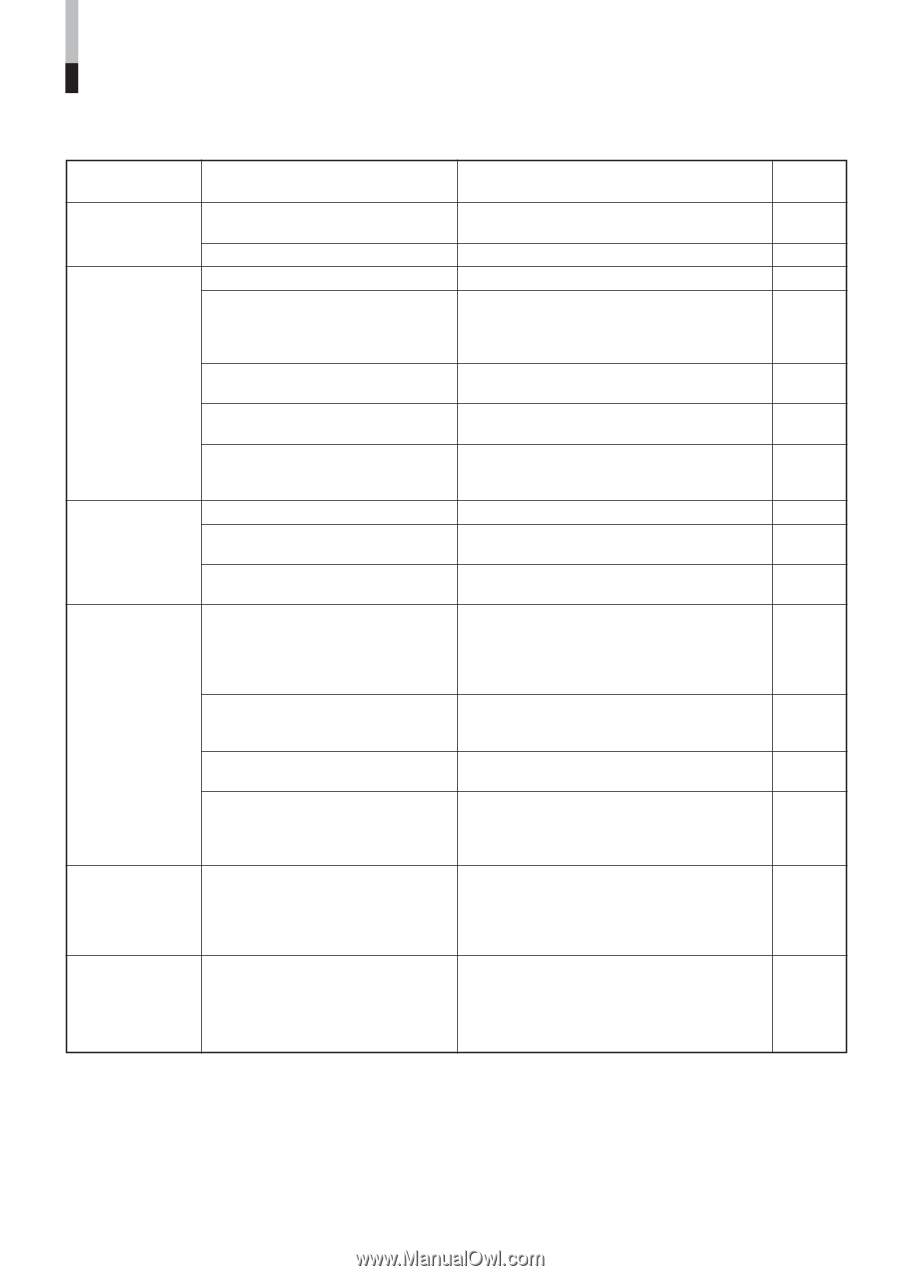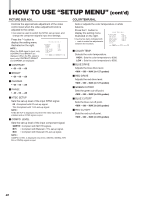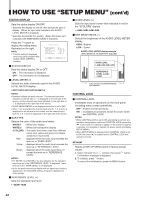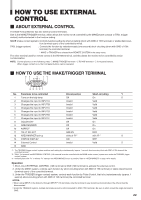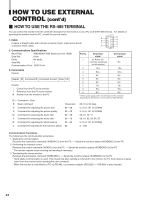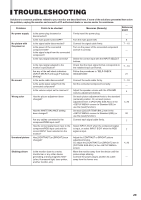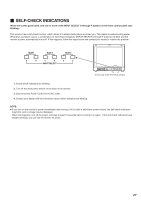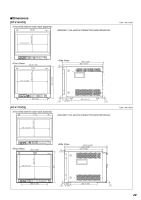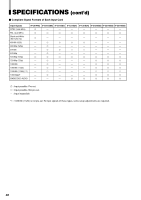JVC DT-V1710CGU Instruction Manual - Page 25
Troubleshooting
 |
UPC - 046838208102
View all JVC DT-V1710CGU manuals
Add to My Manuals
Save this manual to your list of manuals |
Page 25 highlights
TROUBLESHOOTING Solutions to common problems related to your monitor are described here. If none of the solutions presented here solve the problem, unplug the monitor and consult a JVC-authorized dealer or service center for assistance. Problems No power supply No picture with the power on No sound Wrong color Unnatural picture Shaking picture Points to be checked Is the power plug loosened or disconnected? Is the main power turned OFF? Is the signal cable disconnected? Is the power of the connected component ON? Is the signal output from the connected component? Is the input signal selected correctly? Is the input signal adapted to the monitor's specification? Are any of the self-check indicators (INPUT SELECT A through F buttons) blinking? Is the audio cable disconnected? Is the audio signal output from the connected component? Is the volume output set to minimum? Has the picture adjustment been changed? Has the WHITE BALANCE setting been changed? Are any cables connected to the component/RGB input card? Has the correct signal been input to the component/RGB input card and the correct INPUT been selected on the monitor? Has [CONTRAST] or [BRIGHT] been changed? Is the monitor close to a motor, transformer or any other device generating a strong magnetic field? (a fan, fluorescent light, laser printer, another monitor, etc.) Measures (Remedy) Firmly insert the power plug. Reference pages - Turn the main power ON. Connect the signal cable firmly. Turn on the power of the connected component and set it correctly. 6 7 ~ 10 - Select the correct input with the INPUT SELECT buttons. Check that the input signal format corresponds to the installed input card format. Follow the procedures in "SELF-CHECK INDICATIONS". 5 7 ~ 10 27 Connect the audio cable firmly. Set the connected component correctly. 7 ~ 10 - Adjust the speaker volume with the VOLUME (volume adjustment) buttons. Set each picture adjustment knob to the standard (centered) position. Or, set each picture adjustment item in [PICTURE SUB ADJ.] in the screen to Standard (00) (or use the [reset] function). Set each [COLOR TEMP./BAL.] item in the screen to Standard (000) (or use the [reset] function). Connect each signal cable firmly. 4 4, 20 20 7 Select INPUT A/C/E when the component signal is input, or select INPUT B/D/F when the RGB 7 signal is input. Adjust the CONTRAST or BRIGHT picture adjustment knobs. Or, adjust the [CONTRAST] or [BRIGHT] item in [PICTURE SUB ADJ.] in the screen. Move the monitor away from the device until the picture stops shaking. Connect the power plug to another AC outlet away from the former one. 4, 20 - 25