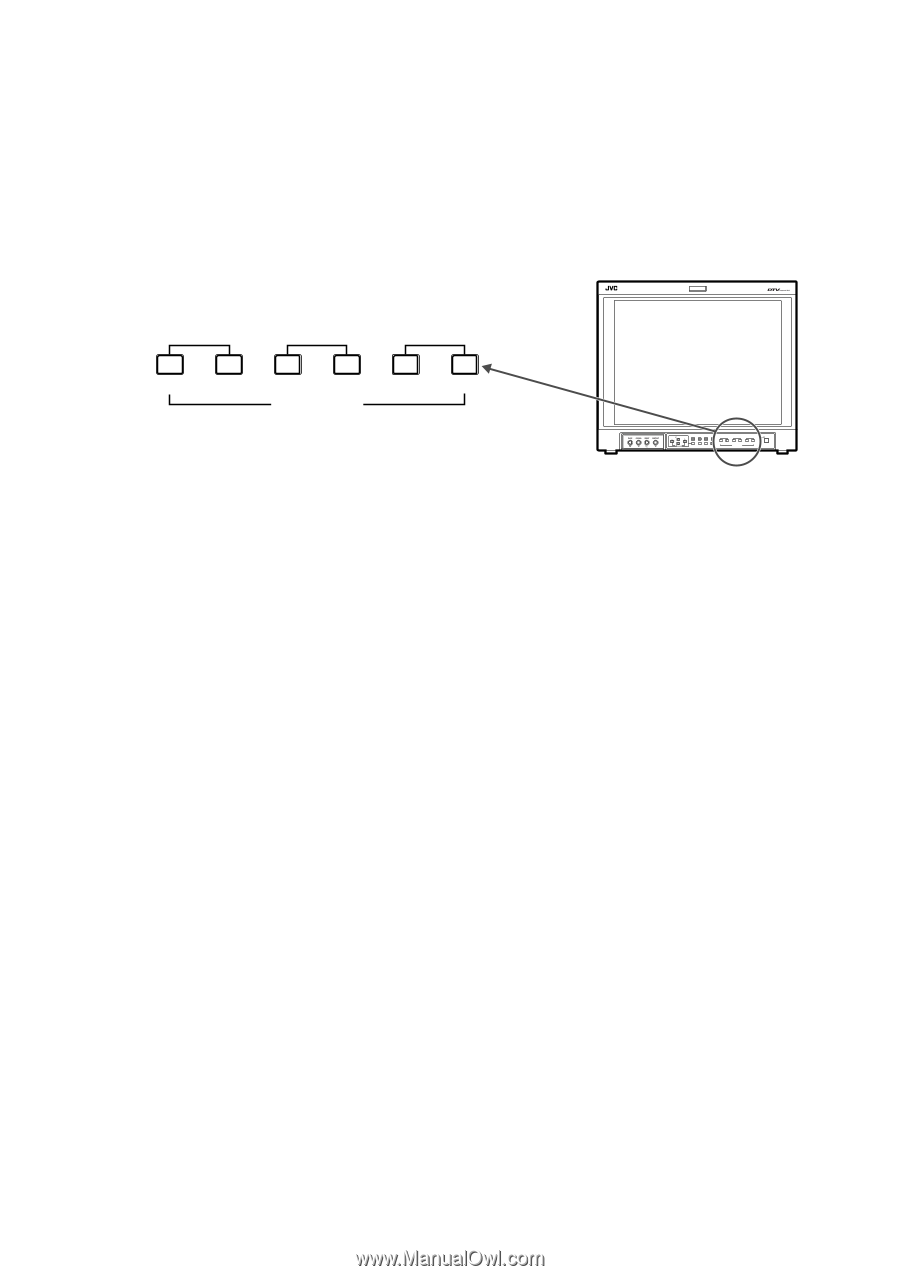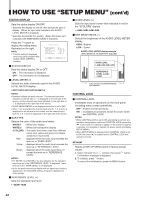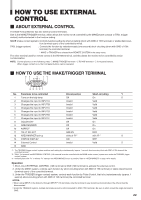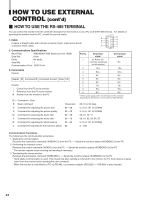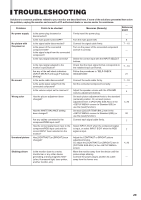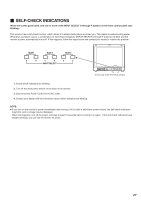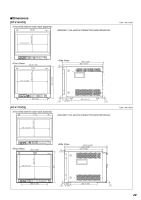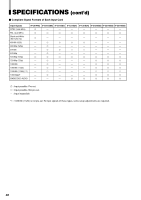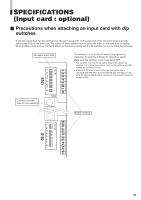JVC DT-V1710CGU Instruction Manual - Page 27
Self-check Indications
 |
UPC - 046838208102
View all JVC DT-V1710CGU manuals
Add to My Manuals
Save this manual to your list of manuals |
Page 27 highlights
Ⅵ SELF-CHECK INDICATIONS When the screen goes blank, and one or more of the INPUT SELECT A through F buttons on the front control panel start blinking... This monitor has a self-check function, which allows it to detect malfunctions and alert you. This makes trouble-shooting easier. Whenever a problem occurs, a combination of "self-check indicators" (INPUT SELECT A through F buttons) will blink and the monitor's power automatically turns off. If this happens, follow the steps below and contact your dealer to resolve the problem. SLOT 1 SLOT 2 SLOT 3 A B C D E F INPUT SELECT MUTING VOLUME UNDER DEGAUSS SCAN PULSE CROSS COLOR OFF MENU SCREENS ASPECT AREA CHECK MARKER SLOT 1 SLOT 2 SLOT 3 A B C D E F INPUT SELECT POWER (Front view of DT-V1910CG shown) 1. Check which indicators are blinking. 2. Turn off the main power switch on the back of the monitor. 3. Disconnect the Power Cord from the AC outlet. 4. Contact your dealer with the information about which indicators are blinking. NOTE: ● If you turn on the monitor's power immediately after turning it off (or after a short-term power failure), the self-check indicators may blink, and no image may be displayed. When this happens, turn off the power, and wait at least 10 seconds before turning it on again. If the self-check indicators have stopped blinking, you can use the monitor as usual. 27