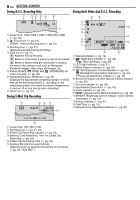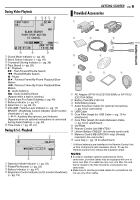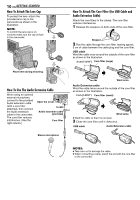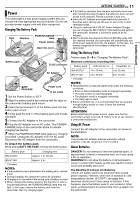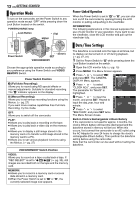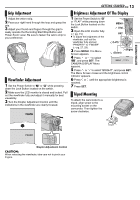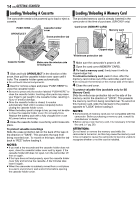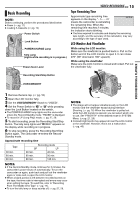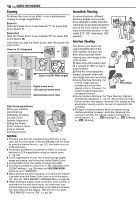JVC DX97US Instruction Manual - Page 13
Grip Adjustment, Viewfinder Adjustment, Brightness Adjustment Of The Display, Tripod Mounting
 |
UPC - 046838010811
View all JVC DX97US manuals
Add to My Manuals
Save this manual to your list of manuals |
Page 13 highlights
GETTING STARTED GETTING STARTED EN 13 Grip Adjustment 1 Adjust the velcro strip. 2 Pass your right hand through the loop and grasp the grip. 3 Adjust your thumb and fingers through the grip to easily operate the Recording Start/Stop Button and Power Zoom Lever. Be sure to fasten the velcro strip to your preference. Viewfinder Adjustment 1 Set the Power Switch to "A" or "M" while pressing down the Lock Button located on the switch. 2 Make sure the LCD monitor is closed and locked. Pull out the viewfinder fully and adjust it manually for best viewability. 3 Turn the Diopter Adjustment Control until the indications in the viewfinder are clearly focused. Brightness Adjustment Of The Display 1 Set the Power Switch to "M" or "PLAY" while pressing down the Lock Button located on the MENU switch. (Up) 2 Open the LCD monitor fully. (੬ pg. 15) SET ● To adjust the brightness of the viewfinder, pull out the viewfinder fully and set (Left) SET "PRIORITY" to "FINDER" (੬ pg. 27, 29). 3 Press MENU. The Menu Screen appears. (Right) (Down) 4 Press or to select "n", and press SET. The BRIGHT CAMERA DISPLAY Menu appears. 5 Press or to select "BRIGHT", and press SET. The Menu Screen closes and the brightness control indicator appears. 6 Press or until the appropriate brightness is reached. 7 Press SET. Tripod Mounting To attach the camcorder to a tripod, align screw to the mounting socket on the camcorder. Then tighten the screw clockwise. PAUSE Diopter Adjustment Control CAUTION: When retracting the viewfinder, take care not to pinch your fingers.