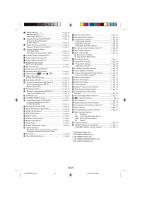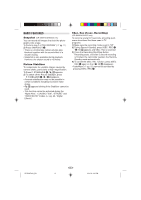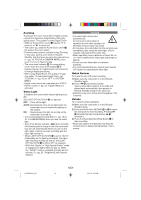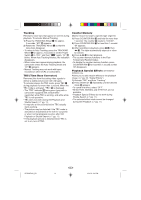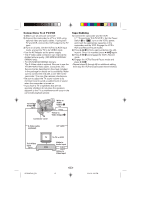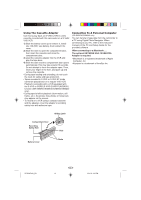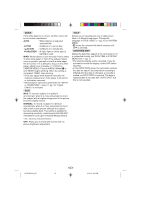JVC GR-SXM740U User Manual - Page 15
Connections To A TV/VCR, Tape Dubbing - power supply
 |
UPC - 046838160400
View all JVC GR-SXM740U manuals
Add to My Manuals
Save this manual to your list of manuals |
Page 15 highlights
Connections To A TV/VCR 1) Make sure all units are turned off. 2) Connect the camcorder to a TV or VCR using optional video and audio cables. If using both TV and VCR, connect the VCR output to the TV input. 3) Turn on all units. Set the VCR to its AUX input mode, and set the TV to its VIDEO mode. • Use the AC Adapter as the power supply. • The S-Video cable connection can improve the dubbed picture quality. (GR-SXM740/SXM340/ SXM240 only). • For GR-SXM740/SXM340 Owners: The S-Video cable is optional. Be sure to use the YTU94146A S-Video cable. Consult the JVC Service Center described on the sheet included in the package for details on its availability. Make sure to connect the end with a core filter to the camcorder. The core filter reduces interference. • Be sure to adjust the TV sound volume to its minimum level to avoid a sudden burst of sound when the camcorder is turned on. • If you have a TV or speakers that are not specially shielded, do not place the speakers adjacent to the TV as interference will occur in the camcorder playback picture. Tape Dubbing 1) Connect the camcorder and the VCR (੬ "Connections To A TV/VCR"). Set the Power Switch @ to " ", turn on the VCR's power, and insert the appropriate cassettes in the camcorder and the VCR. Engage the VCR's AUX and Record-Pause modes. 2) Press 4/6 ^ to find a spot just before the edit- in point. Once it is reached, press 4/6 ^ again. 3) Press 4/6 ^ and engage the VCR's Record mode. 4) Engage the VCR's Record-Pause mode and press 4/6 ^. • Repeat steps 2) through 4) for additional editing, then stop the VCR and camcorder when finished. To S-Video Output 5 White to Audio Output 6 Connector cover Yellow to Video Output 7 S-Video cable (optional) A/V cable To S-Video Input TV VCR To TV or VCR White to Audio Input Yellow to Video Input GR-SXM740U_EN 15 15 02.4.22, 6:02 PM