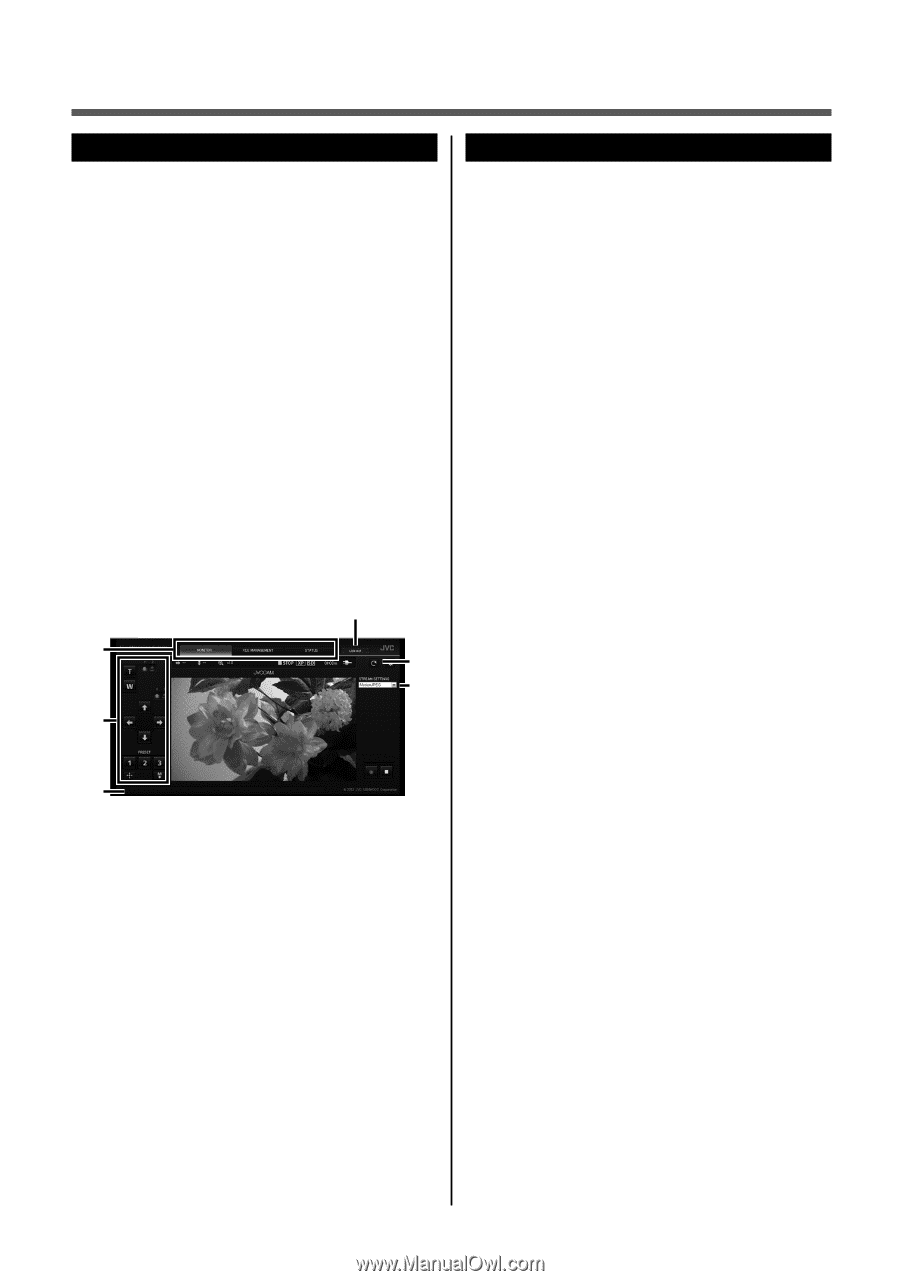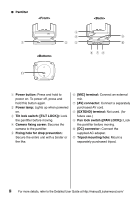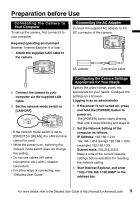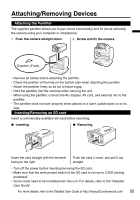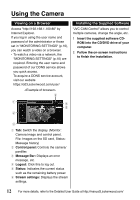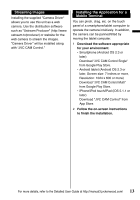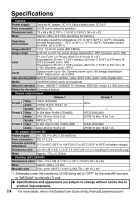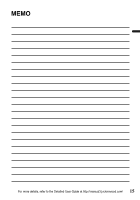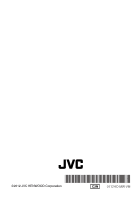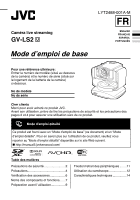JVC GV-LS2W Basic User Guide - Page 12
Using the Camera
 |
View all JVC GV-LS2W manuals
Add to My Manuals
Save this manual to your list of manuals |
Page 12 highlights
Using the Camera Viewing on a Browser Access "http://192.168.1.100:80" by Internet Explorer. If you log in using the user name and password of the administrator or those set in "MONITORING SETTINGS" (p.10), you can watch a video on a browser. • To watch a video via a network, the "MONITORING SETTINGS" (p.10) are required. Entering the user name and password of our DDNS service allows you quick access. To acquire a DDNS service account, visit our website https://dd3.jvckenwood.com/user/ 4 Installing the Supplied Software "JVC CAM Control" allows you to control multiple cameras, change the angle, etc. 1 Insert the supplied software CDROM into the CD/DVD drive of your computer. 2 Follow the on-screen instructions to finish the installation. 1 5 6 2 3 1 Tab: Switch the display. (Monitor: Camera image and control panel, File: Images on the SD card, Status: Message history) 2 Control panel: Controls the camera/ pantilter. 3 Message Bar: Displays an error message, etc. 4 Logout: Click this to log out. 5 Status: Indicates the current status such as the remaining battery power. 6 Stream settings: Displays the stream settings. 12 For more details, refer to the Detailed User Guide at http://manual3.jvckenwood.com/