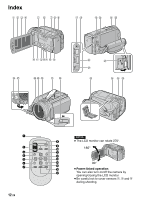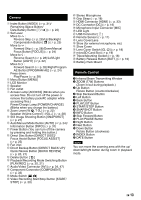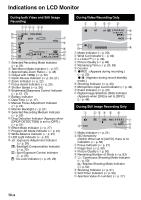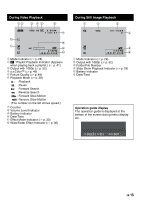JVC GZ HD10 other - Page 17
Date/Time Setting, Language Setting
 |
UPC - 046838035630
View all JVC GZ HD10 manuals
Add to My Manuals
Save this manual to your list of manuals |
Page 17 highlights
Date/Time Setting 1 Open the LCD monitor to turn on the camera. 2 Press MENU. MENU Language Setting The language on the display can be changed. 1 Open the LCD monitor to turn on the camera. 2 Press MENU. MENU 3 Select [BASIC SETTINGS]. Select GAIN UP x.v.Color REGISTER EVENT BASIC SETTINGS Set SET QUIT 4 Select [CLOCK ADJUST]. Select Set BASIC SETTINGS LANGUAGE CLOCK ADJUST DATE DISPLAY STYLE MONITOR BRIGHT SET DATE/TIME RETURN SET QUIT 5 Set the date and time. Select CLOCK ADJUST DATE TIME JAN 31 2008 11 07 AM Set SELECT SET QUIT Repeat this step to input the month, day, year, hour and minute. 8 To return to the previous screen Move the set lever to g. 8 To quit the screen Press MENU. NOTE If you do not set the date and time, the [SET DATE/TIME!] screen appears every time you turn on the camera. 3 Select [BASIC SETTINGS]. Select GAIN UP x.v.Color REGISTER EVENT BASIC SETTINGS Set SET QUIT 4 Select [LANGUAGE]. Select Set BASIC SETTINGS LANGUAGE CLOCK ADJUST DATE DISPLAY STYLE MONITOR BRIGHT SELECT LANGUAGE RETURN SET QUIT 5 Select the desired language. Select BASIC SETTINGS LANGUAGE CLOCK ADJUST DATE DISPLAY STYLE MONITOR BRIGHT Set RETURN SET QUIT 8 To return to the previous screen Move the set lever to g. 8 To quit the screen Press MENU. EN 17