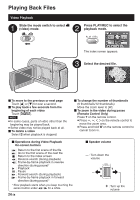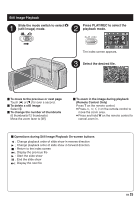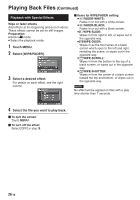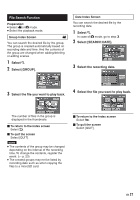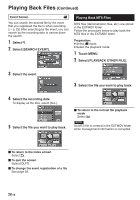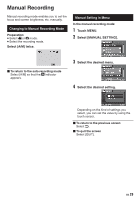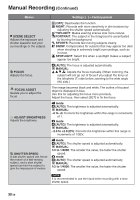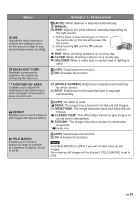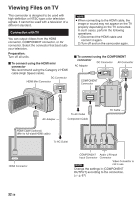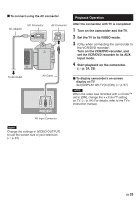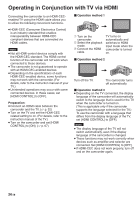JVC GZ HD3 other - Page 29
Manual Recording, Changing to Manual Recording Mode, Manual Setting in Menu
 |
UPC - 046838031441
View all JVC GZ HD3 manuals
Add to My Manuals
Save this manual to your list of manuals |
Page 29 highlights
Manual Recording Manual recording mode enables you to set the focus and screen brightness, etc. manually. Changing to Manual Recording Mode Preparation: • Select ! or # mode. • Select the recording mode. Select [A/M] twice. Manual Setting in Menu In the manual recording mode: 1 Touch MENU. 2 Select [MANUAL SETTING]. To return to the auto recording mode Select [A/M] so that the @ indicator appears. 3 Select the desired menu. 4 Select the desired setting. Depending on the kind of settings you select, you can set the value by using the touch sensor. To return to the previous screen Select @. To quit the screen Select [QUIT]. EN 29
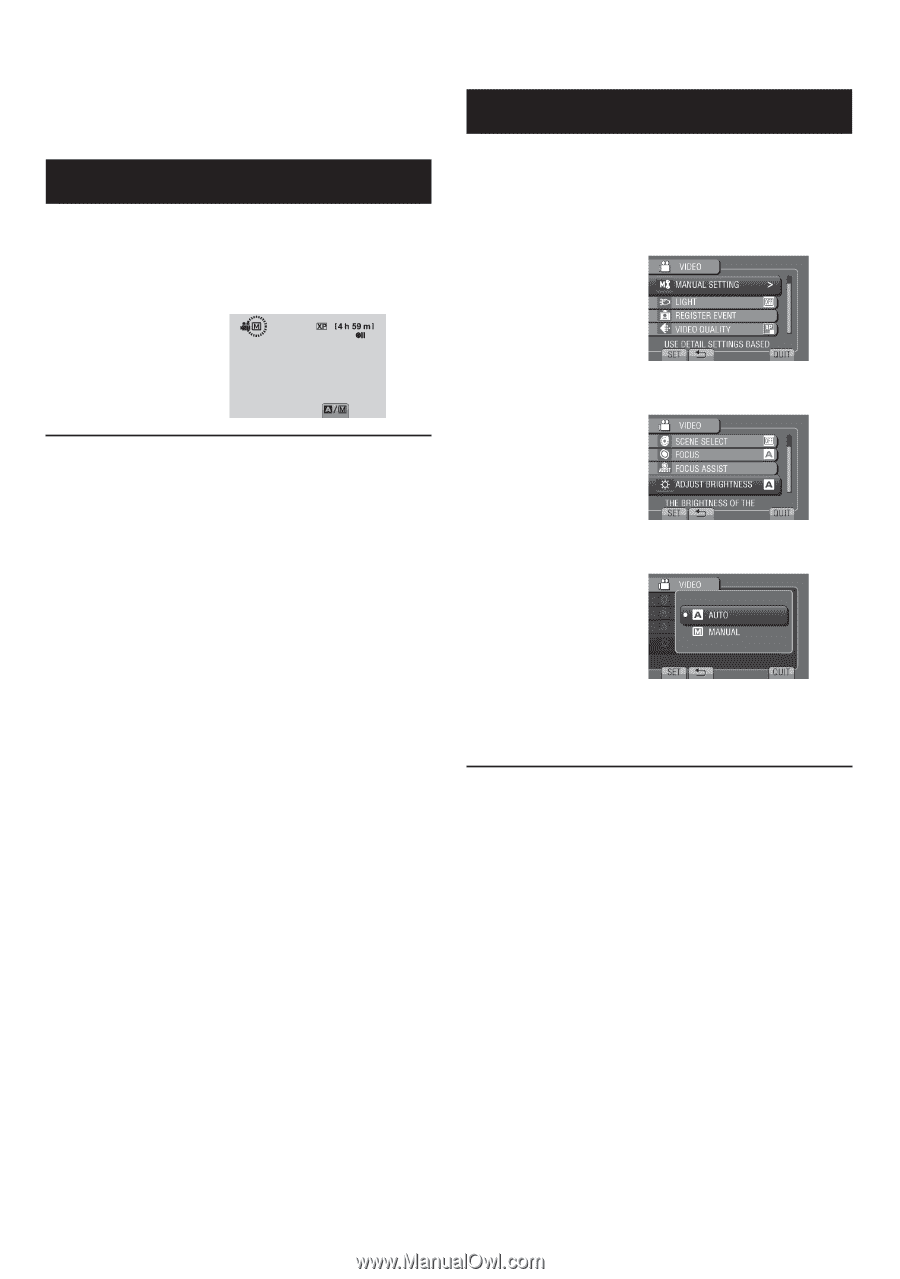
±¸
EN
Manual recording mode enables you to set the
focus and screen brightness, etc. manually.
Changing to Manual Recording Mode
Preparation:
•
Select
!
or
#
mode.
•
Select the recording mode.
Select [A/M] twice.
To return to the auto recording mode
Select [A/M] so that the
@
indicator
appears.
Manual Setting in Menu
In the manual recording mode:
1
Touch MENU.
2
Select [MANUAL SETTING].
3
Select the desired menu.
4
Select the desired setting.
Depending on the kind of settings you
select, you can set the value by using the
touch sensor.
To return to the previous screen
Select
@
.
To quit the screen
Select [QUIT].
Manual Recording