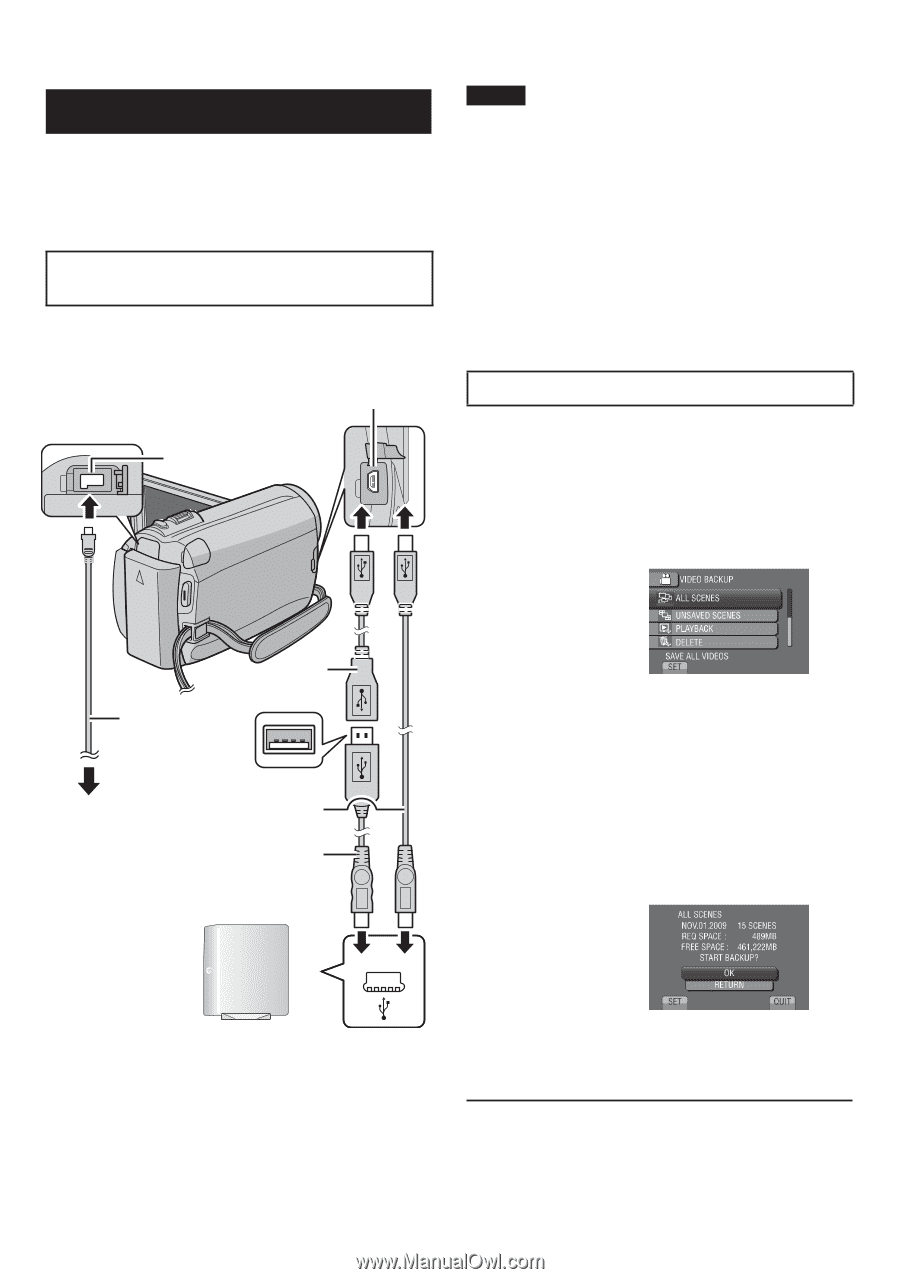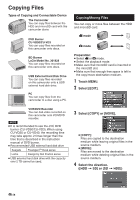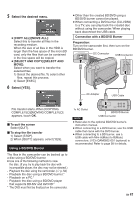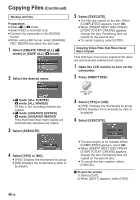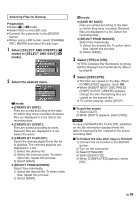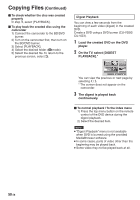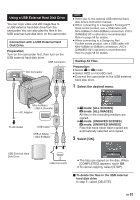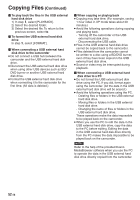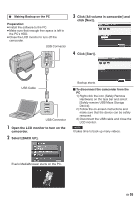JVC GZ HD3 other - Page 51
Using a USB External Hard Disk Drive, Select the desired menu., Select [OK].
 |
UPC - 046838031441
View all JVC GZ HD3 manuals
Add to My Manuals
Save this manual to your list of manuals |
Page 51 highlights
Using a USB External Hard Disk Drive You can copy video and still image files to a USB external hard disk drive from the camcorder. You can also play the files in the USB external hard disk drive on the camcorder. Connection with a USB External Hard Disk Drive Preparation: Turn on the camcorder first, then turn on the USB external hard disk drive. USB Connector DC Connector NOTE • Refer also to the optional USB external hard disk drive's instruction manual. • When connecting to a Seagate's FreeAgent™ Desk series product, use a USB cable with Mini-A(Male) to Mini-B(Male) connectors. JVC's QAM0852-001 (optional) is recommended. Refer to page 58 for details. • When connecting to a Design by Neil Poulton series product, use a USB cable with Mini-A(Male) to B(Male) connectors. JVC's QAM0852-001 (optional) is recommended. Refer to page 58 for details. Backup All Files Preparation: • Select ! or # mode. • Select HDD or microSD card. • Connect the camcorder to the USB external hard disk drive. 1 Select the desired menu. Mini-A (Male) - USB-A (Female) AC Adapter To AC Outlet USB Cable USB-A (Male) - Mini-B (Male) • ! mode: [ALL SCENES] # mode: [ALL IMAGES] All files in the recording medium are copied. • ! mode: [UNSAVED SCENES] # mode: [UNSAVED IMAGES] Files that have never been copied are automatically selected and copied. 2 Select [OK]. USB External Hard Disk Drive USB Connector • The files are copied on the disc. When [COMPLETED] appears, touch OK. • To cancel copying, select [STOP]. To delete the files in the USB external hard disk drive In step 1, select [DELETE]. EN 51