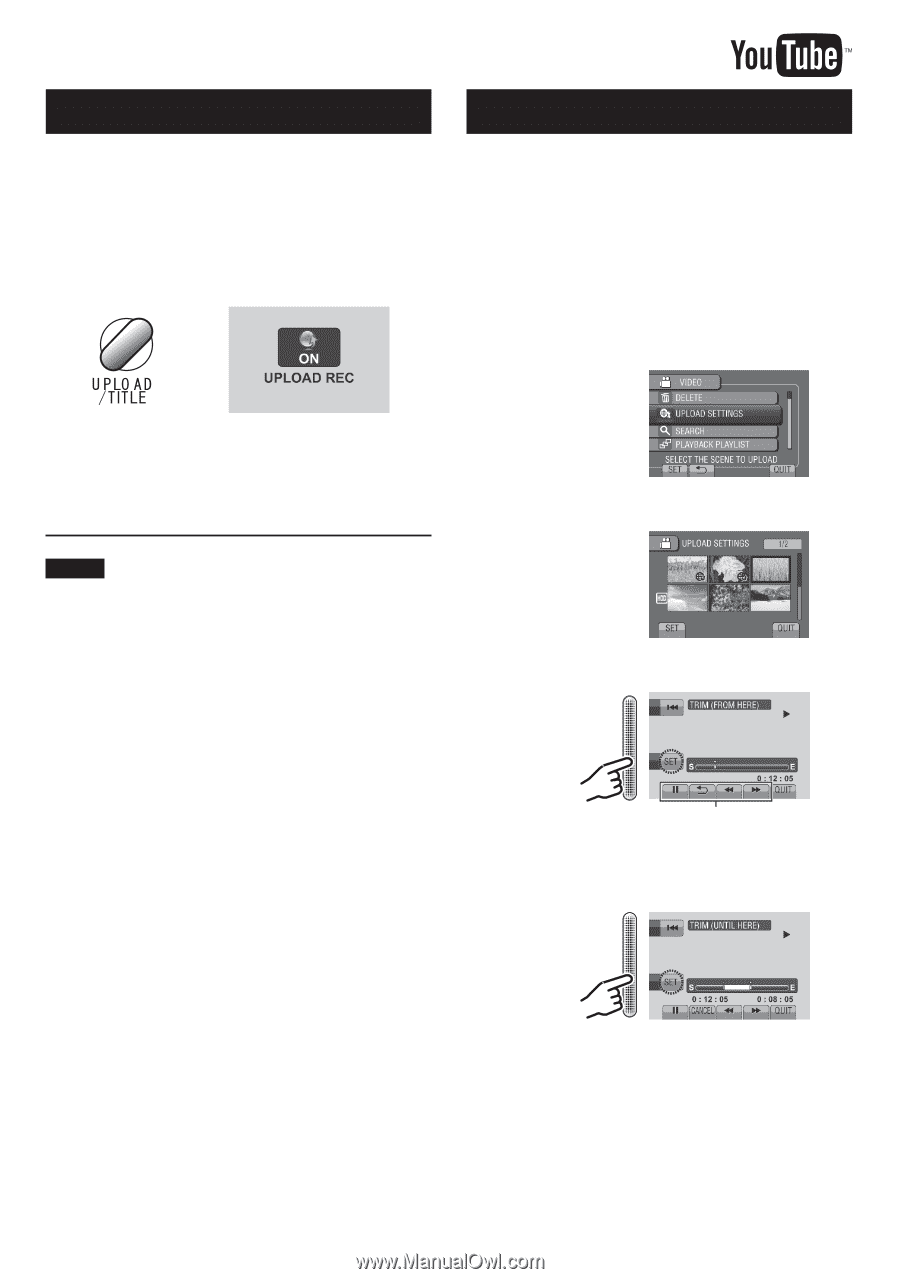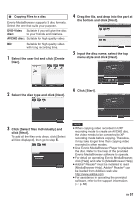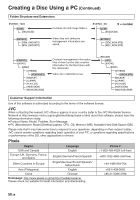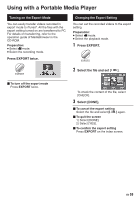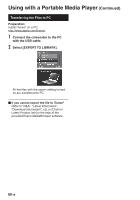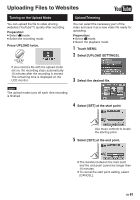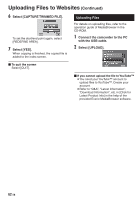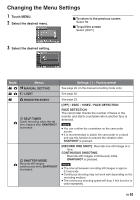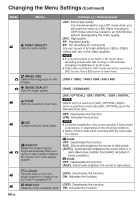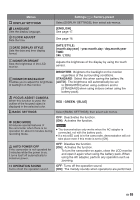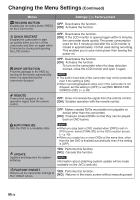JVC GZ HD3 other - Page 61
Uploading Files to Websites, Turning on the Upload Mode, Upload Trimming
 |
UPC - 046838031441
View all JVC GZ HD3 manuals
Add to My Manuals
Save this manual to your list of manuals |
Page 61 highlights
Uploading Files to Websites Turning on the Upload Mode You can upload the file to video sharing websites (YouTube™) quickly after recording. Preparation: • Select ! mode. • Select the recording mode. Press UPLOAD twice. Upload Trimming You can select the necessary part of the video and save it as a new video file ready for uploading. Preparation: • Select ! mode. • Select the playback mode. 1 Touch MENU. 2 Select [UPLOAD SETTINGS]. If you record a file with the upload mode set on, the recording stops automatically 10 minutes after the recording is started. The remaining time is displayed on the LCD monitor. 3 Select the desired file. NOTE The upload mode turns off each time recording is finished. 4 Select [SET] at the start point. Use these controls to locate the starting point. 5 Select [SET] at the end point. • The duration between the start point and the end point cannot be longer than 10 minutes. • To cancel the start point setting, select [CANCEL]. EN 61