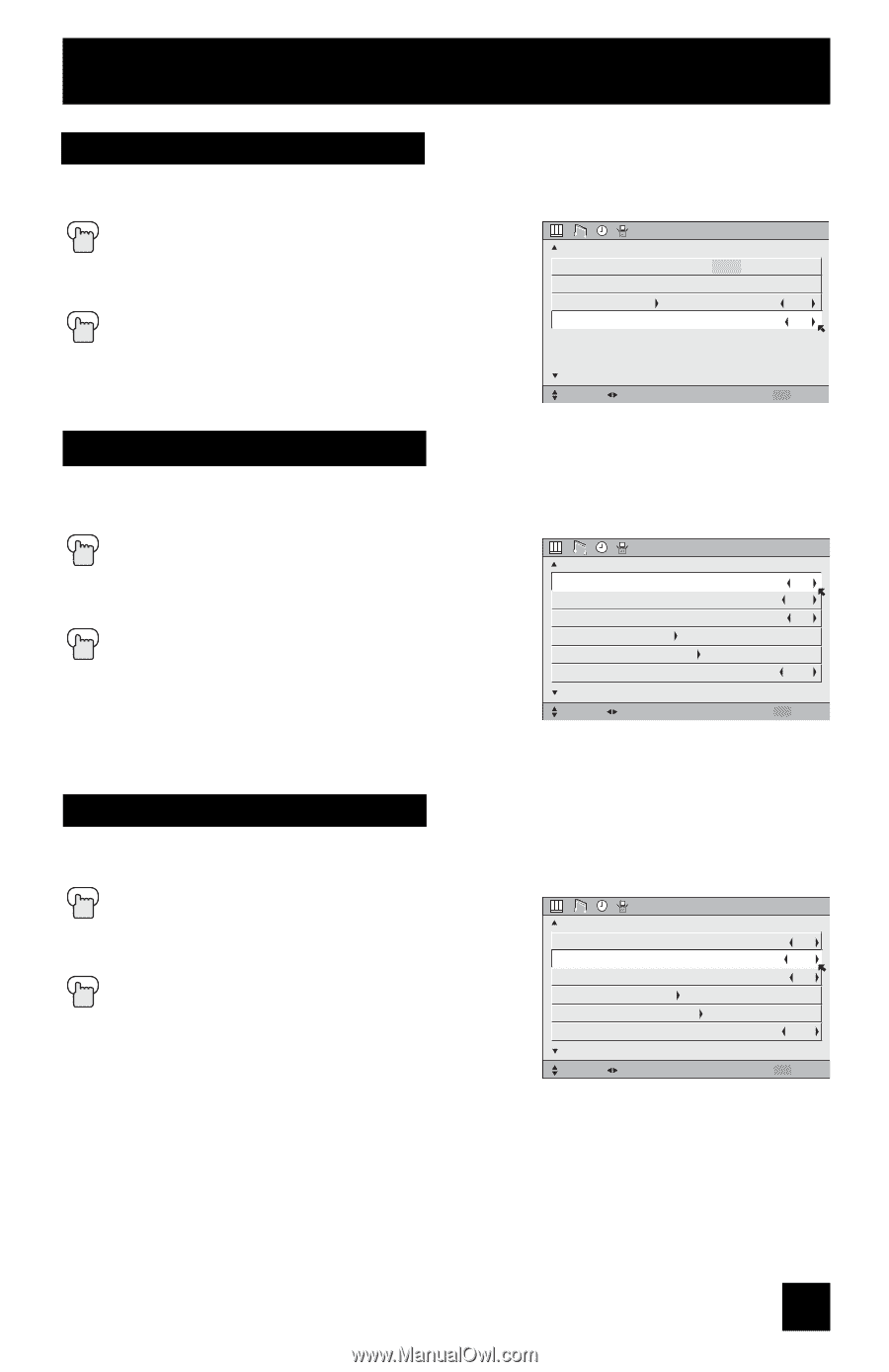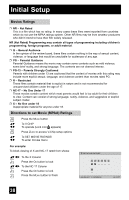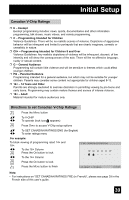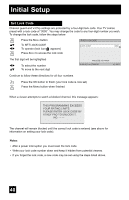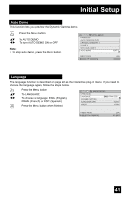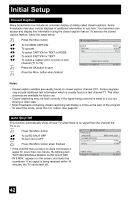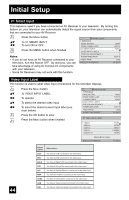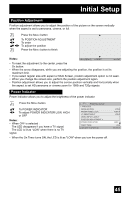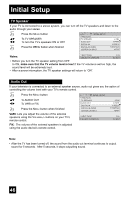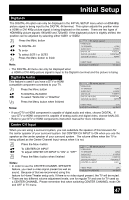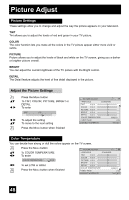JVC HD 52Z575 Instructions - Page 43
XDS ID, Noise Muting, Front Panel Lock
 |
UPC - 046838013034
View all JVC HD 52Z575 manuals
Add to My Manuals
Save this manual to your list of manuals |
Page 43 highlights
Initial Setup XDS ID XDS ID Display provides a channel's call letters, the network's name, and even a program name. The XDS ID information is provided by the broadcaster. π† √® Press the MENU button To XDS ID To turn ON or OFF Press the MENU button when finished INITIAL SETUP PREVIOUS LANGUAGE ENG. FRAN. ESP. CLOSED CAPTION AUTO SHUT OFF OFF XDS ID ON NEXT PAGE SELECT OPERATE (3/4) MENU EXIT Noise Muting This feature inserts a blank gray screen over channels which are not broadcasting or are too weak to be received clearly. π† √® Press the MENU button To NOISE MUTING To turn noise muting ON or OFF Press the MENU button when finished Note: • Noise muting will not work during auto tuner setup or when you operate channel summary. INITIAL SETUP PREVIOUS NOISE MUTING FRONT PANEL LOCK V1 SMART INPUT VIDEO INPUT LABEL POSITION ADJUSTMENT POWER INDICATOR NEXT PAGE SELECT OPERATE ON OFF ON OFF (2/4) MENU EXIT Front Panel Lock This allows you to lock the keys on the front of the TV, so that a child may not accidentally change your viewing preferences. π† √® Press the MENU button To FRONT PANEL LOCK To turn ON or OFF Press the MENU button when finished You can turn off this feature in the following ways: • Unplug the power cord, and plug it back in. Do this if your batteries die, or you lose your remote control. INITIAL SETUP PREVIOUS NOISE MUTING FRONT PANEL LOCK V1 SMART INPUT VIDEO INPUT LABEL POSITION ADJUSTMENT POWER INDICATOR NEXT PAGE SELECT OPERATE ON OFF ON OFF (2/4) MENU EXIT • Use the remote control. • Press the MENU button on the front of the TV for more than 3 seconds. In this case, the OSD for FRONT PANEL LOCK will appear. Note: • To turn ON/OFF the TV, press the power button for more than 3 seconds. This feature will remain ON. 43