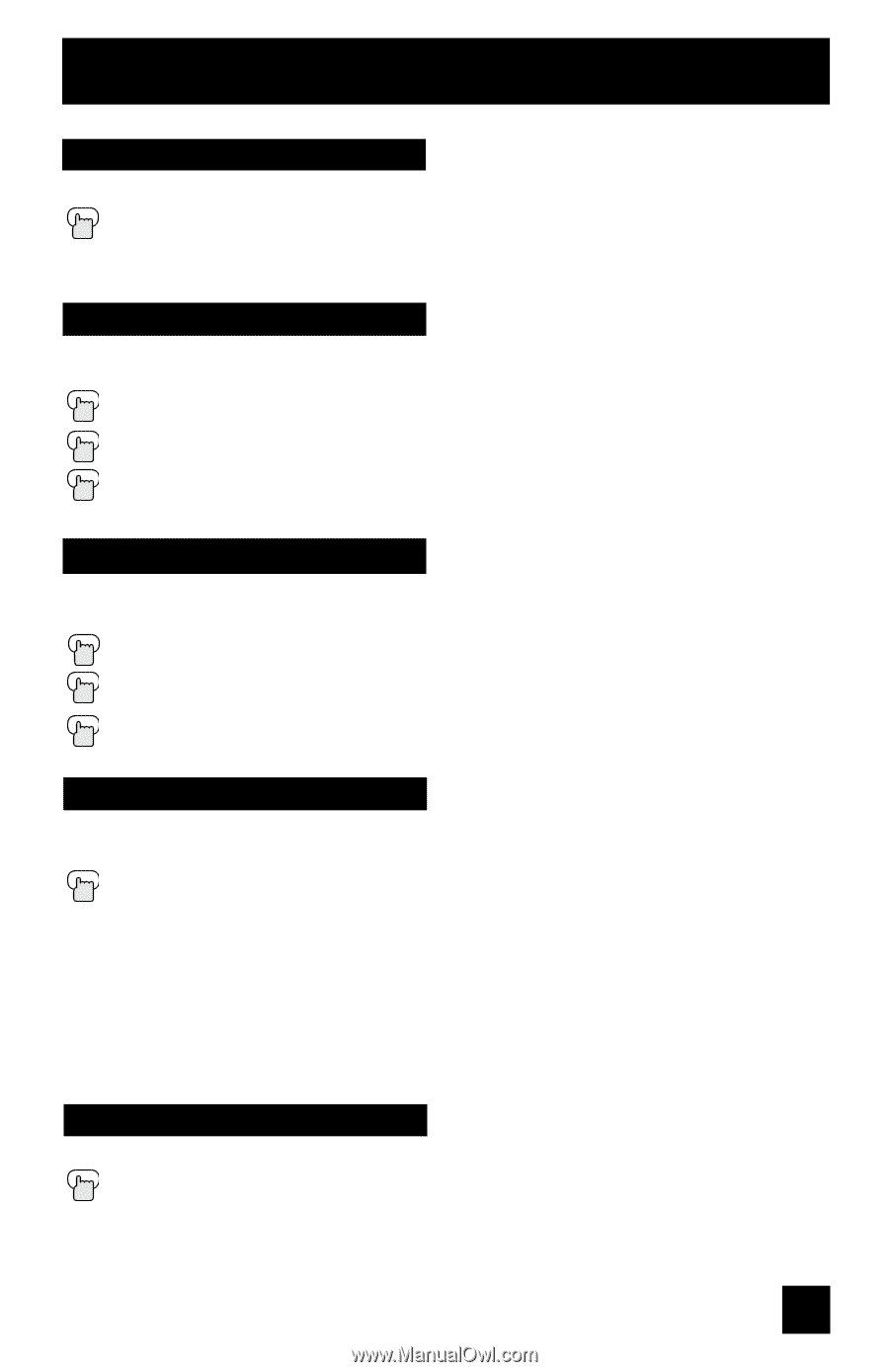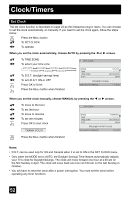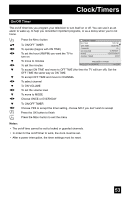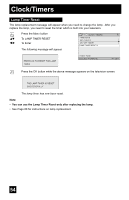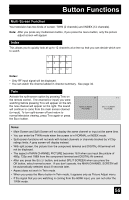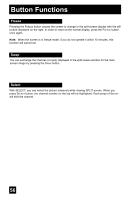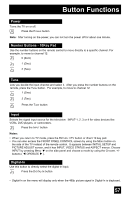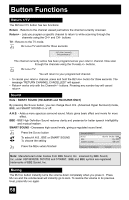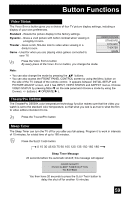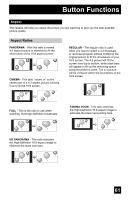JVC HD 52Z575 Instructions - Page 57
Power, Number Buttons - 10Key Pad, Input, Digital-In
 |
UPC - 046838013034
View all JVC HD 52Z575 manuals
Add to My Manuals
Save this manual to your list of manuals |
Page 57 highlights
Button Functions Power Turns the TV on or off. Press the POWER button Note: After turning on the power, you can not turn the power off for about one minute. Number Buttons - 10Key Pad Use the number buttons on the remote control to move directly to a specific channel. For example, to move to channel 12: 0 (Zero) 1 (One) 2 (Two) Tune Lets you decide the input channel and select it. After you press the number buttons on the remote, press the TUNE button. For example, to move to channel 12: 1 (One) 2 (Two) Press the TUNE button Input Selects the signal input source for the television: INPUT-1, 2, 3 or 4 for video devices like VCRs, DVD players, or camcorders. Press the INPUT button Notes: • When you return to TV mode, press the RETURN +/TV button or direct 10 key pad. • You can also access the FRONT PANEL CONTROL screen by using the MENU button on the side of the TV instead of the remote control. It appears between INITIAL SETUP and PICTURE ADJUST screen, and it has INPUT, VIDEO STATUS and ASPECT menus. Choose INPUT by pressing MENU † on the side panel and choose a mode by using the CHANNEL +/- buttons ( √ OPERATE ® ). Digital-In Use this button to directly select the digital-in input. Press the DIGITAL-IN button • Digital-In on the menu will display only when the 480p picture signal in Digital-In is displayed. 57