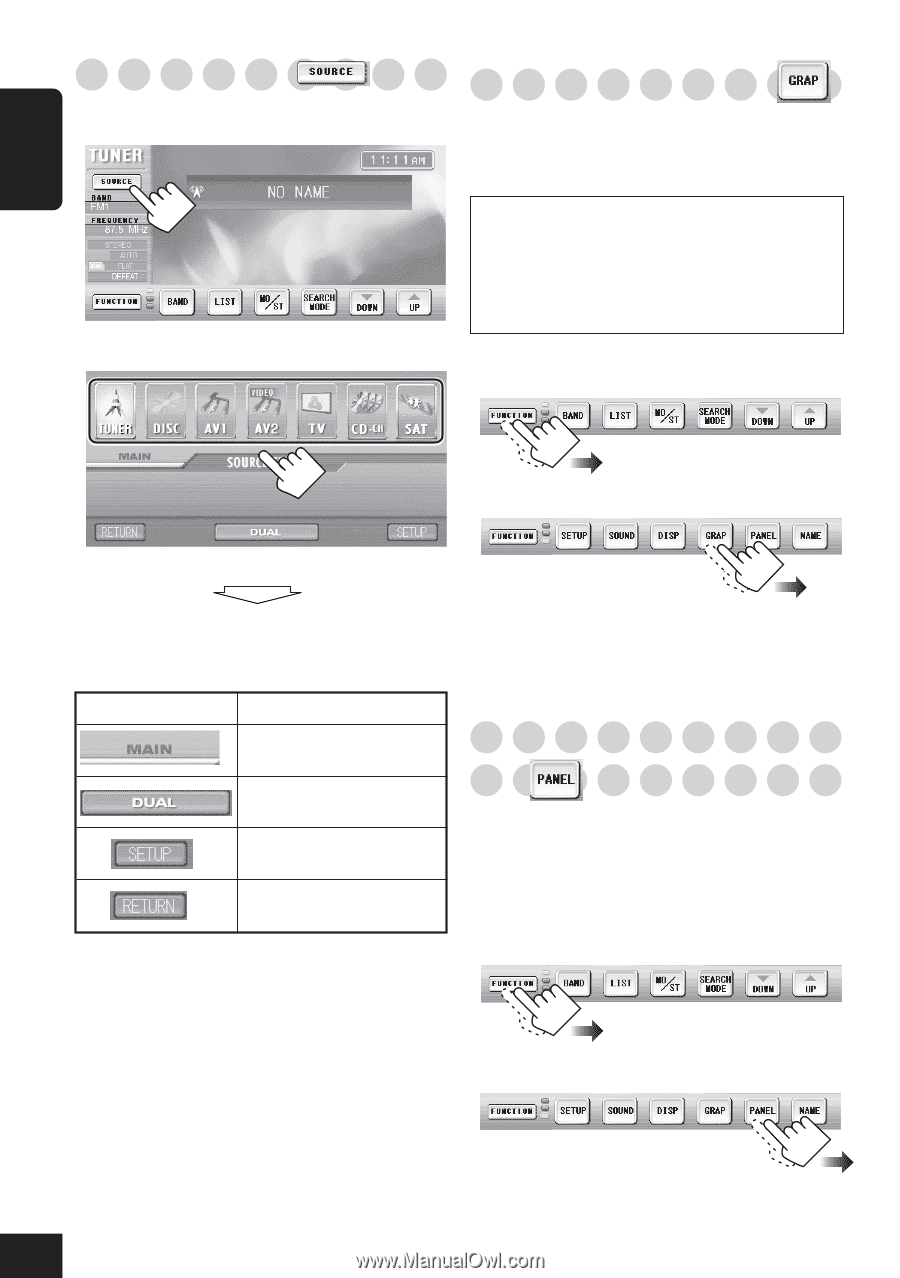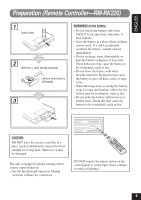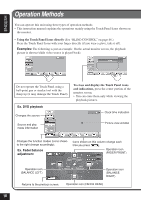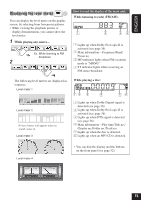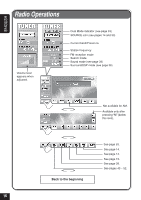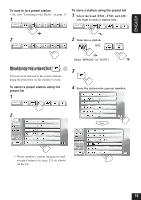JVC KD-AV7010 Instructions - Page 14
Changing the source, Changing the graphic screen, Changing the touch panel, color - dvd
 |
UPC - 046838019401
View all JVC KD-AV7010 manuals
Add to My Manuals
Save this manual to your list of manuals |
Page 14 highlights
ENGLISH Changing the source Changing the graphic screen 1 While playing any source... You can select one of eight graphics in the picture view window. • See page 82 for each graphic screen. When shipped from the factory, display demonstration has been activated, and starts automatically when no operations are done for about 30 seconds (except while playing a DVD/ VCD). To cancel it, select one of the graphic screen. 2 1 While playing any source... Ex. While listening to FM broadcast 2 The current source is highlighted. Newly selected source operation screen appears. Other icons Reference pages See page 33. See page 33. See pages 43 - 52. Returns to the previous screen. • To view the playback picture from any video source, select the screen where the actual playback pictures are shown. Changing the touch panel color You can change the touch panel color (excluding the picture view window) by selecting from four preset color-blue, silver, red, and black. 1 While playing any source... Ex. While listening to FM broadcast 2 14