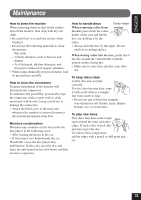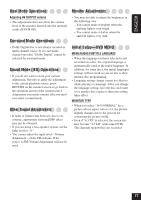JVC KD-AV7010 Instructions - Page 77
Monitor Adjustments, Initial Setup-DVD MENU, Dual Mode Operations, Surround Mode Operations, Sound
 |
UPC - 046838019401
View all JVC KD-AV7010 manuals
Add to My Manuals
Save this manual to your list of manuals |
Page 77 highlights
ENGLISH Dual Mode Operations Monitor Adjustments Adjusting AV OUTPUT volume • You may not able to adjust the brightness in • This adjustment does not affect the volume the following case: level of the monitor inserted into the optional - You cannot make it brighter when the cradle (KV-CR100). ambient light is very bright. - You cannot make it darker when the Surround Mode Operations Dolby Digital disc is not always encoded as ambient light is very dark. Initial Setup-DVD MENU multi-channel source. If it is not multichannel encoded, "Dolby Digital" cannot be MENU/AUDIO/SUBTITLE LANGUAGE selected for surround mode. • When the language you have selected is not Sound Mode (iEQ) Operations recorded on a disc, the original language is automatically used as the initial language. In addition, for some discs, the initial languages settings will not work as you set due to their • If you do not want to store your current internal disc programming. adjustment, but only to apply the adjustment • Language setting change cannot be effective to the current playback source, press while playing (or pausing). After you change RETURN on the monitor screen to go back to the language setting, eject the disc and insert the operation screen of the current source. it (or another disc) again so that your setting Adjustment you made remains effective until takes effect. you select a sound mode. MONITOR TYPE Other Sound Adjustments • When you select "16:9 NORMAL" for a picture whose aspect ratio is 4:3, the picture • If fader or balance has been set close to its extreme, appropriate surround/DSP effect may not be obtained. • If you are using a two-speaker system, set the fader level to "0." slightly changes due to the process for converting the picture width. • Even if "4:3 PS" is selected, the screen size may become "4:3 LB" with some DVDs. This depends on how they are recorded. • You cannot adjust the input level-Volume Adjustment-of the FM stations. If the source is FM, Volume Adjustment will not be used. 77