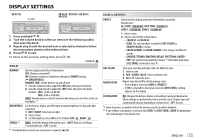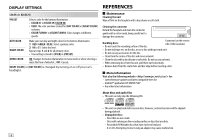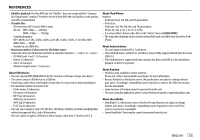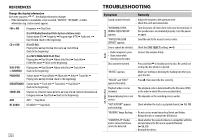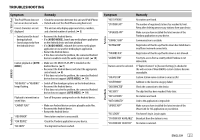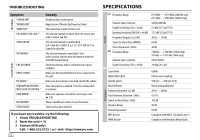JVC KD-R470 Instruction Manual - Page 17
Display Settings - color change
 |
View all JVC KD-R470 manuals
Add to My Manuals
Save this manual to your list of manuals |
Page 17 highlights
DISPLAY SETTINGS KD-R775S KD-R670 / KD-R570 / KD-R470 / KD-R370 1 Press and hold . 2 Turn the volume knob to select an item (see the following table), then press the knob. 3 Repeat step 2 until the desired item is selected/activated or follow the instructions stated on the selected item. 4 Press to exit. To return to the previous setting item, press . Default: XX DISPLAY DIMMER Dim the display and buttons illumination. OFF: Dimmer is turned off. ON: Dimmer is turned on. Brightness changes to [NIGHT] setting. ( [BRIGHTNESS]) DIMMER TIME: Set the dimmer on and off time. 1 Turn the volume knob to adjust the [ON] time, then press the knob. 2 Turn the volume knob to adjust the [OFF] time, then press the knob. (Default: [ON]: 18:00 or 6:00 PM [OFF]:6:00 or 6:00 AM) AUTO: Dimmer turns on and off automatically when you turn off or on the car headlights. *1 BRIGHTNESS Set the button, display and USB input terminal brightness for day and night separately. 1 DAY / NIGHT: Select day or night. 2 Select a zone. 3 Set the brightness level (00 to 31). (Default: DAY: 31 ; NIGHT: 15) SCROLL*2 ONCE: Scrolls the display information once. ; AUTO: Repeats scrolling at 5-second intervals. ; OFF: Cancels. *1 The illumination control wire connection is required. ( 25) COLOR (for KD-R775S) PRESET Select color for display and button illumination separately. Default color: ALL ZONE: [COLOR 08], DISP ZONE: [COLOR 01], ZONE 1: [COLOR 08], ZONE 2: [COLOR 46] 1 Select a zone. 2 Select a color for the selected zone. • COLOR 01 to COLOR 49 • USER: The color you have created for [DAY COLOR] or [NIGHT COLOR] is shown. • COLOR FLOW01 to COLOR FLOW03: Color changes at different speeds. • GROOVE/ TECHNO/ EMOTION/ RELAX/ SPECTRUM/ SWEEP/ POP: The selected color pattern is shown.*3 (Selectable only when [ALL ZONE] is selected in step 1.) DAY COLOR NIGHT COLOR Store your own day and night colors for different zone. 1 Select a zone. 2 RED / GREEN / BLUE: Select a primary color. 3 00 to 31: Select the level. Repeat steps 2 and 3 for all the primary colors. • Your setting is stored to [USER] in [PRESET]. • If [00] is selected for all primary colors for [DISP ZONE], nothing appears on the display. COLOR GUIDE ON: Changes the button, display, and auxiliary input jack illumination when settings are performed on menu and list search. Display zone will automatically change depending on volume level. ; OFF: Cancels. *2 Some characters or symbols will not be shown correctly (or will be blanked). *3 If one of these color pattern is selected, the [ZONE 1], [DISP ZONE], [ZONE 2] illumination color will change to the default color. ENGLISH 17