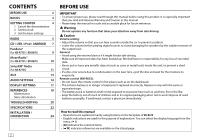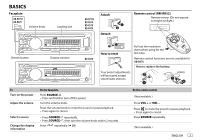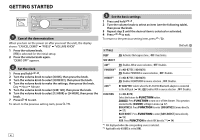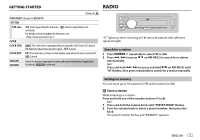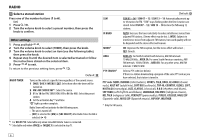JVC KD-R470 Instruction Manual - Page 7
Cd / Usb / Ipod / Android
 |
View all JVC KD-R470 manuals
Add to My Manuals
Save this manual to your list of manuals |
Page 7 highlights
CD / USB / iPod / ANDROID Start playback The source changes automatically and playback starts. CD Eject disc Label side Selectable source: KD-R775S / KD-R670: CD/ USB/ USB-IPOD/ ANDROID KD-R570 / KD-R470: CD/ USB/ ANDROID KD-R370: CD KD-R775S KD-R670 KD-R775S / KD-R670 / KD-R570 / KD-R470: To directly select USB/ USB-IPOD/ ANDROID source, press or . USB input terminal USB USB 2.0 cable*1 (commercially available) iPod/iPhone (Accessory of the iPod/iPhone)*1 ANDROID*2 Micro USB 2.0 cable*1 (commercially available) To On the faceplate Reverse / Fast-forward*3 Press and hold . On the remote control Press and hold . Select a track/file Select a folder*4 Repeat play*5 Random play*5 Press . Press . Press . Press . Press repeatedly. TRACK RPT/ ALL RPT : Audio CD TRACK RPT/ FOLDER RPT/ ALL RPT : MP3/WMA/WAV/FLAC file ONE RPT/ ALL RPT/ RPT OFF : iPod or ANDROID Press repeatedly. ALL RND/ RND OFF : Audio CD FOLDER RND/ ALL RND/ RND OFF : MP3/WMA/WAV/FLAC file SONG RND/ ALL RND/ RND OFF : iPod or ANDROID *1 Do not leave the cable inside the car when not using. *2 When connecting an Android device, "Press [VIEW] to install JVC MUSIC PLAY APP" is shown. Follow the instructions to install the application. You can also install the latest version of JVC MUSIC PLAY application on your Android device before connecting. ( 18) *3 For ANDROID: Applicable only when [AUTO MODE] is selected. ( 8) *4 For CD: Only for MP3/WMA files. This does not work for iPod/ ANDROID. *5 For iPod/ ANDROID: Applicable only when [HEAD MODE]/ [AUTO MODE] is selected. ( 8) ENGLISH 7