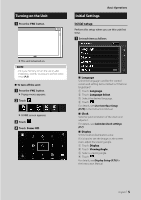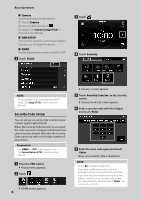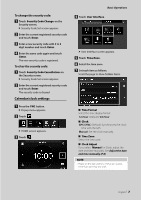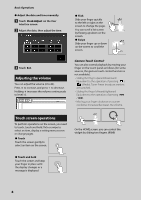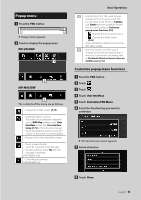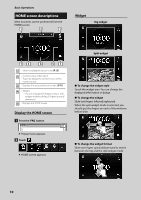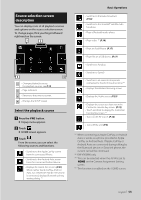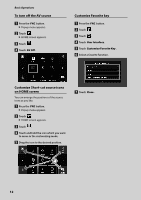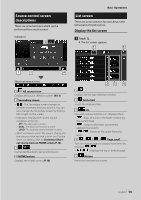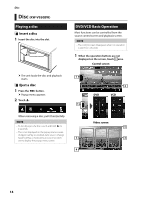JVC KW-M855BW Quick Start Guide - Page 10
HOME screen descriptions, Display the HOME screen, Widget
 |
View all JVC KW-M855BW manuals
Add to My Manuals
Save this manual to your list of manuals |
Page 10 highlights
Basic Operations HOME screen descriptions Most functions can be performed from the HOME screen. 1 2 1 Widget Big widget 13 4 51 1 • Short-cut playback source icons (P.12) 2 • Current source information. • Touch to display the control screen of the current source. 3 • Displays the source selection screen. (P.11) 4 • Widget --You can change the display to big or split widget mode by sliding 2 fingers upward/ downward. 5 • Displays the SETUP screen. Display the HOME screen 1 Press the [FNC] button. Split widget ●●To change the widget style Touch the widget area. You can change the displayed information or design. ●●To change the widget Slide two fingers leftward/rightward. When the split widget mode is selected, you should put the fingers on each of the windows before slide. hhPopup menu appears. 2 Touch [ ]. hhHOME screen appears. ●●To change the widget format Slide two fingers upward/downward to switch between the big and the split widget mode. 10