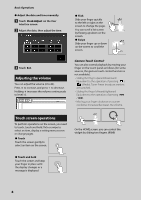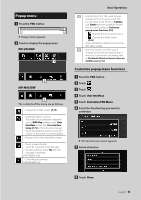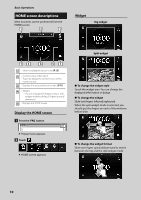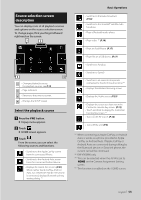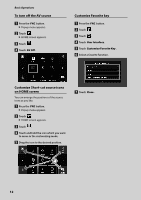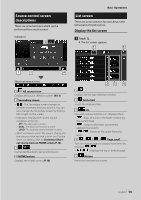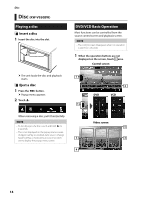JVC KW-M855BW Quick Start Guide - Page 13
Source control screen descriptions, List screen, Display the list screen
 |
View all JVC KW-M855BW manuals
Add to My Manuals
Save this manual to your list of manuals |
Page 13 highlights
Source control screen descriptions There are some functions which can be performed from most screens. Indicators 3 Basic Operations List screen There are some common function keys in the list screens of most sources. Display the list screen 1 Touch [1]. hhThe list screen appears. 1 5 1 2 4 Short-cut source icons 1 All sources icon Displays the source selection screen. (P.11) 2 Secondary screen The Secondary screen changes to another one every time you touch it. You can also change the Secondary screen by flicking left or right on the screen. • Indicators: Displays the current source condition and so on. -- [ATT]: The attenuator is active. -- [DUAL]: The dual zone function is active. -- [LOUD]: The loudness control function is active. • Short-cut source icons: The source changes to the one you have set with a short-cut. For the short-cut setting, refer to Customize Shortcut source icons on HOME screen (P.12). 3 Connected Bluetooth device information. 4 HOME button Displays the HOME screen. (P.10) 23 4 1 Displays the list type selection window. 2 Text scroll Scrolls the displayed text. 3 etc. Keys with various functions are displayed here. • : Plays all tracks in the folder containing the current track. • : Jumps to the letter you entered (alphabetical search). • level. : Moves to the upper hierarchy 4 Page scroll You can change pages to display more items by pressing [ ]/[ ]. Displays the top or bottom page. 5 Return Returns to the previous screen. English 13