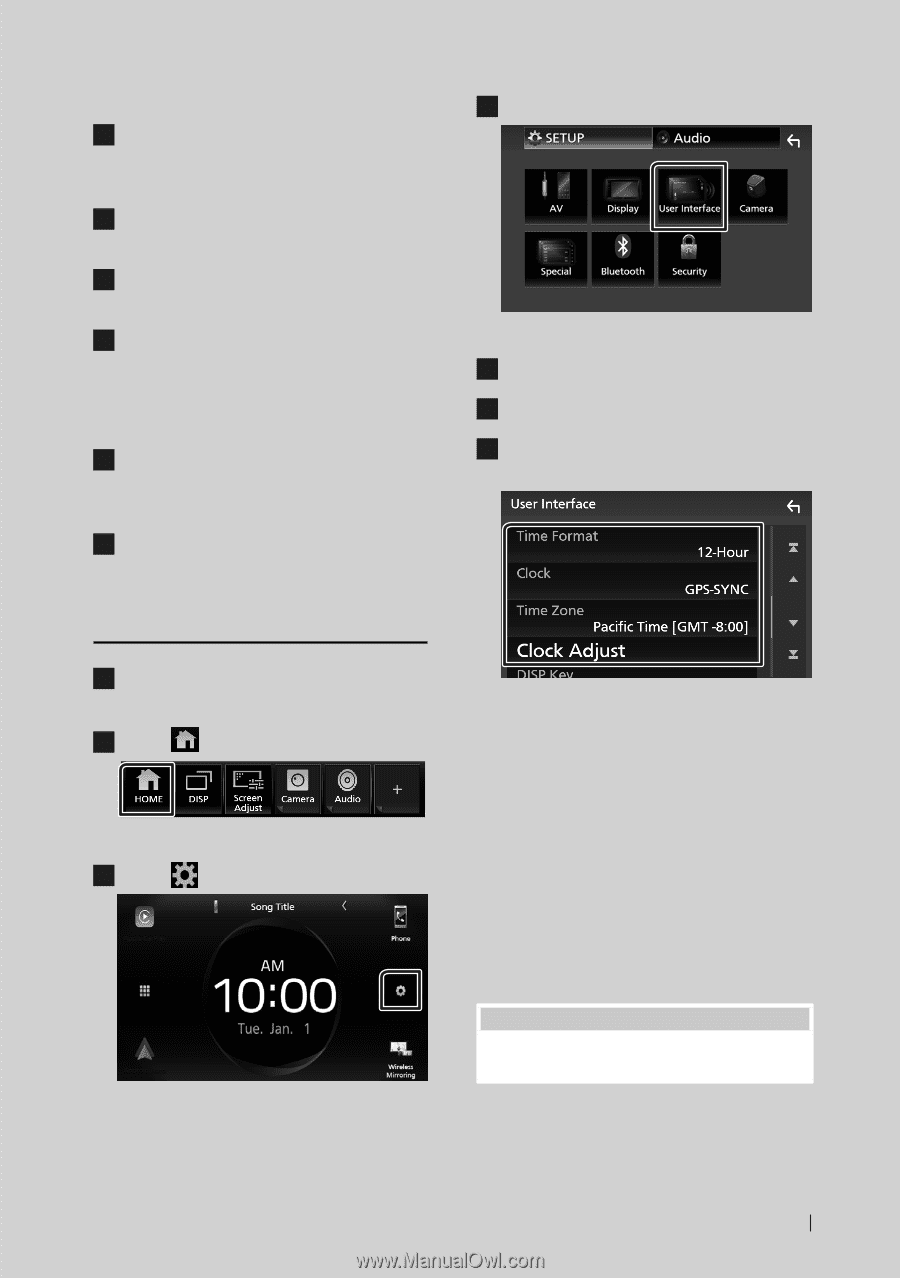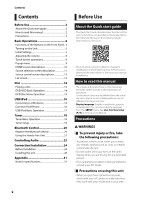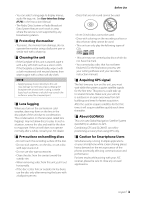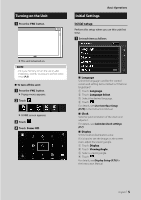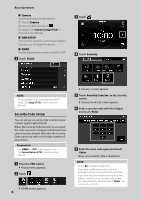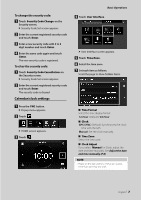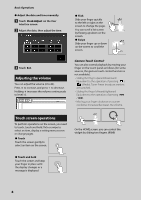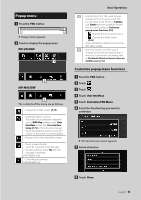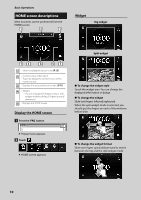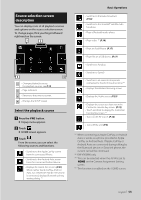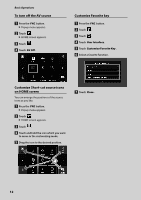JVC KW-M855BW Quick Start Guide - Page 7
Calendar/clock settings, To change the security code
 |
View all JVC KW-M855BW manuals
Add to My Manuals
Save this manual to your list of manuals |
Page 7 highlights
To change the security code: 1 Touch [Security Code Change] on the Security screen. hhSecurity Code Set screen appears. 2 Enter the current registered security code and touch [Enter]. 3 Enter a new security code with 4 to 8 digit number and touch [Enter]. 4 Enter the same code again and touch [Enter]. The new security code is registered. To clear the security code: 1 Touch [Security Code Cancellation] on the Security screen. hhSecurity Code Set screen appears. 2 Enter the current registered security code and touch [Enter]. The security code is cleared. Calendar/clock settings 1 Press the [FNC] button. hhPopup menu appears. 2 Touch [ ]. hhHOME screen appears. 3 Touch [ ]. Basic Operations 4 Touch [User Interface]. hhUser Interface screen appears. 5 Touch [Time Zone]. 6 Select the time zone. 7 Set each item as follows. Scroll the page to show hidden items. ■■[Time Format] Select the time display format. [12-Hour] (Default)/[24-Hour] ■■ [Clock] [GPS-SYNC ](Default): Synchronizes the clock time with the GPS. [Manual]: Set the clock manually. ■■[Time Zone] Select the time zone. ■■[Clock Adjust] If you select [Manual] for Clock, adjust the date and time manually. See Adjust the date and time manually (P.8). NOTE • Please set the date and time. If they are not set, some functions may not work. English 7