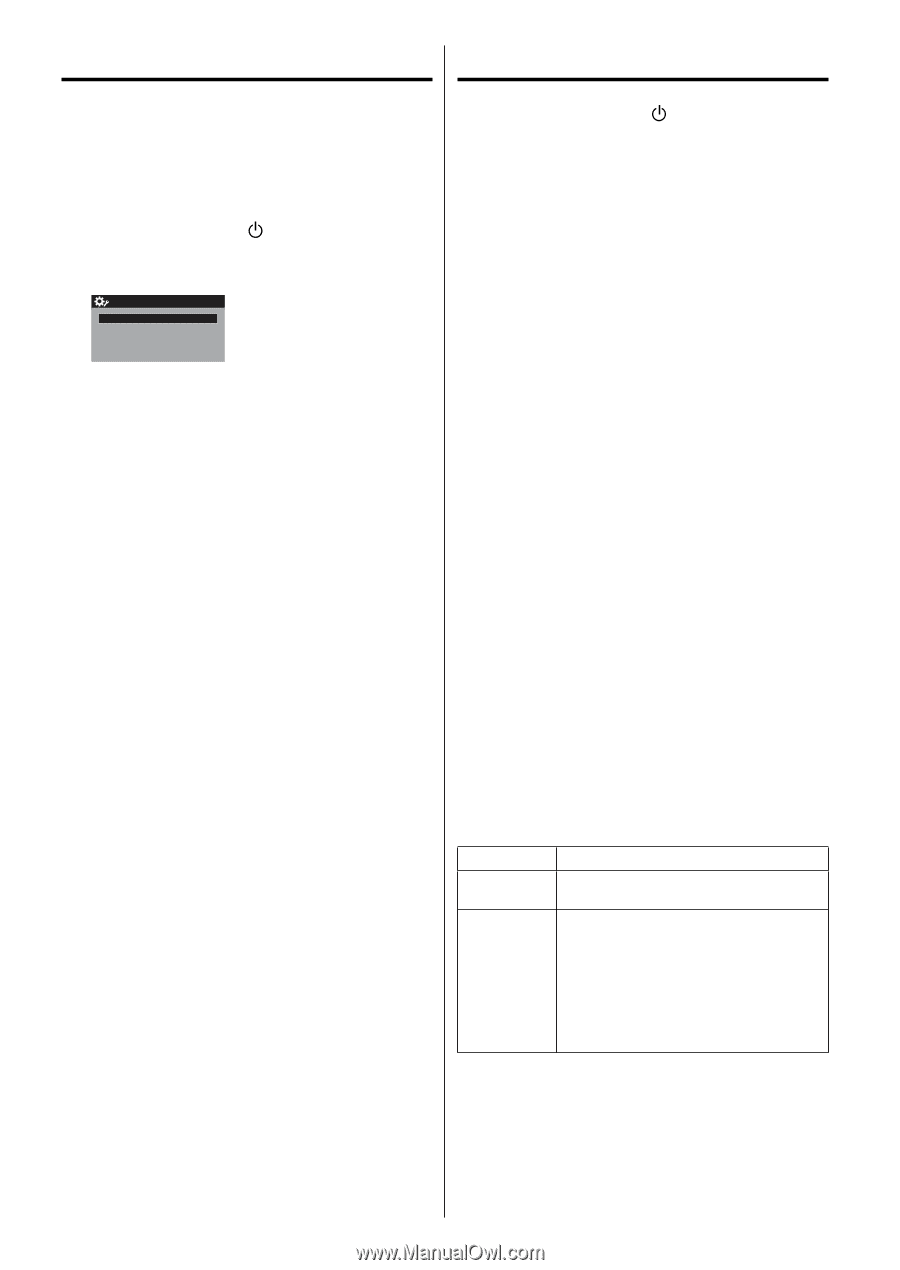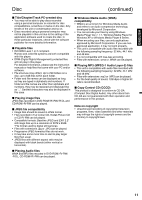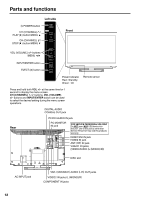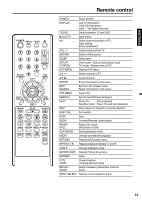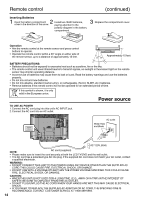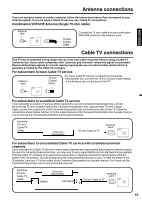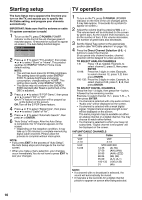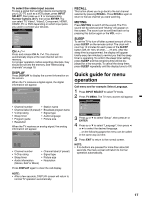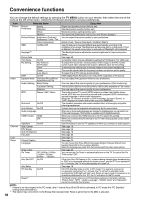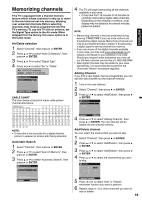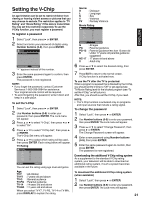JVC LT-32DM22 Instructions - Page 16
Starting setup, TV operation - will not turn on
 |
View all JVC LT-32DM22 manuals
Add to My Manuals
Save this manual to your list of manuals |
Page 16 highlights
Starting setup TV operation The Auto Setup menu appears the first time you turn on the TV, and assists you to specify the Air/Cable setting, and program your channels automatically. IMPORTANT: Make sure that the antenna or cable TV system connection is made! 1 To turn on the TV, press POWER (POWER indicator on the front of the unit changes green. It may take approx. 10 seconds for a picture to appear on screen.). The Auto Setup function begins. Auto Setup TV Location E-POP Demo Signal Type Automatic Search Store Off Cable Start 2 Press ▲ or ▼ to select "TV Location", then press ◀ or ▶ to select "Store" or "Home". This product qualifies for ENERGY STAR in Home mode default setting. NOTE: • This unit has been preset to STORE brightness. This setting does not qualify under ENERGY STAR. To reduce brightness and energy consumption, change setting to 'HOME'. This setting does qualify under ENERGY STAR. • The device may not conform to the ENERGY STAR standard after Reset is performed or the DBC is adjusted. 3 Press ▲ or ▼ to select "E-POP Demo", then press ◀ or ▶ to select "On" or "Off". On: A TV feature introduction will be popped up at the bottom of the screen. Off: Turn off the E-POP Demo feature. 4 Press ▲ or ▼ to select "Signal Type", then press ◀ or ▶ to select "Cable" or "Air". 5 Press ▲ or ▼ to select "Automatic Search", then press ▶ or ENTER. 6 "Auto Setup" will begin. After the Auto Setup is completed, the TV channel appears on the screen. • Depending on the reception condition, it may take up to 30 minutes to complete memorizing digital cable channels. Please allow the process to complete without interruption. NOTE: • If you press EXIT in the process of "Auto Setup", the Auto Setup stops and changes to the normal screen. • When you make a menu selection, your changes occur immediately. You do not have to press EXIT to see your changes. 1 To turn on the TV, press POWER. (POWER indicator on the front of the unit changes green. It may take approx. 10 seconds for a picture to appear on screen.) 2 Adjust the volume level by pressing VOL + or - . The volume level will be indicated on the screen by green bars. As the volume level increases, so do the number of bars. If the volume decreases, the number of green bars also decreases. 3 Set the Signal Type option to the appropriate position (see "Air/Cable selection" on page 19). 4 Press the Direct Channel Selection (0-9, -) buttons to select the channel. (If you press only channel number, channel selection will be delayed for a few seconds.) TO SELECT ANALOG CHANNELS 1-9: Press 1-9 as needed. Example, to select channel 2, press 2, then press ENTER. 10-99: Press the 2 digits in order. Example, to select channel 12, press 1, 2, then press ENTER. 100-135: Press the 3 digits in order. Example, to select channel 120, press 1, 2, 0, then press ENTER. TO SELECT DIGITAL CHANNELS Press the first 1-3 digits, then press the - button, followed by the remaining number. Example, to select channel 15-1, press 1, 5, -, 1, then press ENTER. • If a channel is selected with only audio content, "Audio only" will be displayed on the screen. • If a channel is selected with a weak digital signal, "Digital channel signal strength is low" will be displayed on the screen. The same program may be available on either an analog channel or a digital channel. You may choose to watch either format. • If a channel is selected to which you have not subscribed, "Digital channel is encrypted" will be displayed on the screen. VHF/UHF/CABLE CHANNELS Air Cable VHF 2-13 UHF 14-69 VHF 2-13 STD/HRC/IRC 14-36 (A) (W) 37-59 (AA) (WW) 60-85 (AAA) (ZZZ) 86-94 (86) (94) 95-99 (A-5) (A-1) 100-135 (100) (135) 01 (4A) NOTE: • If a channel with no broadcast is selected, the sound will automatically be muted. • It may take a few seconds for a digital channel picture to appear on screen after being selected. 16