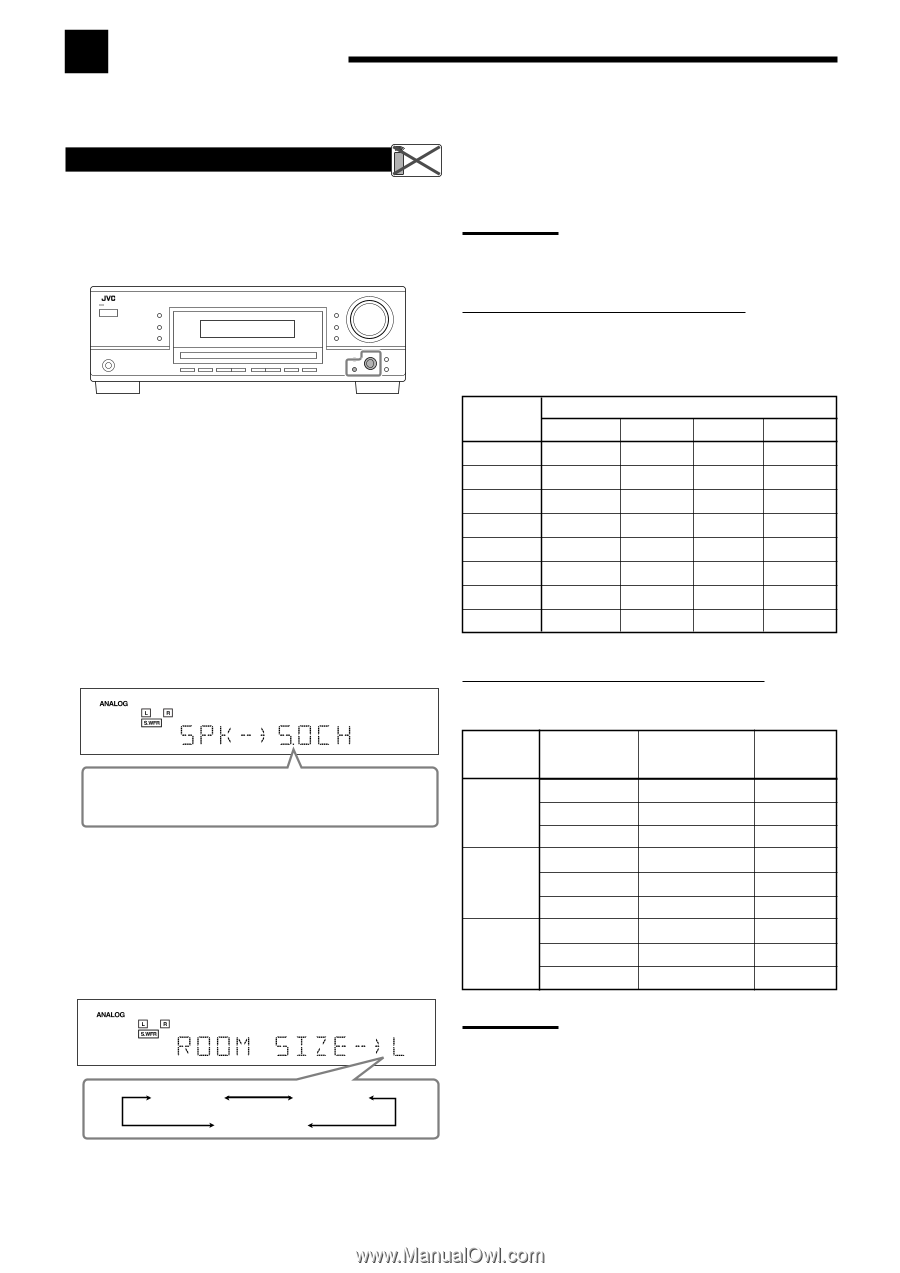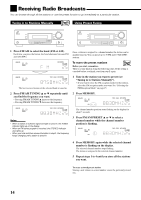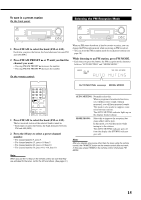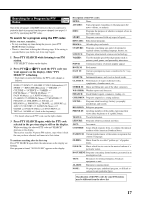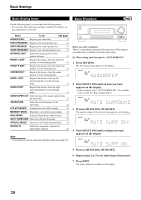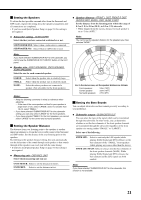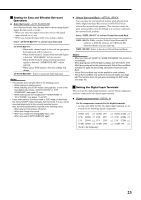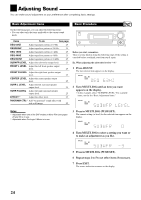JVC RX5050 Instruction Manual - Page 23
Basic Settings
 |
UPC - 046838017629
View all JVC RX5050 manuals
Add to My Manuals
Save this manual to your list of manuals |
Page 23 highlights
Basic Settings Some of the following settings are required after connecting and positioning your speakers while others will make operations easier. You can use QUICK SPEAKER SETUP to easily set up your speaker configuration. Quick Speaker Setup Remote NOT Quick Speaker Setup helps you to easily and quickly register the speaker size and speaker distance according to your listening room to create the best possible surround effect. • You can also register each speaker's information manually. For details, see page 21. 5 Press in MULTI JOG (PUSH SET). "COMPLETE" appears on the display, then goes back to the source indication. Note: This procedure will not be completed if you stop in the middle of the setting process. Before you start, remember... There is a time limit in doing the following steps. If the setting is canceled before you finish, start from step 1 again. 1 Press QUICK SPEAKER SETUP. "SPK=" and the initial speaker channel number (5.0CH) appear. 2 Turn MULTI JOG to select an appropriate number of the connected speakers (speaker channel number). As you turn the jog, the speaker channel number changes as follows. • For the details of speaker channel number, see "Speaker channel number and the size." 5.0CH " 5.1CH " 2.0CH " 2.1CH " 3.0CH " 3.1CH " 4.0CH " 4.1CH " (Back to the beginning) 3 Press in MULTI JOG (PUSH SET). "ROOM SIZE=" and the initial room size setting appear. 4 Turn MULTI JOG to select an appropriate room size to match to your listening room. As you turn the jog, the room size changes as follows. • To select your appropriate room size, see "Room size and speaker distance/output level." Speaker channel number and speaker size You can find how each of the speaker size is defined according to the number of connected speakers (speaker channel "CH" number) you select. • Subwoofer (S.WFR) is counted as 0.1 channel. CH 2.0CH 2.1CH 3.0CH 3.1CH 4.0CH 4.1CH 5.0CH 5.1CH The size of the connected speakers L/R C LS/RS S.WFR LARGE NONE NONE NO SMALL NONE NONE YES LARGE SMALL NONE NO SMALL SMALL NONE YES LARGE NONE SMALL NO SMALL NONE SMALL YES LARGE SMALL SMALL NO SMALL SMALL SMALL YES Room size and speaker distance/output level According to the selected room size, speaker distance and speaker output level for each activated speaker is set as follows: Room size Speaker Distance Output level L (Large) M (Medium) S (Small) L/R C LS/RS L/R C LS/RS L/R C LS/RS 3.0 m (10 ft) 3.0 m (10 ft) 3.0 m (10 ft) 2.7 m (9 ft) 2.4 m (8 ft) 2.1 m (7 ft) 2.4 m (8 ft) 2.1 m (7 ft) 1.5 m (5 ft) 0 dB 0 dB 0 dB 0 dB -2 dB -3 dB 0 dB -2 dB -4 dB L (Large) S (Small) M (Medium) Notes: • In the tables above, "L" stands for the left front speaker, "R" for the right front speaker, "C" for the center speaker, "LS" for the left surround speaker, "RS" for the right surround speaker, and "S.WFR" for the subwoofer. • Once Quick Speaker Setup is performed, the speaker output levels are also set to appropriate values automatically (common to all sources). If you want to set the speaker output levels separately for each source, see "Adjusting the Speaker Output Levels" on page 25. 19