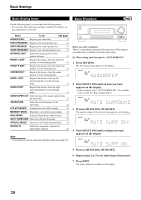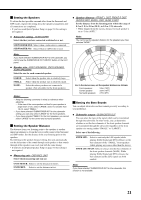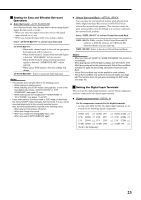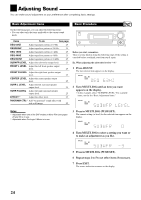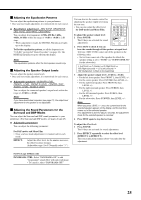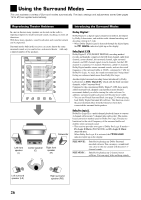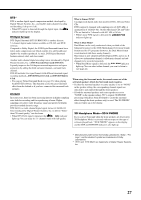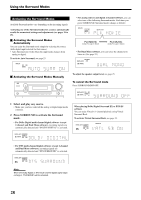JVC RX5050 Instruction Manual - Page 28
Adjusting Sound
 |
UPC - 046838017629
View all JVC RX5050 manuals
Add to My Manuals
Save this manual to your list of manuals |
Page 28 highlights
Adjusting Sound You can make sound adjustment to your preference after completing basic settings. Basic Adjustment Items On the following pages, you can adjust the following items: • You can adjust only the items applicable to the current sound mode. Basic Procedure Remote NOT Items To do See page DEQ 63HZ Adjust equalizer pattern at 63 Hz. 25 DEQ250HZ Adjust equalizer pattern at 250 Hz. 25 DEQ 1KHZ Adjust equalizer pattern at 1 kHz. 25 DEQ 4KHZ Adjust equalizer pattern at 4 kHz. 25 DEQ16KHZ Adjust equalizer pattern at 16 kHz. 25 SUBWFR LEVEL Adjust the subwoofer output level. 25 FRONT L LEVEL Adjust the left front speaker output level. 25 FRONT R LEVEL Adjust the right front speaker output level. 25 CENTER LEVEL Adjust the center speaker output level. 25 SURR L LEVEL Adjust the left surround speaker output level. 25 SURR R LEVEL Adjust the right surround speaker output level. 25 EFFECT*1 Adjust the effect level. 25 PANORAMA CTRL*2 Add "wraparound" sound effect with side-wall image. 25 Before you start, remember... There is a time limit in doing the following steps. If the setting is canceled before you finish, start from step 1 again. Ex. When adjusting the subwoofer level to "-3." 1 Press ADJUST. The last selected item appears on the display. 2 Turn MULTI JOG until an item you want appears on the display. • In this example, select "SUBWFR LEVEL." For available items, see the list "Basic Adjustment Items." Notes: *1 Adjustable when one of the DAP modes or Mono Film (see pages 29 and 30) is in use. *2 Adjustable when Pro Logic II Music is in use. 3 Press in MULTI JOG (PUSH SET). The current setting (or level) for the selected item appears on the display. 4 Turn MULTI JOG to select a setting you want or to make an adjustment as you like. 5 Press in MULTI JOG (PUSH SET). 6 Repeat steps 2 to 5 to set other items if necessary. 7 Press EXIT. The source indication resumes on the display. 24