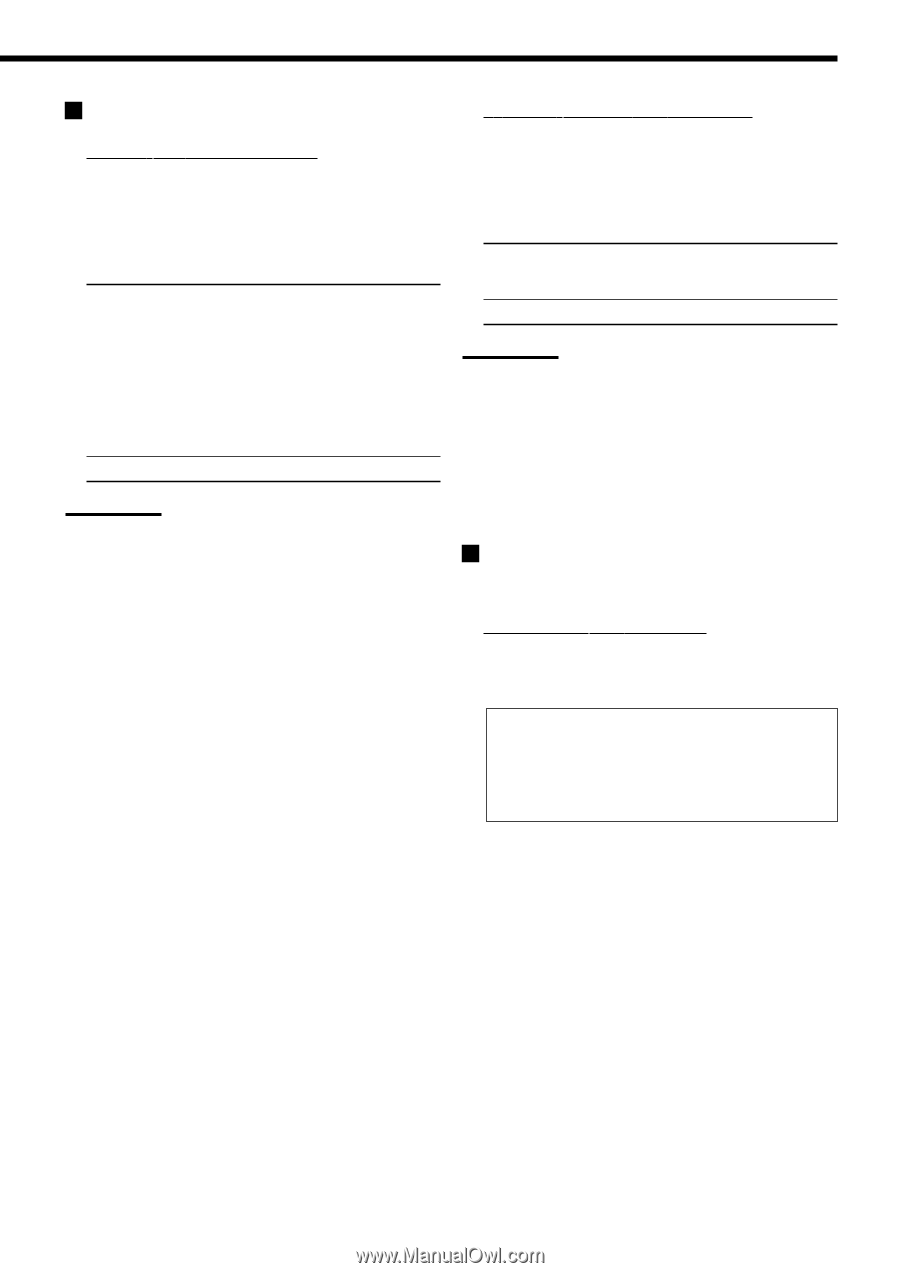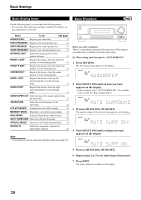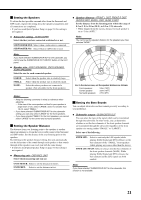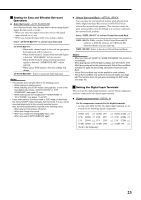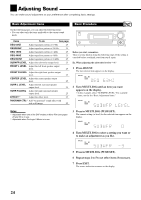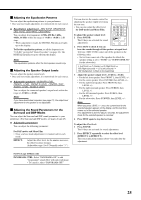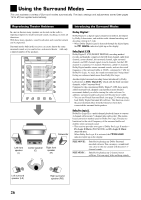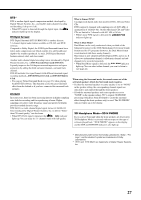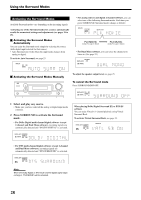JVC RX5050 Instruction Manual - Page 27
Setting the Digital Input Terminals, Setting for Easy and Effective Surround, Operations
 |
UPC - 046838017629
View all JVC RX5050 manuals
Add to My Manuals
Save this manual to your list of manuals |
Page 27 highlights
Setting for Easy and Effective Surround Operations ¶ Auto Surround-AUTO SURROUND Auto Surround works when the unit detects the incoming digital signal. In other words, it works... • When you select the digital source (the source with digital input selected for it), and • When you change the input mode from analog to digital. Select "AUTO SURR ON" to activate Auto Surround. AUTO SURR ON: • When multi-channel signal is detected, an appropriate Surround mode will be turned on. • When Dolby Digital 2-channel with surround signals is detected, "PLII MOVIE" will be selected. • When Dolby Digital 2-channel without surround signals is detected, "SURROUND OFF" will be selected. • When Linear PCM signal is detected, nothing will change. AUTO SURR OFF: Select to deactivate Auto Surround. Notes: • This function does not take effect in the following cases: - While playing an analog source, - While selecting any of DSP modes (see page 29), or one of the fixed digital input mode-"DOLBY DIGITAL" or "DTS SURROUND" (see page 12), and - While listening with the headphones-"HEADPHONE" or "3D H PHONE" (see pages 11 and 27). • If you select another Surround mode or DSP mode (or deactivate the Surround/DSP mode) manually, Auto Surround, if in use, will be canceled temporarily for the currently selected source. Auto Surround setting will be restored in the following cases: - When you turn the receiver off and on, - When you change the source, - When you change the analog/digital input, and - When you select "AUTO SURR ON" again. ¶ Virtual Surround Back-VIRTUAL SBACK You can enjoy the surround back channel while playing back Dolby Digital Surround EX software or DTS-ES software without the surround back speakers. This function creates the great surround effect from the behind as if you have connected the surround back speakers. Select "VRTL SB ON" to activate Virtual Surround Back. VRTL SB ON: While you play Dolby Digital Surround EX software or DTS-ES software, the VIRTUAL SB (Surround Back) indicator lights up. VRTL SB OFF: Select to deactivate Virtual Surround Back. Notes: • When you have set "NONE" for "SURR SPEAKERS," this function is not available. • While playing back DTS-ES Matrix software with DTS 96/24, DTS 96/24 processing will not be performed with Virtual Surround Back activated. To apply the processing, deactivate Virtual Surround Back. • Virtual Surround Back may not be applied to some software. • Virtual Surround Back only works for Surround modes (see page 28). This function does not work when activating the DSP mode (see page 30). Setting the Digital Input Terminals When you use the digital input terminals, register which components you have connected to the digital input terminals. ¶ Digital Input terminal-DIGITAL IN Set the components connected to the digital terminals. • As you rotate MULTI JOG, the digital input terminals are set to used for the following digital components: 1DVD 2CD " 1DVD 2TV 1CD 2DVD " 1CD 2TV 1TV 2DVD " 1TV 2CD 1CDR 2DVD " 1CDR 2CD (back to the beginning) " 1DVD 2CDR " " 1CD 2CDR " " 1TV 2CDR " " 1CDR 2TV " 23