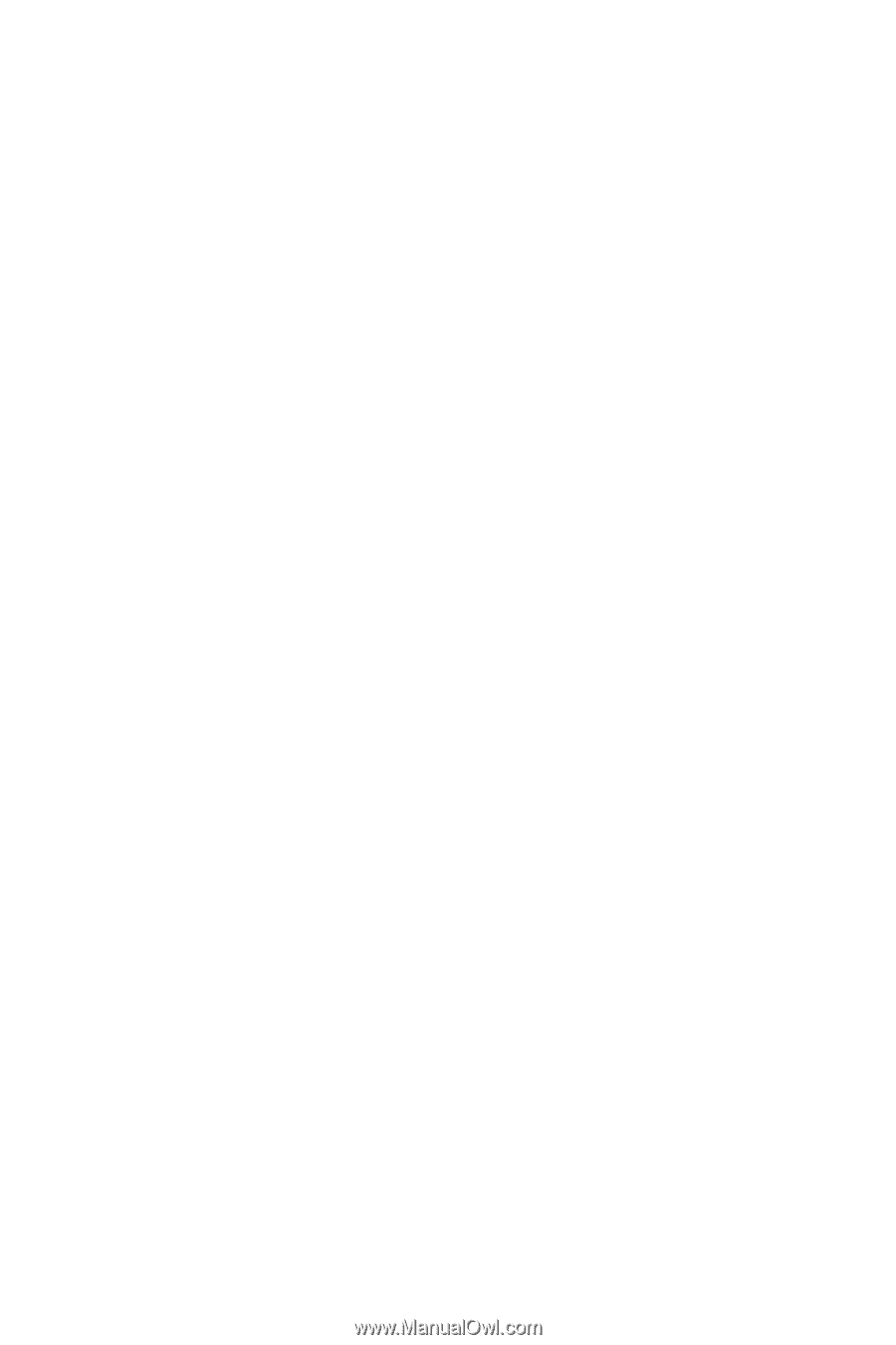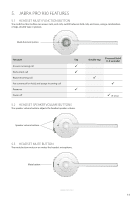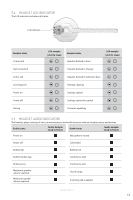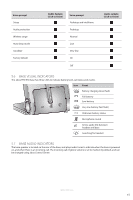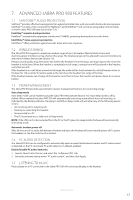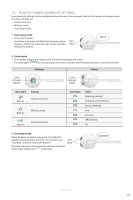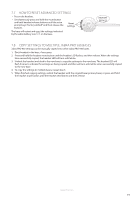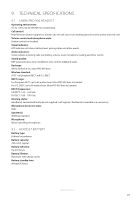Jabra PRO 930 User Manual - Page 17
Advanced Jabra Pro 930 Features - wireless usb
 |
View all Jabra PRO 930 manuals
Add to My Manuals
Save this manual to your list of manuals |
Page 17 highlights
ENGLISH 7. ADVANCED JABRA PRO 930 FEATURES 7.1 SAFETONE™ AUDIO PROTECTION SafeTone™ provides effective hearing protection against potential risks, such as acoustic shock and noise exposure. SafeTone™ consists of two components, PeakStop™ and IntelliTone™ and can be set using Jabra Control Center, or via the Jabra PRO 930 base (see Section 7.6). PeakStop™ acoustic shock protection PeakStop™ automatically suppresses sounds over 118dB(A), protecting hearing from acoustic shock. IntelliTone™ noise-exposure protection IntelliTone™ offers protection against acoustic shock and noise-exposure. 7.2 WIRELESS RANGE The Jabra PRO 930 supports a maximum wireless range of up to 60 meters. Physical obstructions and electromagnetic interference may shorten this range. The wireless range can be adjusted to prevent interference with other wireless devices (see Section 7.6). Headset sound quality may deteriorate the further the headset is from the base, and may improve the closer the headset is to the base. When the headset is completely out of range, a unique tone will be played in the headset every few seconds. If the headset is on a call when moved out of range, the audio will be lost; however the call will remain active at the base for 120 seconds. To restore audio to the call, move the headset into range of the base. If the headset remains out of range of the base for more than an hour, the headset will power down to conserve battery. 7.3 POWER MANAGEMENT The Jabra PRO 930 provides several built-in power management features for conserving energy. Auto sleep mode Auto sleep mode can be enabled using the Jabra PRO 930 base (see Section 7.6). Auto sleep mode is off by default. When enabled, the Jabra PRO 930 will automatically enter sleep mode after 8 hours of inactivity, as indicated by the battery indicator changing to solid blue. Sleep mode will end when any of the following events occurs: • An incoming call or outgoing call. • Docking or undocking the headset. • Reconnected to a PC. • The PC is powered on, or taken out of sleep mode. NOTE: If the USB cord is disconnected from the PC or the PC goes into sleep mode, the base will automatically enter sleep mode. Automatic headset power off After 60 minutes of no audio link between headset and base, the headset will automatically power off. To power the headset on, tap the multi-function button. 7.4 PC AUDIO DETECTION The Jabra PRO 930 can be configured to automatically open an audio link between headset and PC when sound is detected on the PC. Automatic PC audio detection is default-enabled. Enable/Disable PC audio detection 1. Launch Jabra Control Center, and select the ´Softphone (PC)´ tab. 2. Select the relevant setting under ´PC audio control´, and then click Apply. 7.5 LISTENING TO MUSIC Music played on a PC connected to the Jabra PRO 930 will automatically play in the headset. JABRA PRO 930 17