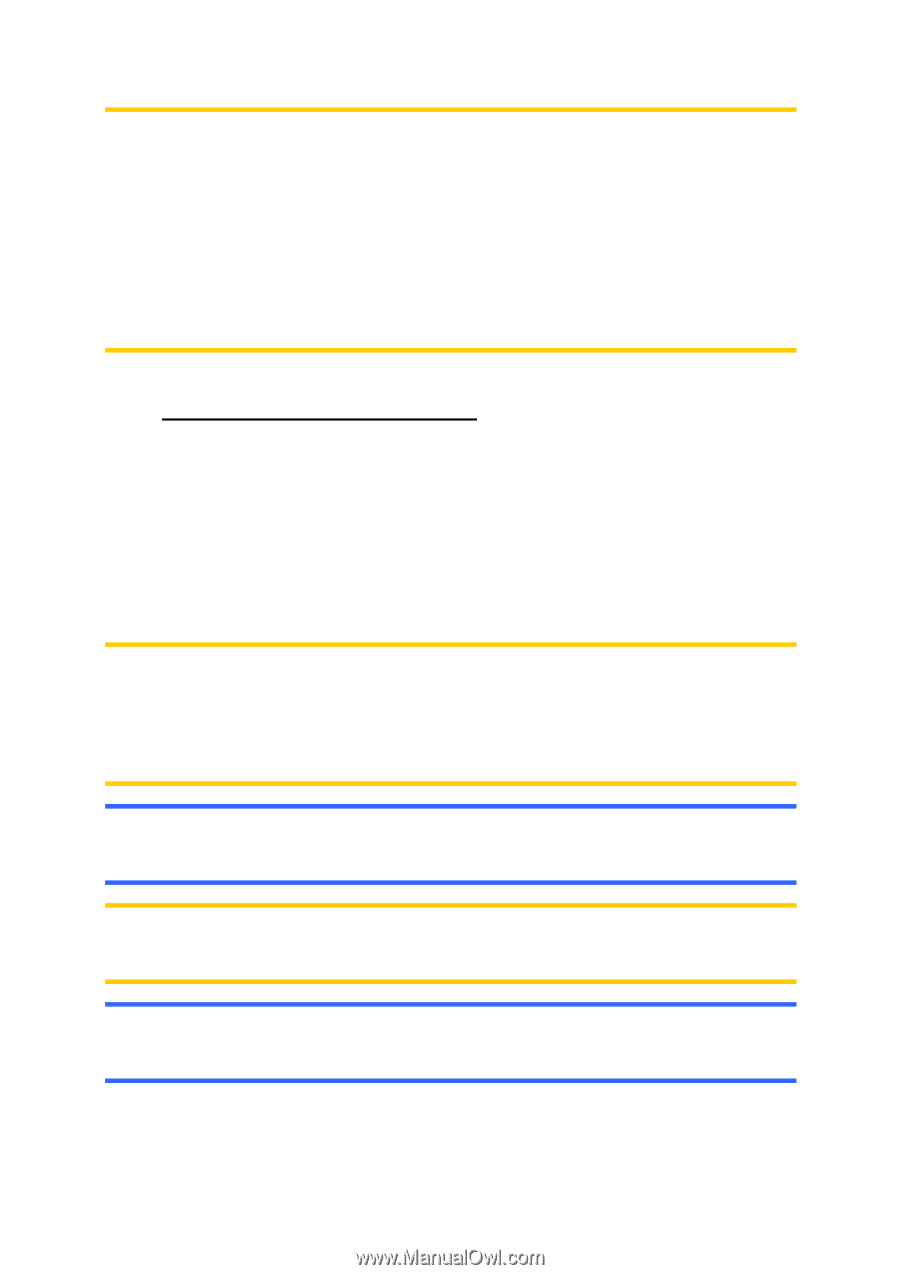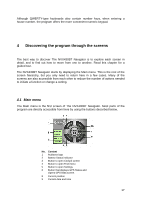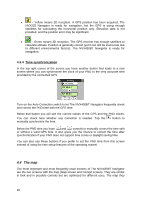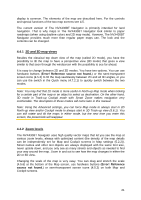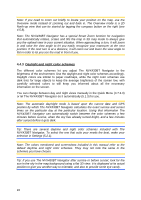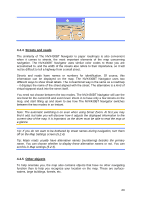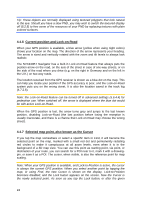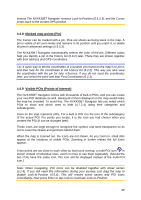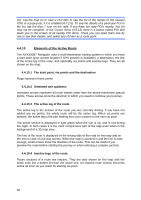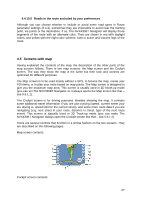Jensen NVX430BT User Manual - Page 22
Daylight and night color schemes
 |
UPC - 044476049675
View all Jensen NVX430BT manuals
Add to My Manuals
Save this manual to your list of manuals |
Page 22 highlights
Note: If you need to zoom out briefly to locate your position on the map, use the Overview mode instead of zooming out and back in. The Overview mode is a 2D North-up view that can be started by tapping the compass button on the right (see 4.5.8). Note: The NVX430BT Navigator has a special Smart Zoom function for navigation that automatically rotates, scales and tilts the map in 3D map mode to always give you the optimal view in your current situation. When approaching a turn, it will zoom in and raise the view angle to let you easily recognize your maneuver at the next junction. If the next turn is at a distance, it will zoom out and lower the view angle to flat in order to let you see the road in front of you. 4.4.3 Daylight and night color schemes The different color schemes let you adjust The NVX430BT Navigator to the brightness of the environment. Use the daylight and night color schemes accordingly. Daylight colors are similar to paper roadmaps, while the night color schemes use dark tints for large objects to keep the average brightness of the screen low, with carefully selected colors to still keep you informed about all the necessary information on the screen. You can change between day and night views manually in the Quick Menu (4.7.2.3) or let The NVX430BT Navigator do it automatically (5.1.3) for you. Note: The automatic day/night mode is based upon the current date and GPS position by which The NVX430BT Navigator calculates the exact sunrise and sunset times on the particular day at the particular location. Using that information The NVX430BT Navigator can automatically switch between the color schemes a few minutes before sunrise, when the sky has already turned bright, and a few minutes after sunset before it gets dark. Tip: There are several daytime and night color schemes included with The NVX430BT Navigator. To select the one that suits your needs the best, make your selection in Settings (5.2.1). Note: The colors mentioned and screenshots included in this manual refer to the default daytime and night color schemes. They may not look the same in the schemes you have chosen. Tip: If you use The NVX430BT Navigator after sunrise or before sunset, look for the sun in the sky in the map background using a flat 3D view. It is displayed at its actual position to give you another way to orientate, and also to provide some eye candy. 22