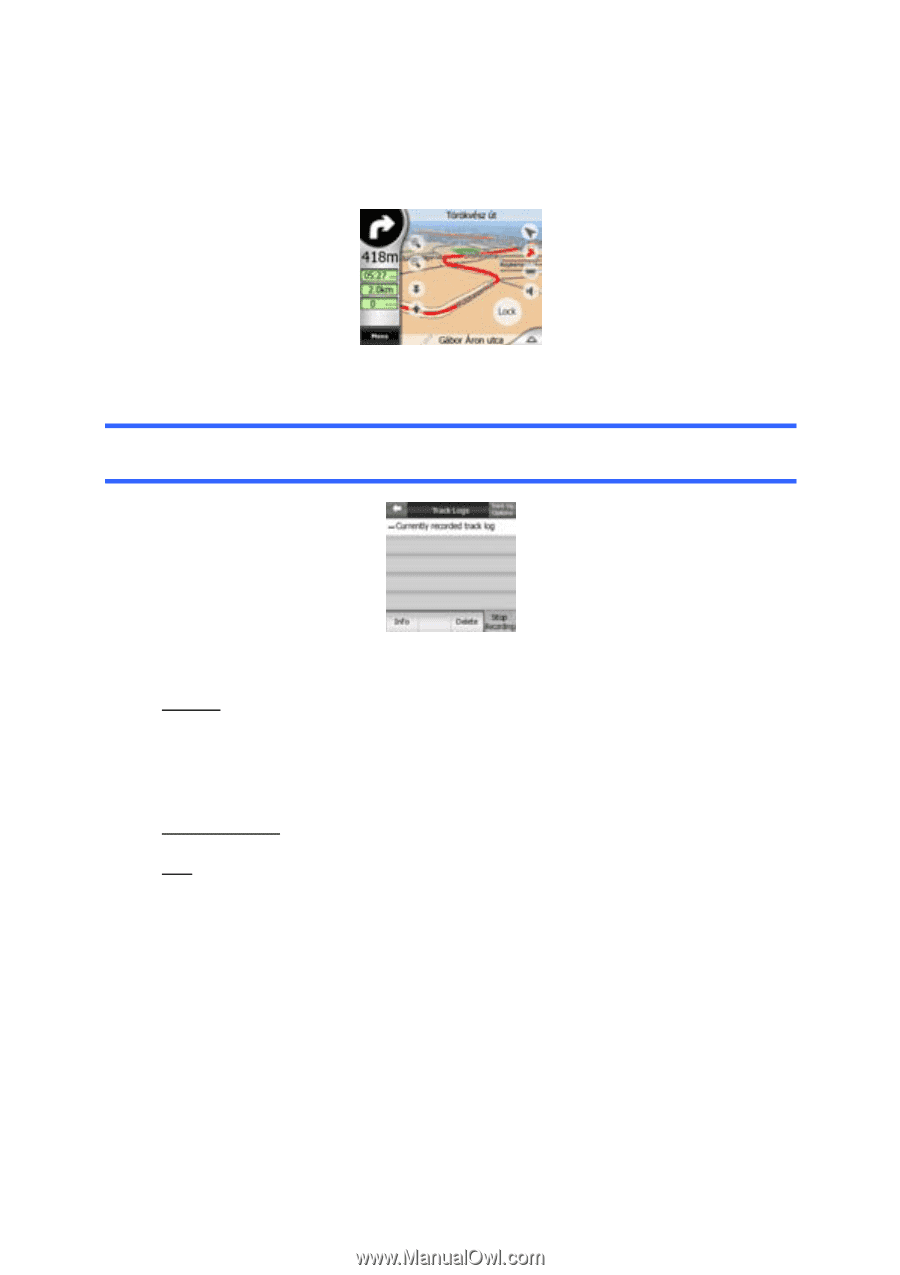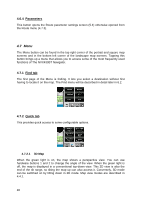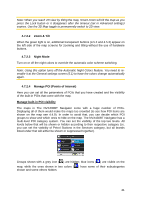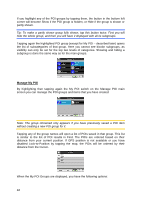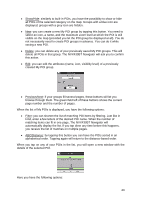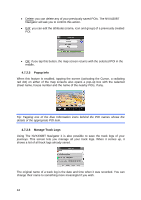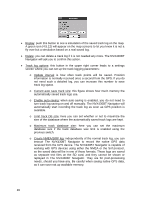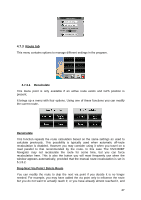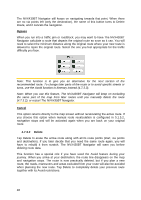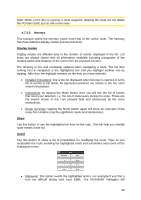Jensen NVX430BT User Manual - Page 45
if recording is in progress, this buttons stops it., Stop recording
 |
UPC - 044476049675
View all Jensen NVX430BT manuals
Add to My Manuals
Save this manual to your list of manuals |
Page 45 highlights
Each track log has a color, shown to the left of its name when the track log is visible on the map. If the track is not visible, an underscore character is shown here. Tapping the line of the highlighted track log will toggle between showing and hiding that log. The track log will be drawn on the map using the color next to its name. When a track log is being recorded, a new line appears in this list with an underscore, as newly recorded track logs are not shown in the map normally. Tip: If you wish to see the track log currently being recorded, tap on it twice to make it visible. In this screen you have the following options: • Record: this will initiate track log recording. A new line appears in the list, and GPS position data will be saved until you stop the recording or exit The NVX430BT Navigator. A red icon (4.5.12) is shown on the map screens to let you know that a recording is in progress. Tapping that icon opens this Track Log screen. • Stop recording: if recording is in progress, this buttons stops it. • Info: this button opens a screen that shows the track log details, and lets you: o Change the name of the track log (Rename button), o Change the color of the track log (Color on the map selector), o Have it displayed on the map (Fit to screen button), or o Export the data to the SD card in GPX format (Export button). 45