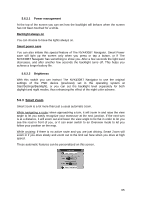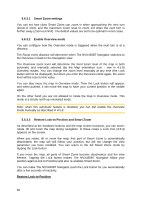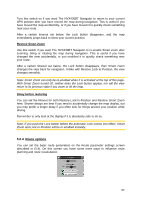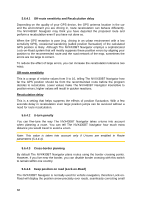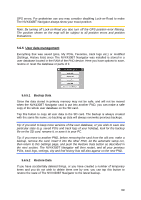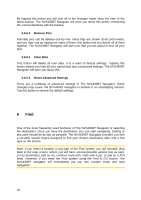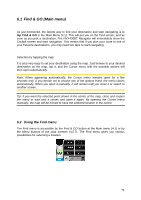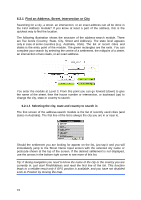Jensen NVX430BT User Manual - Page 70
Remove Pins, Clear Data, Reset Advanced Settings, Find
 |
UPC - 044476049675
View all Jensen NVX430BT manuals
Add to My Manuals
Save this manual to your list of manuals |
Page 70 highlights
By tapping this button you will lose all of the changes made since the time of the latest backup. The NVX430BT Navigator will warn you about this before overwriting the current database with the backup. 5.6.5.3 Remove Pins Normally pins can be deleted one by one. Since they are shown at all zoom levels, and you may end up having too many of them, this button lets you delete all of them together. The NVX430BT Navigator will warn you that you are about to lose all your pins. 5.6.5.4 Clear Data This button will delete all user data. It is a reset to factory settings. Tapping this button means you lose all your saved data and customized settings. The NVX430BT Navigator will warn you about this. 5.6.5.5 Reset Advanced Settings There are a multitude of advanced settings in The NVX430BT Navigator. Some changes may cause The NVX430BT Navigator to behave in an unsatisfying manner. Tap this button to restore the default settings. 6 Find One of the most frequently used functions of The NVX430BT Navigator is selecting the destination. Once you have the destination, you can start navigating. Getting to this point should be as fast as possible. The NVX430BT Navigator provides you with a versatile search engine designed to find your chosen destination after only a few taps on the screen. Note: If you select a location in any part of the Find system, you will normally drop back to the map screen, where you will have several possible actions (set as start, set as destination, add as via, continue route with, mark with a pin, or add as a POI item). However, if you enter the Find system using the Find & GO button, The NVX430BT Navigator will immediately put you into Cockpit mode and start navigation. 70