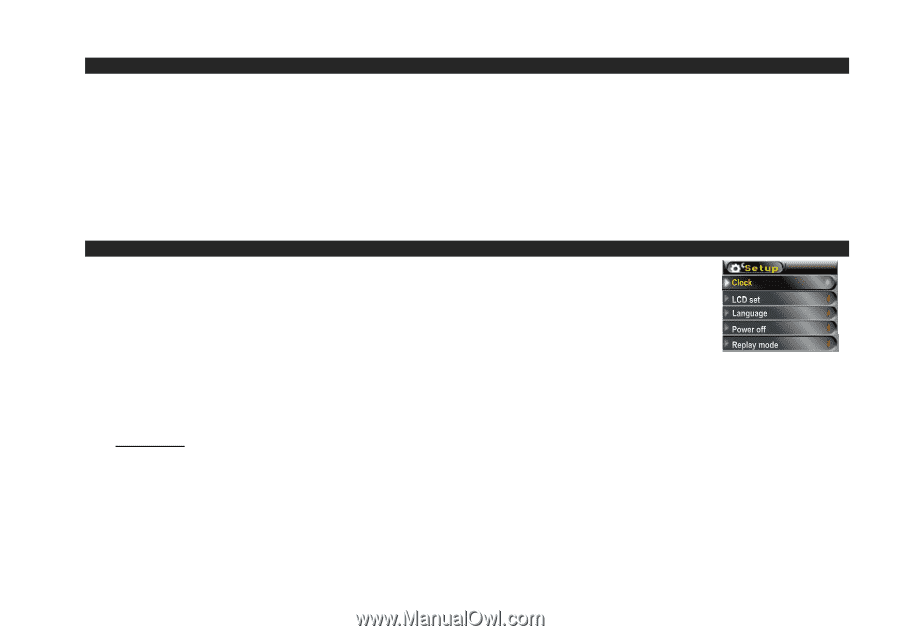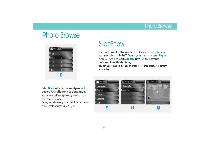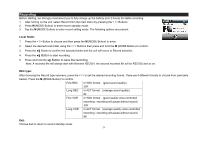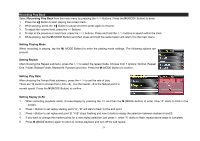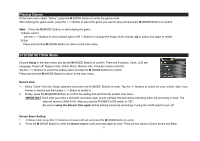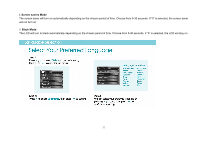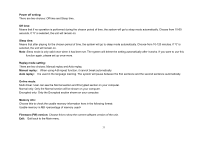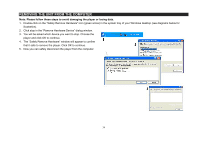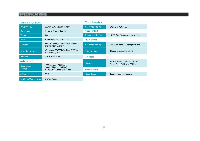Jensen SMPV-1GBS-BK User Manual - Page 32
Playing Games, SYSTEM SETTING Mode
 |
UPC - 077283939167
View all Jensen SMPV-1GBS-BK manuals
Add to My Manuals
Save this manual to your list of manuals |
Page 32 highlights
Playing Games At the main menu select "Game", press the M (MODE Button) to enter the game mode. After entering the game mode, press the < / > Button to select the game you want to play and press the M (MODE Button) to confirm. Start: Press the M (MODE Button) to start playing the game. 1) Basic control Use the < / > Buttons to move toward right or left, + Buttons to change the shape of the objects, ►▌ to pause and again to restart. 2) Exit Press and hold the M (MODE Button) to return to the main menu. SYSTEM SETTING Mode Choose Setup in the main menu and tap the M (MODE Button) to confirm. There are 9 options: Clock, LCD set, Language, Power off, Replay mode, Online Mode, Memory info, Firmware version and Exit. Tap the < / > Buttons to select the setting option and tap the M (MODE Button) to confirm. Press and hold the M (MODE Button) to return to the main menu. Record time: 1. Select "Clock" from the Setup submenu and press the M (MODE Button) to enter. Tap the +/- Buttons to select the year, month, date, hour, minute or second and then press < / > Button to modify it. 2. Finally, press the M (MODE Button) to confirm the setting and exit from the system time menu. IMPORTANT: Each time you make a live/radio recording, each record will bear the time stamp indicating when the recording is done. The date will revert to 2008-04-01 when you set the POWER On/Off switch to "Off". Be sure to setup the Record Time again before making future live recordings if using the on/off switch to turn off. Screen Saver Setting 1. In Setup mode, press the buttons to choose LCD set and press the M (MODE Button) to enter. 2. Press the M (MODE Button) to enter the Screen savers mode and press again to enter. There are two options: Screen savers and Black. 31