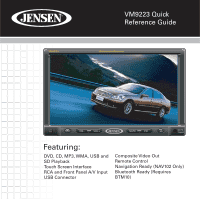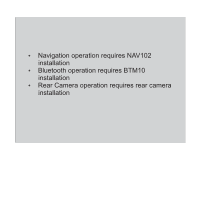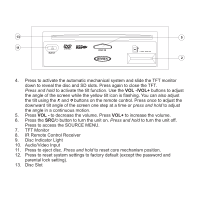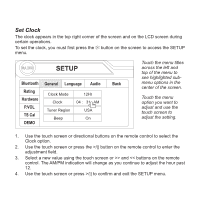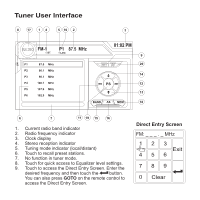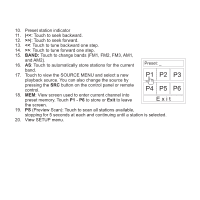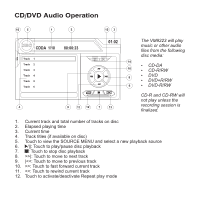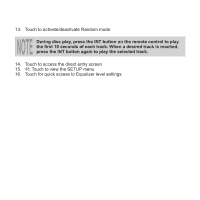Jensen VM9223 Quick Reference Guide - Page 6
Common User Settings - touch screen
 |
UPC - 043258304407
View all Jensen VM9223 manuals
Add to My Manuals
Save this manual to your list of manuals |
Page 6 highlights
Common User Settings Audio Control Menu Touch the EQ button on the left side of the screen to access the Audio Control Menu, shown below. +14 - EQ User 0 - FAD BAL F 0 - - L R -14 - -14 - R BASS MID TREB User SUB The "FAD-BAL" portion of the screen uses a grid control. Touch inside the box to move the cursor and adjust the Fader and Balance level from Front to Rear and Left to Right. 1. Use the touchscreen, or press the buttons on the remote control to highlight the audio feature to be adjusted. 2. Touch the screen to select the highlighted option. 3. Touch the +/- buttons on the screen or press the or

Common User Settings
Audio Control Menu
Touch the
EQ
button on the left side of the screen to access the Audio Control Menu,
shown below.
1.
Use the touchscreen, or press the (>>|)/(|<<) buttons on the remote control to
highlight the audio feature to be adjusted.
2.
Touch the screen to select the highlighted option.
3.
Touch the +/– buttons on the screen or press the |<<, >>|, >>, or << buttons on
the remote control to adjust the selected feature to the desired setting.
+14 —
0 —
0 —
—
–14 —
–14 —
EQ
User
FAD
BAL
BASS
MID
TREB
SUB
User
F
R
R
L
The "FAD-BAL"
portion of the
screen uses a
grid control.
Touch inside the
box to move the
cursor and
adjust the Fader
and Balance
level from Front
to Rear and Left
to Right.
NOTE
The EQ mode will automatically change to “USER” when individual
audio functions are adjusted.