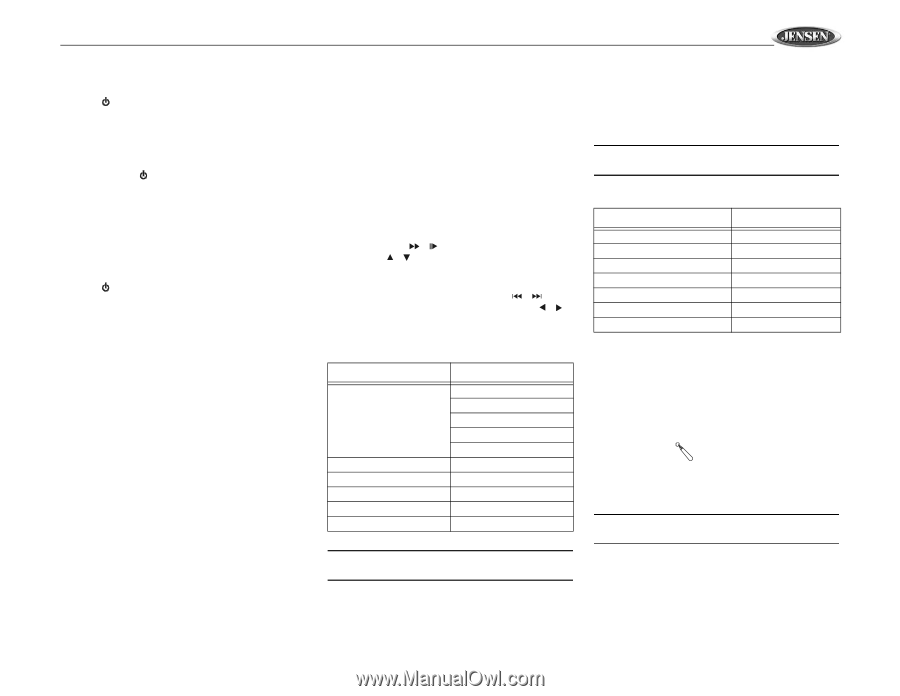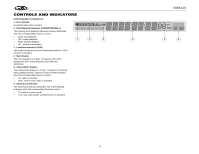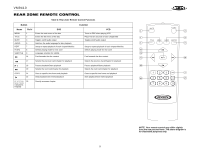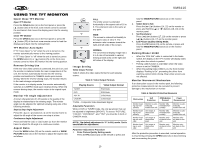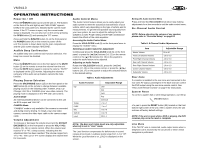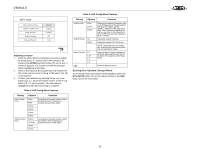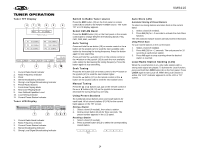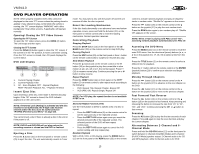Jensen VM9410 Owners Manual - Page 13
Operating Instructions - beeps no display
 |
UPC - 043258301819
View all Jensen VM9410 manuals
Add to My Manuals
Save this manual to your list of manuals |
Page 13 highlights
VM9410 OPERATING INSTRUCTIONS Power On / Off Press the /MUTE button (1) to turn the unit on. The buttons on the front of the unit light up and "WELCOME" appears briefly in the LCD panel (17), followed by the current mode status. If the TFT screen is open, only the current mode status is displayed. You can also turn on the unit by pressing the OPEN button (2) and opening the TFT screen. Press and hold the /MUTE button (1) on the front panel or the POWER button (#) on the remote to power off the unit.The monitor is drawn back into the main compartment and the LCD screen displays "BYE-BYE". Audible Beep Confirmation An audible beep tone confirms each function selection. The beep tone cannot be disabled. Mute Press the /MUTE button (1) on the front panel or the MUTE button (3) on the remote to mute the volume from the unit. Press the MUTE button again to restore the volume. "MUTE" is displayed on the LCD monitor. Adjusting the volume or using any of the audio set-up features cancels the mute function. Playing Source Selection Press the SRC/P.MODE button (15) on the front panel or the SRC button (8) on the remote to change between available playing sources in the following order: TUNER, DVD, CD Changer, AUX IN or CAMERA (rear view video camera). The playing mode is displayed on the TFT and LCD screens. AUX IN Mode An external peripheral device can be connected to this unit via RCA output and "AUX-IN". CAMERA Mode "CAMERA" mode is only available if the camera is connected and during reverse driving. To install a rear view video camera, connect the video input cable to the camera output cable. Volume Adjustment To increase or decrease the volume level, turn the ROTARY ENCODER (6) on the front panel or press the VOL+/ VOLbuttons (15, 16) on remote control. When the volume level reaches "0" or "40", a beep sounds, indicating that the adjustment limit has been reached. The volume ranges from "0" to "40". The LCD or TFT screen displays the volume level for 3 seconds. Audio Control Menu The Audio Control feature allows you to easily adjust your audio system to meet the acoustical characteristics of your vehicle, which vary depending on the type of vehicle and its measurements. To get the best possible sound quality from your new system, be sure to adjust the settings for the speakers as well. Proper setting of the Fader and Balance boosts the effects of the cabin equalizer. Accessing the Audio Control Menu Press the VOL/LOC/DX knob (6) on the front panel once to display the "AUDIO" menu. Selecting an Audio Feature for Adjustment Continuously press the VOL/LOC/DX knob (6) on the front panel, or press the ( )/( ) buttons (14, 22) on the remote control or the ( )/( ) buttons (18, 19) on the joystick to select the audio feature to be adjusted. Adjusting an Audio Feature Rotate the VOL/LOC/DX knob (6), press the ( )/( ) buttons (17, 19) on the remote control, or press the ( )/( ) buttons (16, 17) on the joystick to adjust the selected feature to the desired setting. Table 5: Audio Adjustments Audio Function EQ Treble FADE BAL SUB.W Loud Adjustable Range User Flat Jazz Pop Classical -7 to +7 -7 to +7 -9 to +9 -9 to +9 Off, 1-4 NOTE: The Bass and Treble levels are only adjustable when EQ is set to "User" mode. The Loud function compensates for deficiencies in sound ranges at low levels. Loudness levels range from 1-4 or "off". When the Loud function is on, LOUD is displayed on the screen. Exiting the Audio Control Menu Press and hold the VOL/LOC/DX knob (6) or stop making adjustments for a few seconds to exit the audio control menu. Six-Channel Audio Control NOTE: Before adjusting the volume of any speaker, please refer to "Surround Setup" on page 19. Table 6: 6-Channel Audio Adjustments Item Master Volume Front Left Channel Volume Front Right Channel Volume Rear Left Channel Volume Rear Right Channel Volume Center Channel Volume Subwoofer Volume Adjustable Range 00 to 40 -10 to +10 -10 to +10 -10 to +10 -10 to +10 -10 to +10 -10 to +10 Rear Zone If a monitor is installed in the rear zone and connected to the rear zone AV output, passengers in the back seat can control the DVD output using the rear zone remote control. See "Rear Zone Remote COntrol" on page 9 for instructions. System Reset To correct a system halt or other illegal operation, use the tip [RESET] Button of a pen to press the RESET button (22) located on the front bottom-right corner of the unit. After a system reset, the unit restores all factory default settings. NOTE: If the unit is reset while a DVD is playing, the DVD resumes play once the reset is complete. Line Mute If the "MUTE" wire is connected, audio output mutes when a telephone call is received by the car phone or when verbal navigation is performed. 11