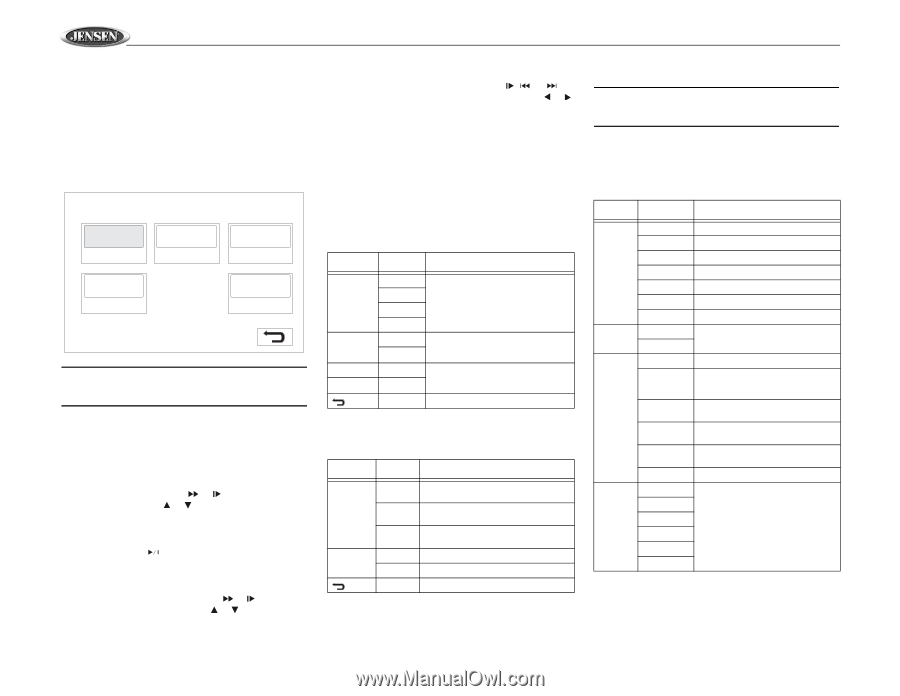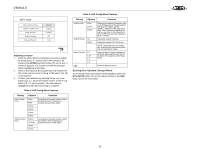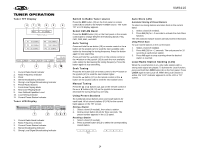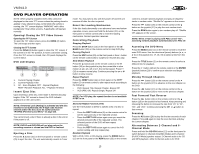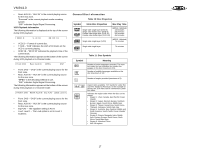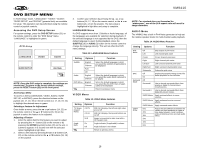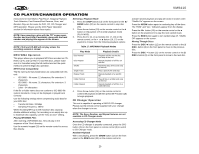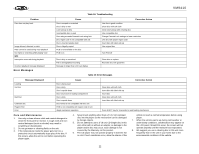Jensen VM9410 Owners Manual - Page 20
Dvd Setup Menu - reset
 |
UPC - 043258301819
View all Jensen VM9410 manuals
Add to My Manuals
Save this manual to your list of manuals |
Page 20 highlights
DVD SETUP MENU In "DVD Setup" mode, "LANGUAGE", "VIDEO", "AUDIO", "SURR SETUP", and "RATING" (parental lock) are available for setup. This operation can be performed using the remote control or joystick controls. Accessing the DVD Setup Screen For system settings, press the DVD SETUP button (31) on the remote control to enter the "DVD Setup" menu. "LANGUAGE" is highlighted in green. DVD-Setup LANGUAGE VIDEO AUDIO SURR SETUP RATING NOTE: Once the DVD setup is complete, the settings are memorized. To return to the factory default settings, press the RESET button (22) on the front panel. Accessing a Menu To access a menu (LANGUAGE, VIDEO, AUDIO, SURR SET-UP, or RATING), press the direction buttons on the joystick (16, 17, 18, 19) or remote control (14, 17, 18, 19, 22) to highlight the desired menu in green. Selecting a Feature for Adjustment Once inside a menu, press the or buttons (14, 22) on the remote control or the or buttons (18, 19) on the joystick to select the feature to be adjusted. Adjusting a Feature 1. Enter the option field for the feature you want to adjust by pressing the button (18) on the remote or by pressing the ENTER (joystick) button (20) on the unit. A submenu appears in a second row with the selected option highlighted in light blue. 2. Select a new value by pressing the or buttons (14, 22) on the remote control or the or buttons (18, 19) on the joystick. 3. Confirm your selection by pressing the , , or buttons (14, 17, 19) on the remote control, or the or button (16, 17) on the joystick. The new value is highlighted in light blue and setup is complete. LANGUAGE Menu If a DVD supports more than 1 Subtitle or Audio language, all the languages are available for selection during playback. If the selected language is not supported by the DVD, then the default language is used. During playback, press the SUBTITLE (9) or AUDIO (5) button on the remote control to change the language directly. This will not effect the DVD menu settings. Table 12: LANGUAGE Menu Features Setting Options Function Subtitle Audio DVD Menu English Chinese Auto Off English Chinese English Chinese Select the default language in which you would like subtitles (if applicable) to be displayed Select the default language in which you would like audio (when optional) to be played Select the default language in which you would like the DVD menu (if applicable) to be displayed Return to previous menu VIDEO Menu Table 13: VIDEO Menu Features Setting Options Function TV Shape (Aspect Ratio) 4:3 PS 4:3 LB 16:9 Angle On Mark Off With 16:9 display, the left and right sides are cut off With 16:9 display, the top and bottom are cut off Image is presented in wide view with a 16:9 aspect ratio Angle indicator (if applicable) is shown Angle indicator is not shown Return to previous menu VM9410 NOTE: For standard discs not formatted for "widescreen", use of the 16:9 aspect ratio will result in image distortion. AUDIO Menu The VM9410 has a built-in Pink Noise generator to help set the relative speaker levels for multi-channel audio playback. Table 14: AUDIO Menu Features Setting Options Function Pink Noise DRC Surround Mode CNTR CTRL Off Left Center Right Left Surr Right Surr Subwoofer Off On Off Surround I Surround II SURR Matrix SURR Movie SURR Music 5ms 4ms 3ms 2ms 1ms 0ms Stop output of pink noise Left channel pink noise Center channel pink noise Right channel pink noise Left surround channel pink noise Right surround channel pink noise Subwoofer pink noise Employ the Dynamic Range Control for better playback for low volumes. Use to decode surround effects from analog or digital 2-channel downmixed sources. Use to decode surround effects from digital bit-stream movies. Apply matrixed effects to mono sources. Apply enhanced movie surround effects. Apply surround music effects. Adjust the time difference between the center and front speakers to create a time delay between 1 and 5 milliseconds, producing a more accurate audio effect. 18