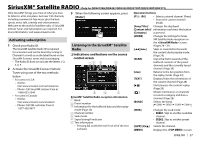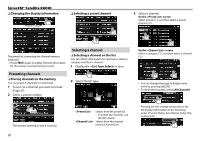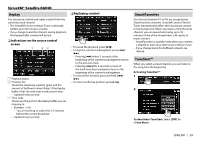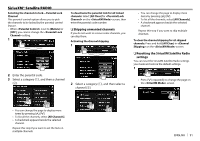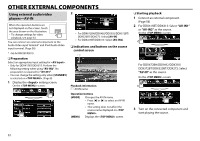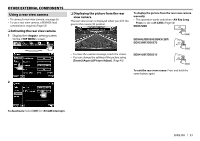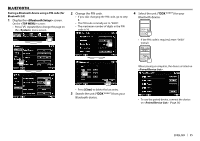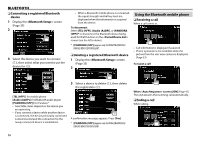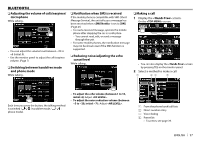Kenwood DDX272 User Manual - Page 32
Other External Components
 |
View all Kenwood DDX272 manuals
Add to My Manuals
Save this manual to your list of manuals |
Page 32 highlights
OTHER EXTERNAL COMPONENTS Using external audio/video 2 players-AV-IN When the operation buttons are not displayed on the screen, touch the area shown on the illustration. • To change settings for video playback, see page 43. You can connect an external component to the Audio Video input terminal* and iPod/Audio Video input terminal. (Page 56) * Only for DDX415BT/DDX315. ❏ Preparation Select an appropriate input setting for . • Only for DDX415BT/DDX315: Perform the following setting when using "AV-IN2". No preparation is required for "AV-IN1". • You can change the setting only when [STANDBY] is selected on . (Page 8) 1 Display the setting screen. On the screen: • For DDX672BH/DDX492/DDX392/DDX372BT/ DDX320BT/DDX272: Select [AV-IN]. • For DDX415BT/DDX315: Select [AV-IN2]. ❏ Indications and buttons on the source control screen 1 Playback information 1 AV-IN name Operation buttons [MODE] Changes the AV-IN name. • Press [H] or [I] to select an AV-IN name. • This setting does not affect the source name displayed on . [MENU] Displays the screen. ❏ Starting playback 1 Connect an external component. (Page 56) 2 For DDX415BT/DDX315: Select "AV-IN1" or "AV-IN2" as the source. On the screen: For DDX672BH/DDX492/DDX392/ DDX372BT/DDX320BT/DDX272: Select "AV-IN" as the source. On the screen: 3 Turn on the connected component and start playing the source. 32