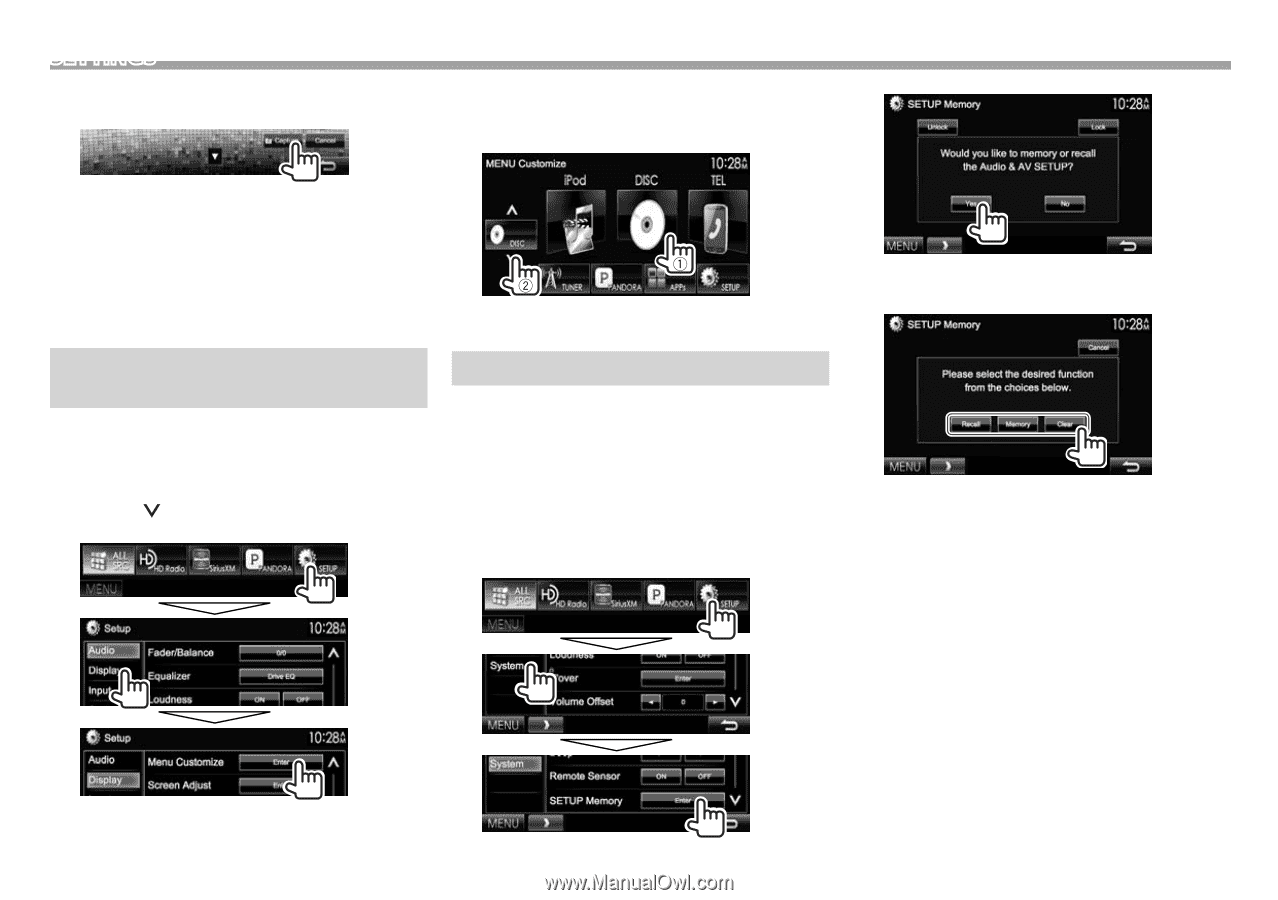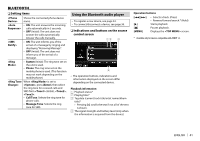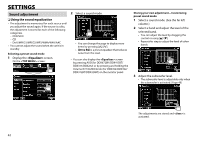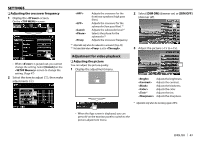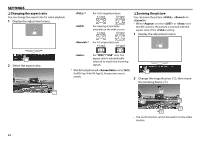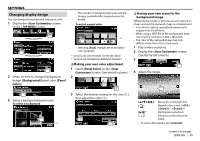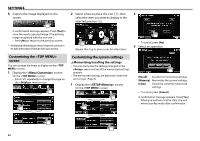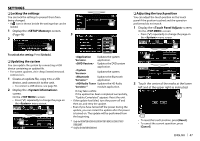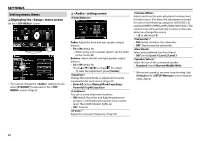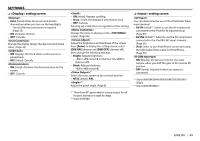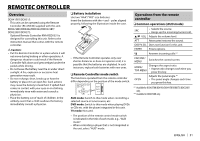Kenwood DDX272 User Manual - Page 46
Memori, settings
 |
View all Kenwood DDX272 manuals
Add to My Manuals
Save this manual to your list of manuals |
Page 46 highlights
SETTINGS 5 Capture the image displayed on the screen. 2 Select where to place the icon (1), then 2 select the item you want to display in the selected position (2). A confirmation message appears. Press [Yes] to store the newly captured image. (The existing image is replaced with the new one.) • Press [No] to return to the previous screen. * Not displayed when playing an external component connected to the Audio Video input or iPod/Audio Video input terminal. Repeat this step to place icons for other items. • To cancel, press [No]. 3 Select an operation. Customizing the screen You can arrange the items to display on the screen. 1 Display the screen. On the screen: • Press [ ] repeatedly to change the page on the menu screen. Customizing the system settings ❏ Memorizing/recalling the settings • You can memorize the settings changed in the menu and recall the memorized settings anytime. • The memorized settings are kept even when the unit is reset. (Page 3 1 Display the screen. On the screen: [Recall] Recalls the memorized settings. [Memory] Memorizes the current settings. [Clear] Clears the currently memorized settings. • To cancel, press [Cancel]. A confirmation message appears. Press [Yes]. • When you perform recall or clear, the unit enters standby mode after confirmation. 46