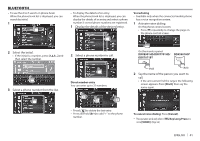Kenwood DDX7701HD User Manual - Page 37
<Bluetooth Setup>
 |
View all Kenwood DDX7701HD manuals
Add to My Manuals
Save this manual to your list of manuals |
Page 37 highlights
BLUETOOTH Pairing a Bluetooth device from the target device using a PIN code (for Bluetooth 2.0) 1 Display the screen. On the screen: 2 Change the PIN code. • If you wish to skip changing the PIN code, go to step 3. • The PIN code is initially set to "0000". • The maximum number of digits in the PIN code is 15. 4 Select the unit ("DDX****") on your Bluetooth device. • If a PIN code is required, enter "0000" (initial). When pairing is complete, the device is listed on the . • To use the paired device, connect the device on the . (Page 38) • You can also display the screen by pressing [ ] on the phone control screen. (Page 40) • Press [Clear] to delete the last entry. 3 Search the unit ("DDX****") from your Bluetooth device. ENGLISH 37

ENGLISH
37
BLUETOOTH
Pairing a Bluetooth device from the target device
using a PIN code (for Bluetooth 2.0)
1
Display the
<Bluetooth Setup>
screen.
On the
<TOP MENU>
screen:
• You can also display the
<Bluetooth Setup>
screen by pressing [
] on the phone
control screen. (Page 40)
2
Change the PIN code.
•
If you wish to skip changing the PIN code, go
to step
3
.
•
The PIN code is initially set to “0000”.
•
The maximum number of digits in the PIN
code is 15.
• Press
[Clear]
to delete the last entry.
3
Search the unit (“DDX****”) from your
Bluetooth device.
4
Select the unit (“DDX****”)
on your
Bluetooth device.
•
If a PIN code is required, enter “0000” (initial).
When pairing is complete, the device is listed on
the
<Paired Device List>
.
•
To use the paired device, connect the device
on the
<Paired Device List>
. (Page 38)