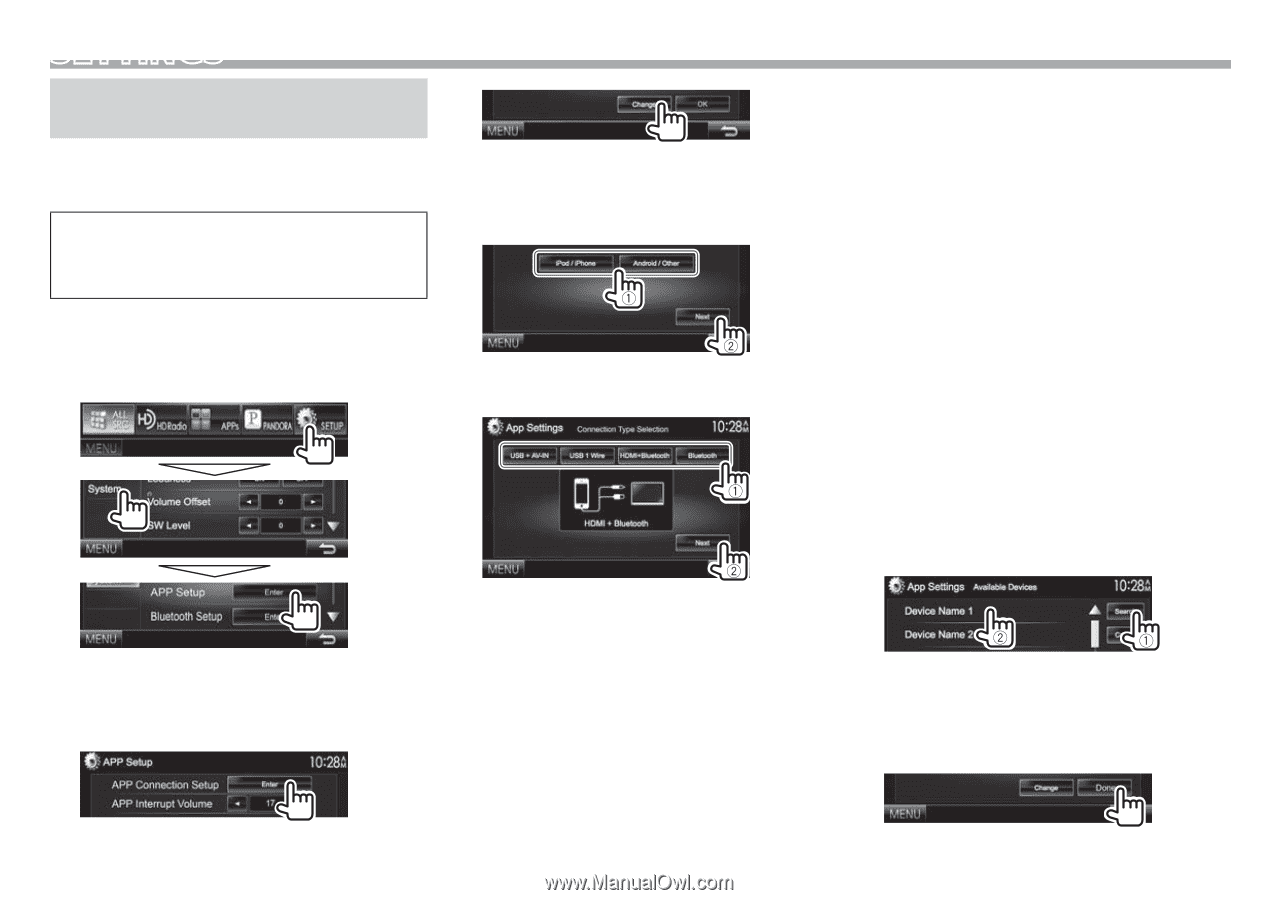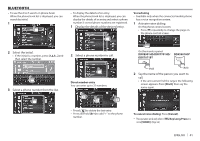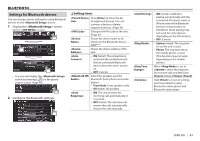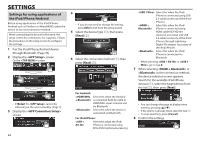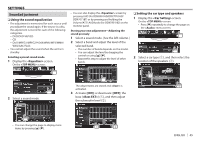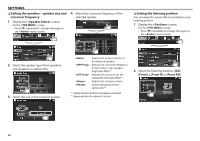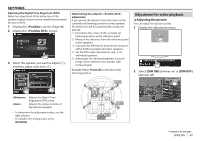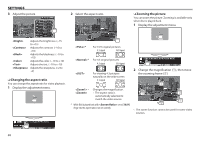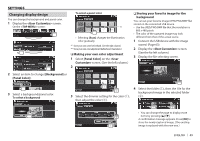Kenwood DDX7701HD User Manual - Page 44
Settings
 |
View all Kenwood DDX7701HD manuals
Add to My Manuals
Save this manual to your list of manuals |
Page 44 highlights
SETTINGS Settings for using applications of the iPod/iPhone/Android Before using applications of the iPod/iPhone/ Android such as Pandora or iHeartRADIO, select the device to use and connection method. When connecting the device for first time, the setup screen (for connection, etc.) appears. Follow the procedure on the setup screen to configure the settings. 1 Pair the iPod/iPhone/Android device through Bluetooth. (Page 36) 2 Display the screen. On the screen: • If [Enter] for cannot be selected, put the unit in standby. (Page 7) 3 Display the screen. 4 • If you do not need to change the setting, press [OK] to exit from the setup screen. 5 Select the device type (1), then press [Next] (2). 6 Select the connection method (1), then press [Next] (2). For Android: is connected both by cable to HDMI/MHL input terminal and via Bluetooth. Select this when the device is connected via Bluetooth. For iPod/iPhone: iPhone is connected using KCA-iP202 (optional accessory). Select this when the iPod/ iPhone is connected using USB 2.0 cable (accessory of the iPod/ iPhone). iPhone is connected using HDMI cable KCA-HD100 (optional accessory) and USB 2.0 cable (accessory of the iPod/ iPhone) through Lightning- Digital AV adapter (accessory of the iPod/iPhone). Select this when the iPod/ iPhone is connected via Bluetooth. • When selecting or , go to step 8. 7 When selecting or as the connection method, the device selection screen appears. Search for the available iPod/iPhone devices (1), select the target device from the list (2), then press [Next]. • You can change the page to display more items by pressing [J]/[K]. • If the device is already listed, skip the step 1. • To stop searching, press [Cancel]. 8 Confirm the settings. 44