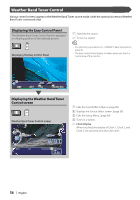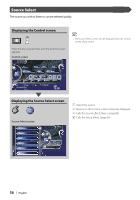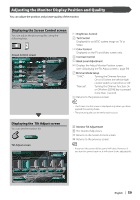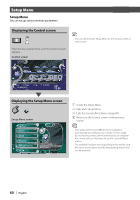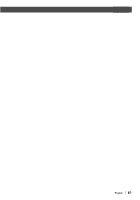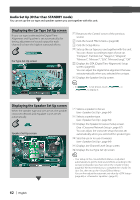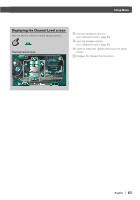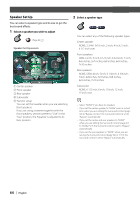Kenwood DDX8017 Instruction Manual - Page 59
Adjusting the Monitor Display Position and Quality
 |
UPC - 019048162656
View all Kenwood DDX8017 manuals
Add to My Manuals
Save this manual to your list of manuals |
Page 59 highlights
Adjusting the Monitor Display Position and Quality You can adjust the position and picture quality of the monitor. Displaying the Screen Control screen You can adjust the picture quality using the following keys. Screen Control screen Screen Control BRT 1 1 TIN 2 2 COL 3 3 CONT 4 4 BLACK 5 Dimmer Mode 5 7 SYNC Tilt 6 OK 8 1 Brightness Control 2 Tint Control Displayed for an NTSC system image on TV or Video. 3 Color Control Displayed on the TV and Video screen only. 4 Contrast Control 5 Black Level Adjustment 6 Displays the Adjust Monitor Position screen. (see , page 59) 7 Dimmer Mode Setup "SYNC": Turning the Dimmer function On or Off when the vehicle light control switch is turned On or Off. "Manual": Turning the Dimmer function On or Off when [SCRN] key is pressed more than 1 second. 8 Returns to the previous screen. • The Screen Control screen is displayed only when you have applied the parking brake. • The picture quality can be set for each source. Displaying the Tilt Adjust screen You can set the monitor tilt. 3 Tilt Tilt Adjust screen Tilt Control 11 Screen 9 Monitor Tilt Adjustment p The monitor fully closes. q Returns to the Screen Control screen. w Returns to the previous screen. • If you turn the power off, the panel will close. However, if you turn the power back on, it will return to the adjusted tilt. 9 1 2 3 4 5 6 10 Full Close 12 OK English | 59