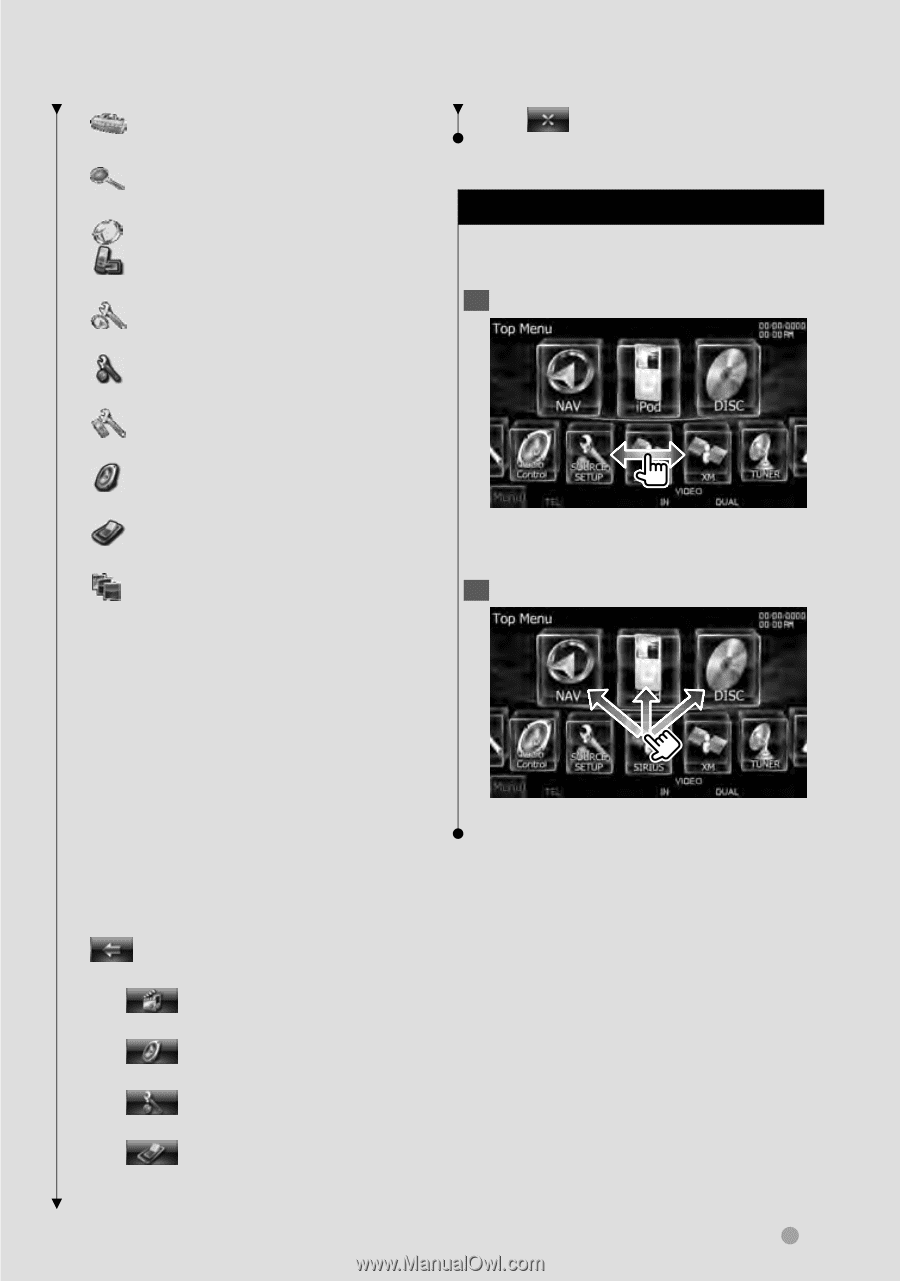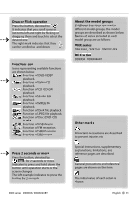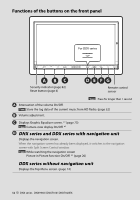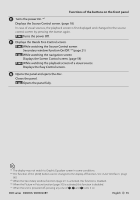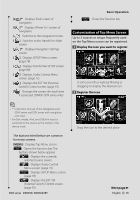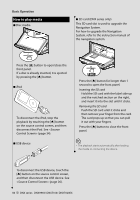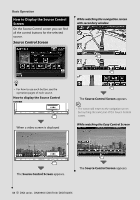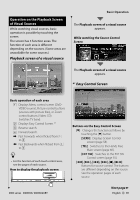Kenwood DDX896 Instruction Manual - Page 15
Customization of Top Menu Screen - parts
 |
UPC - 019048188434
View all Kenwood DDX896 manuals
Add to My Manuals
Save this manual to your list of manuals |
Page 15 highlights
[ ]*1 Displays Tools screen of navigation. [ ]*1 Displays Where To ? screen of navigation. [ ] Switches to the navigation screen. [ ] Switches to the Hands Free Main screen. [ ]*1 Displays Navigation Settings screen. [ ] Displays SETUP Menu screen. (page 78) [ ] Displays Hands Free SETUP screen. (page 88) [ ] Displays Audio Control Menu screen. (page 72) [ ] Displays the EXT SW (External Switch) Control screen. (page 55) [ ] Changes the screen skin each time it is pressed. (DNX9/ DDX series only) Basic Operation [ ] Closes the function bar. Customization of Top Menu Screen Up to 3 sources or setups frequently used on the Top Menu screen can be registered. 1 Display the icon you want to register Scroll icons left or right by flicking or dragging to display the desired icon. 2 Register the icon ⁄ • *1 Instruction manual of the Navigation part. (DNX series and DDX series with navigation unit only) • For Disc media, iPod, and USB, the input is switched to the source as the media or the device is set. Drag the icon to the desired place. The buttons listed below are common for many screens. [MENU] Displays Top Menu screen. [ ] Opens the function bar. The buttons shown below appear. [ ] Displays the currently selected source screen. [ ] Displays Audio Control Menu screen. (page 72) [ ] Displays SETUP Menu screen. (page 78) [ ] Displays the EXT SW (External Switch) Control screen. (page 55) DDX series DDX896/ DDX8046BT Next page 3 English 15