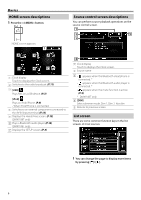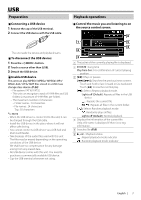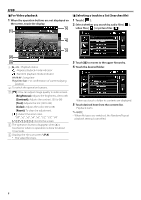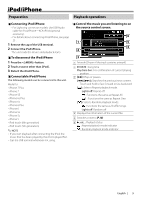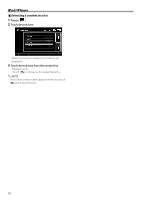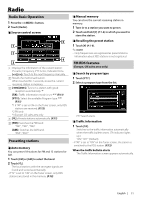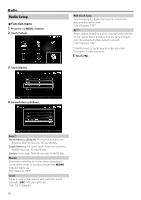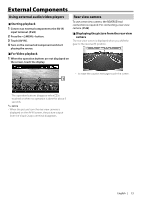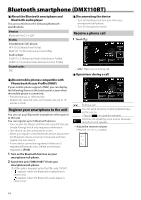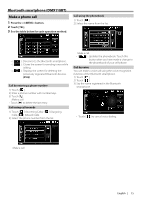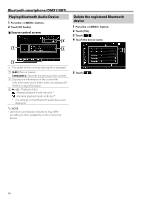Kenwood DMX110BT Operation Manual - Page 11
Radio, Radio Basic Operation, Presetting stations, FM RDS features
 |
View all Kenwood DMX110BT manuals
Add to My Manuals
Save this manual to your list of manuals |
Page 11 highlights
RRaadido io Radio Basic Operation 1 Press the button. 2 Touch [Radio]. ÑÑSource control screen 5 1 2 4 3 1 Displays the information of the current station: PS name, Frequency, PTY Genre, Indicator Items Touch to the next frequency manually. 2 Recalls the memorized station. When touched for 2 seconds, stores the current receiving station in memory. 3 [E] [F] : Tunes in a station with good reception automatically. *1 [TA] : Traffic information mode is set. *2*3 (P.11) [PTY] : Select the available Program Type. *2*3 (P.11) *1 If "AF" is set to ON on the Tuner screen, only RDS stations are received. (P.12) *2 FM only *3 Europe, CIS sales area only 4 [1] : Presets stations automatically. (P.11) 5 [FM] : Switches the FM band. "FM1", "FM2", "FM3" [AM] : Switches the AM band. "AM1", "AM2" Presetting stations ÑÑAuto memory You can preset 18 stations for FM and 12 stations for AM. 1 Touch [FM] or [AM] to select the band. 2 Touch [1]. The local stations with the strongest signals are found and stored automatically. • If "AF" is set to "ON" on the Tuner screen, only RDS stations are stored in the memory. (P.12) ÑÑManual memory You can store the current receiving station in memory. 1 Tune in to a station you want to preset. 2 Touch and hold [#] (#:1-6) in which you want to store the station. ÑÑRecalling the preset station 1 Touch [#] (#:1-6). ✎✎NOTE • Only frequencies are registered as preset stations. Information about RDS stations is not registered. FM RDS features (Europe, CIS sales area only) ÑÑSearch by program type 1 Touch [PTY]. 2 Select a program type from the list. PTY Search starts. ÑÑTraffic Information 1 Touch [TA]. Switches to the traffic information automatically when the traffic bulletin starts. (TA indicator lights up.) "ON", "OFF" (Default) • If "AF" is set to "ON" on the Tuner screen, the station is switched to the RDS station. (P.12) When the traffic bulletin starts The Traffic Information screen appears automatically. English | 11