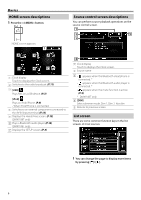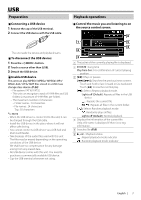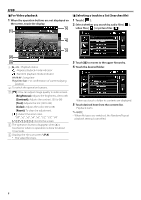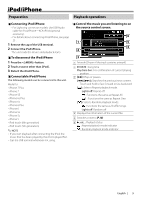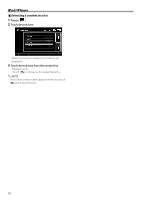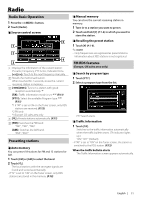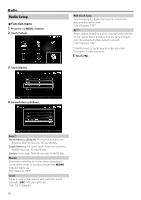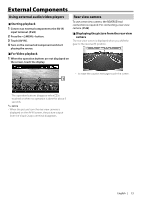Kenwood DMX110BT Operation Manual - Page 8
For Video playback, Selecting a track in a list Searches file, Brightness], Contrast], Tint], Color]
 |
View all Kenwood DMX110BT manuals
Add to My Manuals
Save this manual to your list of manuals |
Page 8 highlights
USB ÑÑFor Video playback 1 When the operation buttons are not displayed on the screen, touch the display. 5 1 ÑÑSelecting a track in a list (Searches file) 1 Touch [ ]. 2 Select whether you search by audio files [ ], video files [ ] or picture files [ ]. 4 2 2 3 1 D, etc. : Playback status : Repeat playback mode indicator : Random playback mode indicator ##:##:## : Song time Play time bar : For confirmation of current playing position 2 To switch the operation buttons. 3 [ ] : You can adjust image quality in video screen. [Brightness]: Adjusts the brightness. (00 to 08) [Contrast]: Adjusts the contrast. (00 to 08) [Tint]: Adjusts the tint. (00 to 08) [Color]: Adjusts the color. (00 to 08) [Reset]: To clear the adjustment. [ ] : Select the zoom ratio. "Off", "x2", "x3", "x4", "x5", "1/2", "1/3", "1/4" [3] [2 Scrolls the screen. 4 The operation buttons disappear when 4 is touched or when no operation is done for about 10 seconds. 5 Displays the File List screen.* (P.8) * The video file stops. 3 Touch [Y] to moves to the upper hierarchy. 4 Touch the desired folder. When you touch a folder its contents are displayed. 5 Touch desired item from the content list. Playback starts. ✎✎NOTE • When file types are switched, the Random/Repeat playback setting is cancelled. 8