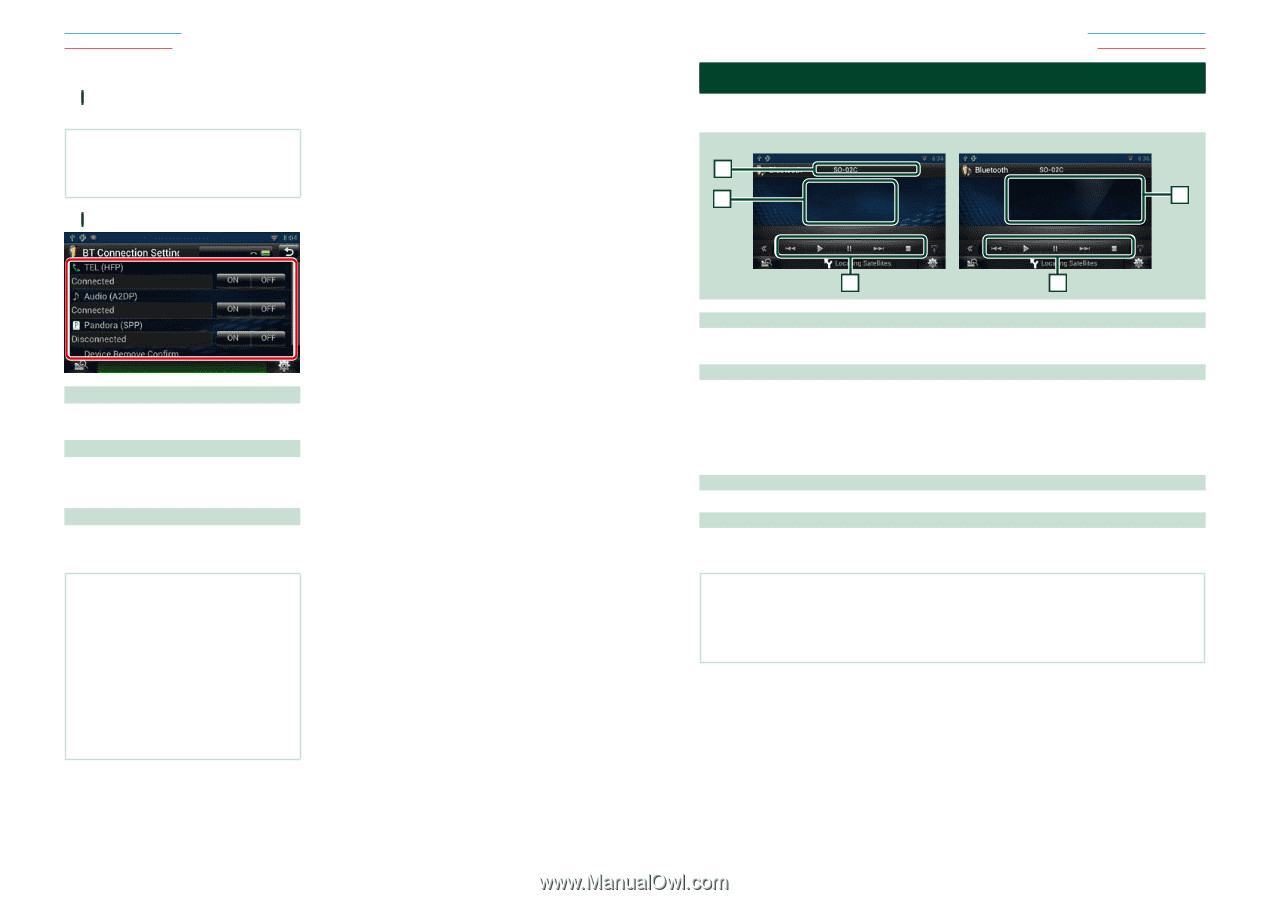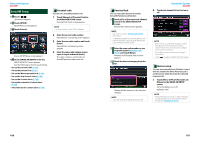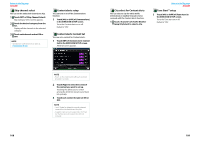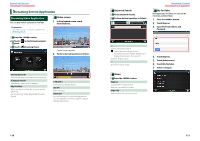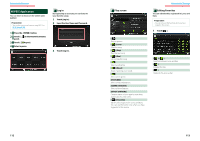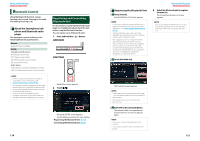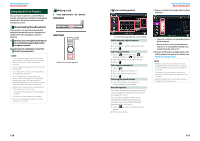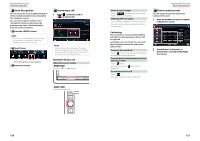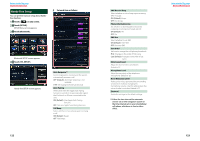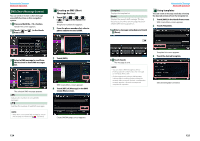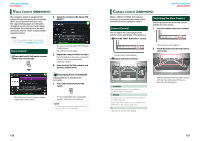Kenwood DNN770HD User Manual - Page 59
Playing Bluetooth Audio Device, Connecting the Bluetooth unit, Bluetooth basic operation
 |
View all Kenwood DNN770HD manuals
Add to My Manuals
Save this manual to your list of manuals |
Page 59 highlights
Return to the Top page Bluetooth Operation ÑÑConnecting the Bluetooth unit 1 Touch the name of device to connect. Profile select screen appears. NOTE • If the icon of selected Bluetooth unit is lit, it indicates that the navigation system will use that Bluetooth unit. 2 Set each profile as follows. TEL (HFP) Means that the Bluetooth unit is a smartphone/cell-phone. Audio (A2DP) Means that the Bluetooth unit is an audio player or smartphone/cell-phone with audio player. Pandora (SPP) Means that the Bluetooth unit is a smartphone connected to Pandora internet radio. NOTE • TEL (HFP) setting for the previously connected Bluetooth phone is automatically OFF when you connect an another Bluetooth phone. However it is not automatically OFF for some Bluetooth phone and you cannot connect a newly connected Bluetooth phone even you set ON for TEL (HFP). In this case, set TEL (HFP) OFF manually for the previously connected Bluetooth phone. • Touching [Remove] of [Device Remove Confirm] removes registration information. After you touch the key, a confirmation message appears. Follow the message and complete the operation. 116 Playing Bluetooth Audio Device ÑÑBluetooth basic operation Simple Control screen 1 3 Return to the Top page Bluetooth Operation List Control screen 4 2 2 1 Information display Displays the name of the track information. If the information is not available, Bluetooth unit name is displayed. 2 Multi function menu The functions of each key are as follows. • [E] [F]: Searches the previous/next content.* • [D]: Plays.* • [H]: Pauses.* • [I]: Stops playback. 3 Control switching area Touch to switch between the Simple Control and List Control screen. 4 File information Displays the information of the current file. * These items appear only when the audio player which supports AVRCP profile is connected. NOTE • If the operation keys do not appear, operate from the player. • Depending on your smartphone/cell-phone or audio player, audio may be heard and controlled but text information may not appear. • If the volume is too low, raise it on your smartphone/cell-phone or audio player. 117