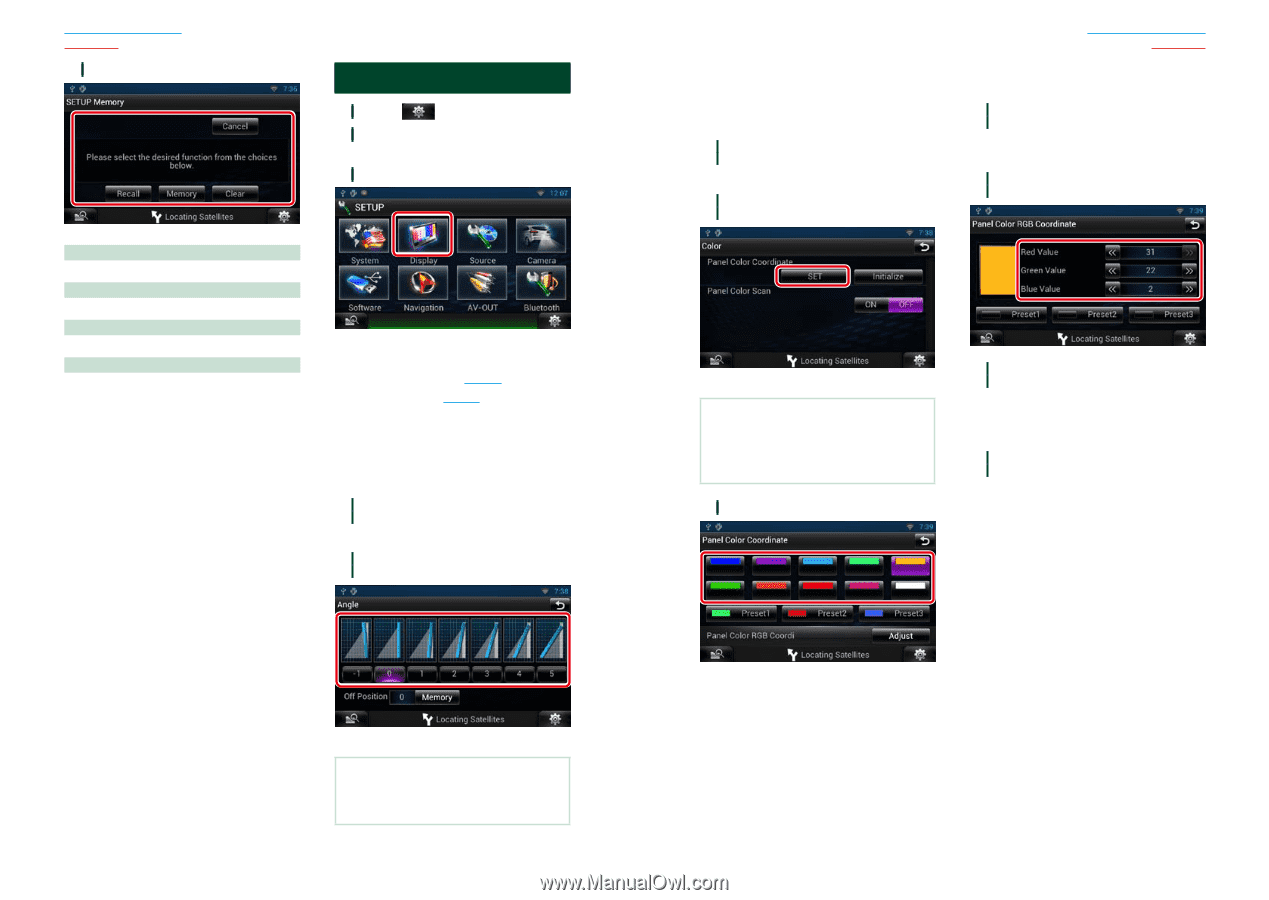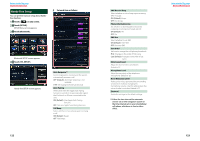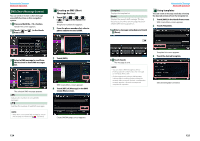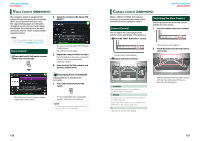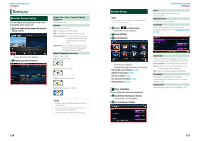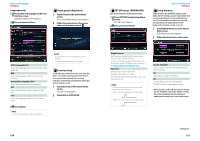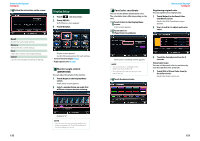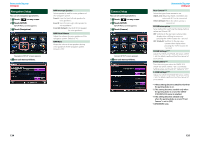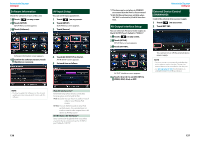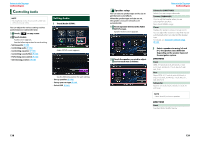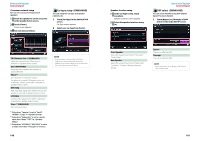Kenwood DNN770HD User Manual - Page 67
Display Setup, Monitor angle control, DNN990HD, Panel color coordinate
 |
View all Kenwood DNN770HD manuals
Add to My Manuals
Save this manual to your list of manuals |
Page 67 highlights
Return to the Top page Setting Up 3 Follow the instruction on the screen. Display Setup 1 Touch [ ] on any screen. 2 Touch [SETUP]. SETUP Menu screen appears. 3 Touch [Display]. Recall Recalls the memorized settings. Memory Memorizes the current settings. Clear Clears the currently memorized settings. Cancel Cancels memorization/recalling of settings. Display screen appears. See the following section for each setting. • Control monitor angle (P.132) • Adjust panel color (P.133) ÑÑMonitor angle control (DNN990HD) You can adjust the angle of the monitor. 1 Touch [Angle] in the Display Menu screen. Angle setup screen appears. 2 Select a number below an angle that will best suit your monitor viewing. ÑÑPanel color coordinate You can set the button illumination color. The selectable items differ depending on the unit. 1 Touch [Color] in the Display Menu screen. Color screen appears. 2 Touch [SET] of [Panel Color Coordinate]. Return to the Top page Setting Up Registering original color You can register your original color. 1 Touch [Adjust] in the Panel Color Coordinate screen. Panel Color RGB Coordinate screen appears. 2 Use [C] and [D] to adjust each color value. Panel Color Coordinate screen appears. NOTE • You can touch [SET] or [Initialize] when [Panel Color Scan] is set to off. • Touch [Initialize] to reset the settings to the default settings. 3 Touch the desired color. 3 Touch the desired preset key for 2 seconds. Panel color scan You can set the panel color to continuously scan through the color spectrum. 1 Touch [ON] of [Panel Color Scan] in the Color screen. Panel Color Scan is set to on. 132 Default is "0". NOTE • You can store the current monitor angle as the angle during power off. Touch [Memory] when the desired angle is selected. 133