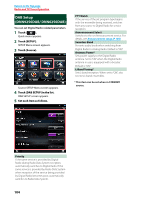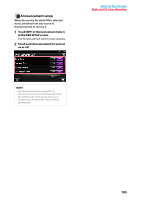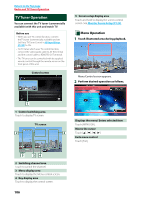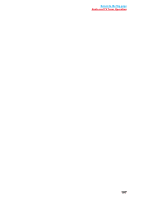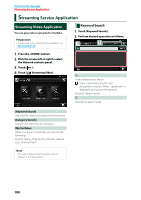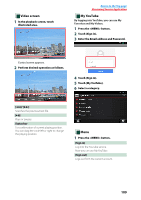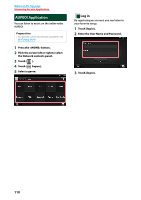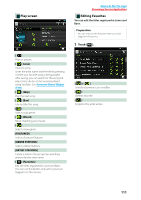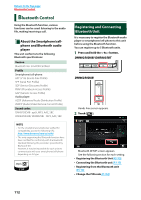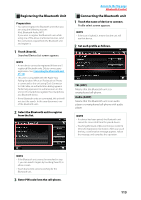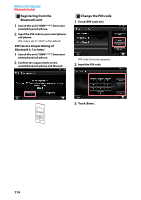Kenwood DNR8025BT Instruction Manual - Page 110
Video screen, My YouTube, By logging into YouTube, you can use My, Favorites and My-Videos.
 |
View all Kenwood DNR8025BT manuals
Add to My Manuals
Save this manual to your list of manuals |
Page 110 highlights
ÑÑVideo screen 1 In the playback screen, touch illustrated area. Return to the Top page Streaming Service Application ÑÑMy YouTube By logging into YouTube, you can use My Favorites and My-Videos. 1 Press the button. 2 Touch [Sign in]. 3 Enter the Email address and Password. Control screen appears. 2 Perform desired operation as follows. 4 Touch [Sign in]. 5 Touch [My YouTube]. 6 Select a category. [E]/ [F] Searches the previous/next file. [L] Plays or pauses. Status bar For confirmation of current playing position. You can drag the circle left or right to change the playing position. ÑÑMenu 1 Press the button. [Sign in] Log into the YouTube service. Now you can use My YouTube. [Sign out] Logs out from the current account. 109

109
Return to the Top page
Streaming Service Application
Ñ
Video screen
1
In the playback screen, touch
illustrated area.
Control screen appears.
2
Perform desired operation as follows.
[
E
]/ [
F
]
Searches the previous/next file.
[
L
]
Plays or pauses.
Status bar
For confirmation of current playing position.
You can drag the circle left or right to change
the playing position.
Ñ
My YouTube
By logging into YouTube, you can use My
Favorites and My-Videos.
1
Press the <MENU> button.
2
Touch [Sign in].
3
Enter the Email address and Password.
4
Touch [Sign in].
5
Touch [My YouTube].
6
Select a category.
Ñ
Menu
1
Press the <MENU> button.
[Sign in]
Log into the YouTube service.
Now you can use My YouTube.
[Sign out]
Logs out from the current account.