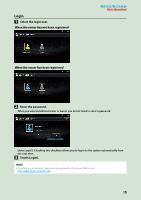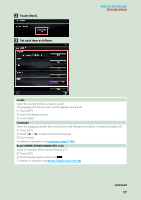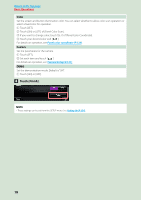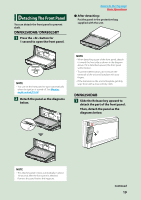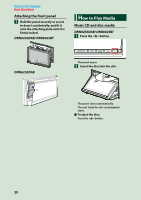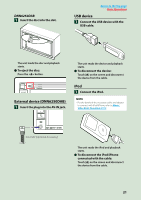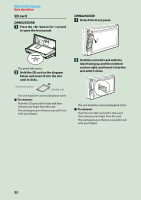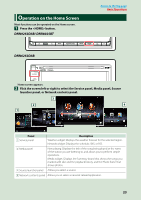Kenwood DNR8025BT Instruction Manual - Page 19
Touch [Finish]., Return to the Top Panel color coordinate P.129, Camera Setup P.131
 |
View all Kenwood DNR8025BT manuals
Add to My Manuals
Save this manual to your list of manuals |
Page 19 highlights
Return to the Top page Basic Operations Color Set the screen and button illumination color. You can select whether to allow color scan operation or select a fixed color for operation. 1 Touch [SET]. 2 Touch [ON] or [OFF] of [Panel Color Scan]. 3 If you want to change color, touch [SET] of [Panel Color Coordinate]. 4 Touch your desired color and [ ]. For details on operation, see Panel color coordinate (P.129). Camera Set the parameters for the camera. 1 Touch [SET]. 2 Set each item and touch [ ]. For details on operation, see Camera Setup (P.131). DEMO Set the demonstration mode. Default is "ON". 1 Touch [ON] or [OFF]. 4 Touch [Finish]. NOTE • These settings can be set from the SETUP menu. See Setting Up (P.124). 18

18
Return to the Top page
Basic Operations
Color
Set the screen and button illumination color. You can select whether to allow color scan operation or
select a fixed color for operation.
1
Touch [SET].
2
Touch [ON] or [OFF] of [Panel Color Scan].
3
If you want to change color, touch [SET] of [Panel Color Coordinate].
4
Touch your desired color and [
].
For details on operation, see
Panel color coordinate (P.129)
.
Camera
Set the parameters for the camera.
1
Touch [SET].
2
Set each item and touch [
].
For details on operation, see
Camera Setup (P.131)
.
DEMO
Set the demonstration mode. Default is “ON”.
1
Touch [ON] or [OFF].
Touch [Finish].
NOTE
• These settings can be set from the SETUP menu. See
Setting Up (P.124)
.
4