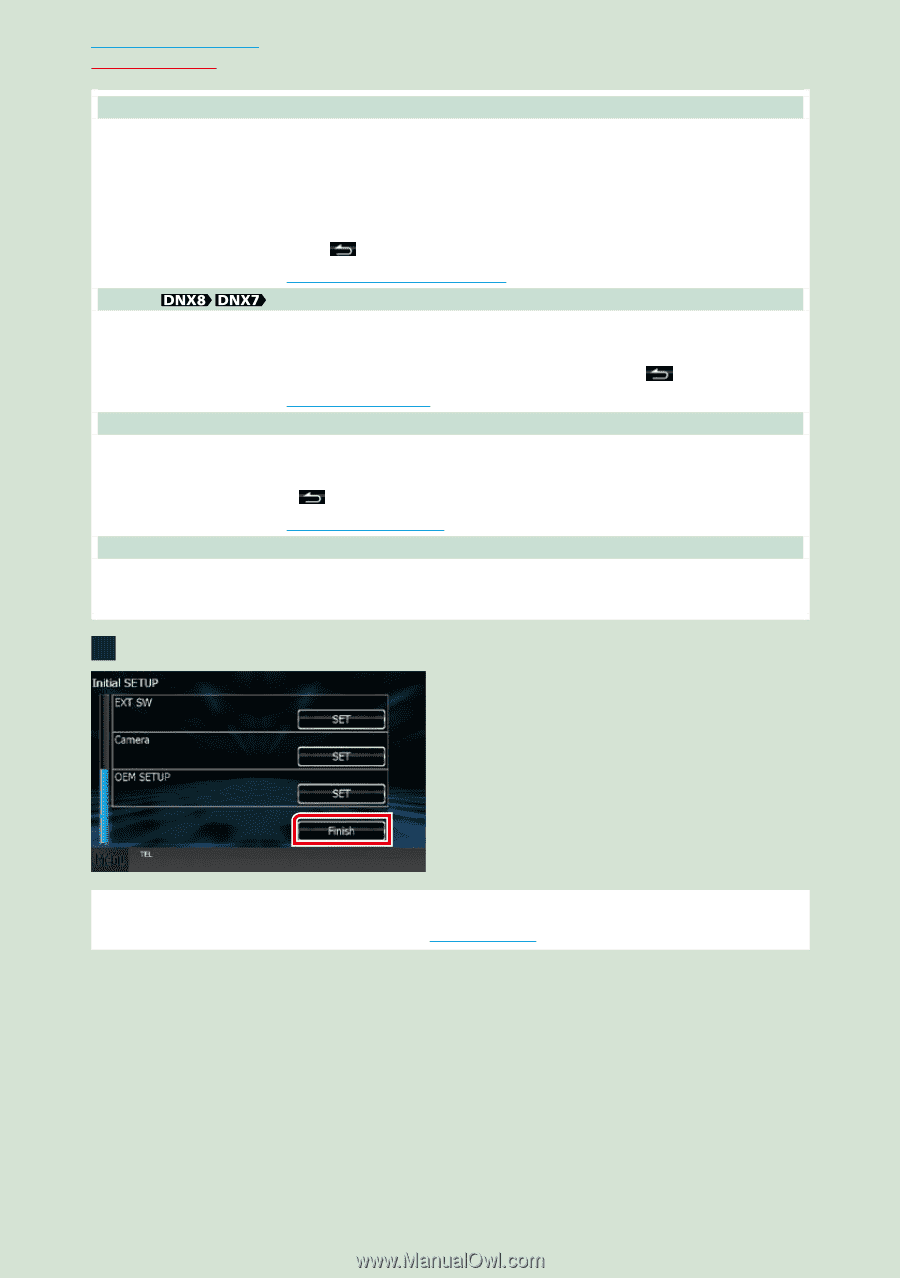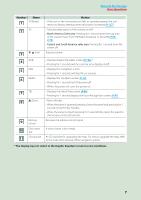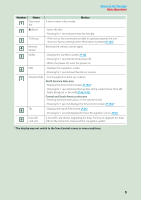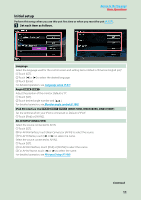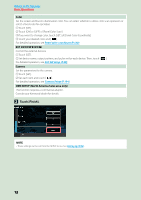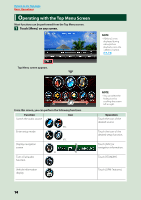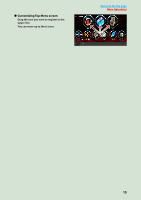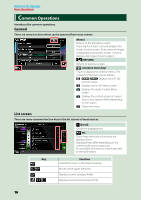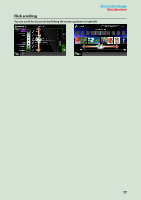Kenwood DNX570HD Instruction Manual - Page 13
Touch [Finish]., Return to the Top Panel color coordinate P.100, EXT SW setup P.98 - for sale
 |
View all Kenwood DNX570HD manuals
Add to My Manuals
Save this manual to your list of manuals |
Page 13 highlights
Return to the Top page Basic Operations Color Set the screen and button illumination color. You can select whether to allow color scan operation or select a fixed color for operation. 1 Touch [SET]. 2 Touch [ON] or [OFF] of [Panel Color Scan]. 3 If you want to change color, touch [SET] of [Panel Color Coordinate]. 4 Touch your desired color and [ ]. For detailed operation, see Panel color coordinate (P.100). EXT SW Control the external devices. 1 Touch [SET]. 2 Set device name, output pattern, and pulse set for each device. Then, touch [ ]. For detailed operation, see EXT SW setup (P.98). Camera Set the parameters for the camera. 1 Touch [SET]. 2 Set each item and touch [ ]. For detailed operation, see Camera Setup (P.104). OEM SETUP (North America Sales area only) This function requires a commercial adaptor. Consult your Kenwood dealer for details. 2 Touch [Finish]. NOTE • These settings can be set from the SETUP menu. See Setting Up (P.94). 12