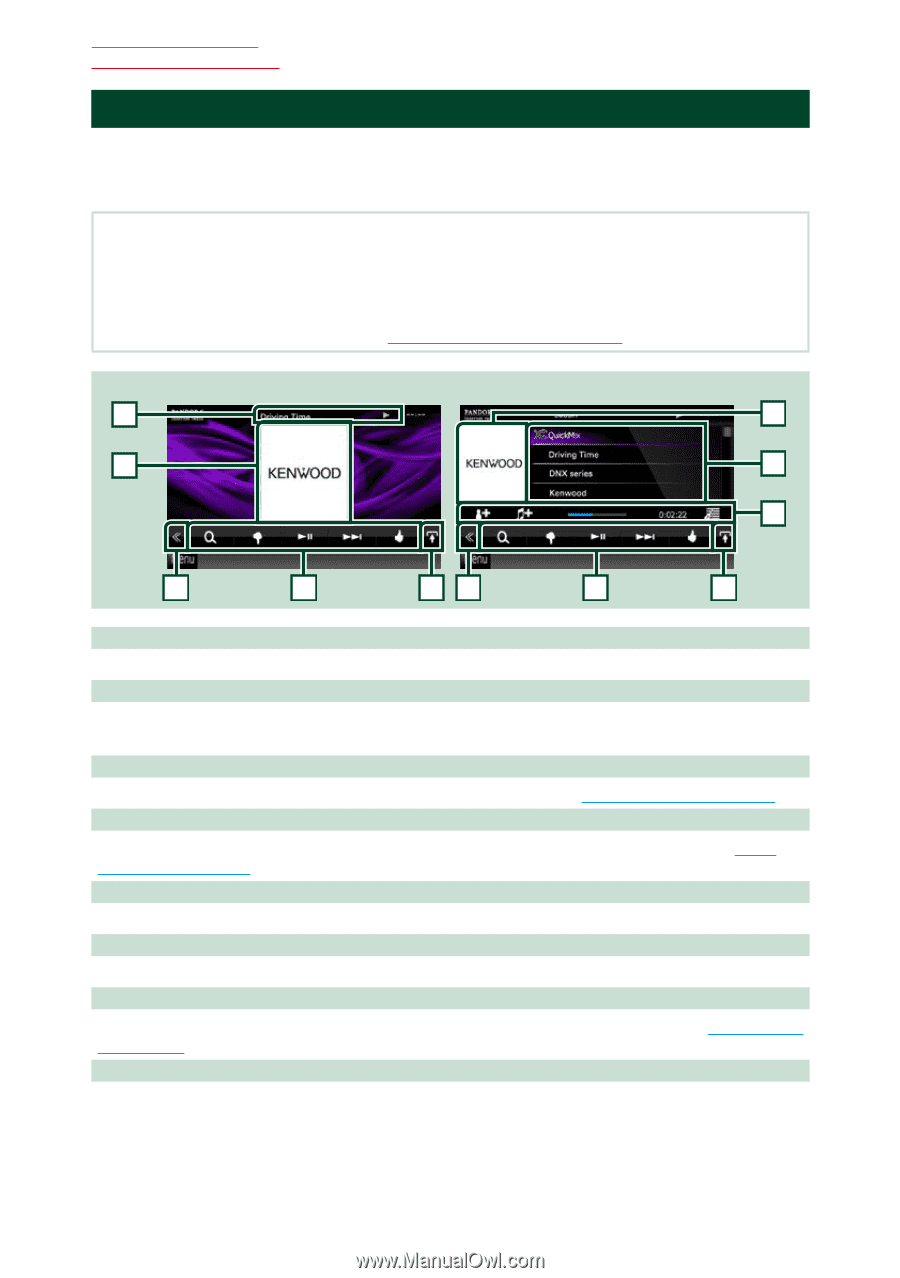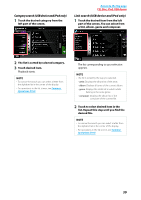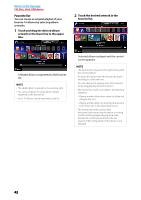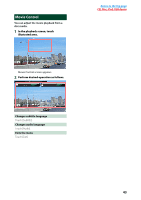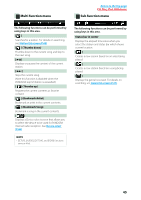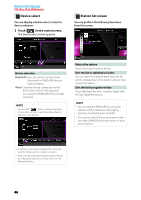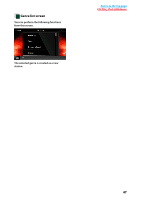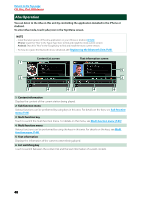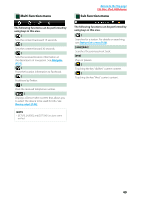Kenwood DNX570HD Instruction Manual - Page 45
PANDORA® Internet Radio Operation, List Control screen - iphone 5
 |
View all Kenwood DNX570HD manuals
Add to My Manuals
Save this manual to your list of manuals |
Page 45 highlights
Return to the Top page CD, Disc, iPod, USB device PANDORA® Internet Radio Operation You can listen to the PANDORA® internet radio on this unit by controlling the application installed in the iPhone or Bluetooth device. To enter PANDORA mode, touch [Pandora] icon in the Top Menu screen. NOTE • Install the latest version of the Pandora® application on your iPhone, Android or BlackBerry. iPhone: Search for "PANDORA" in the Apple App Store to find and install the most current version. Android: Visit the Google play and search for Pandora to install. BlackBerry: Visit www.pandora.com from the built in browser to download the Pandora application. • For how to register the Bluetooth device, see Registering the Bluetooth Unit (P.83). Simple Control screen 1 2 List Control screen 2 6 7 3 4 53 4 8 1 Information display Displays text information of current contents that is being played. 2 Artwork/Control switching area The picture data is displayed if available from current content. Touch to switch between the Simple Control and List Control screen. 3 Multi function key Touch to switch the multi function menu. For details on the menu, see Multi function menu (P.45). 4 Multi function menu Various functions can be performed by using the keys in this area. For details on the keys, see Multi function menu (P.45). 5 Sub function key Touch to display "Sub function menu" (7 in this table). 6 Content information Displays the information of the current content being played. 7 Sub function menu Various functions can be performed by using keys in this area. For details on the keys, see Sub function menu (P.45). 8 List switching key Touch to switch between the content list and the current content information. 44