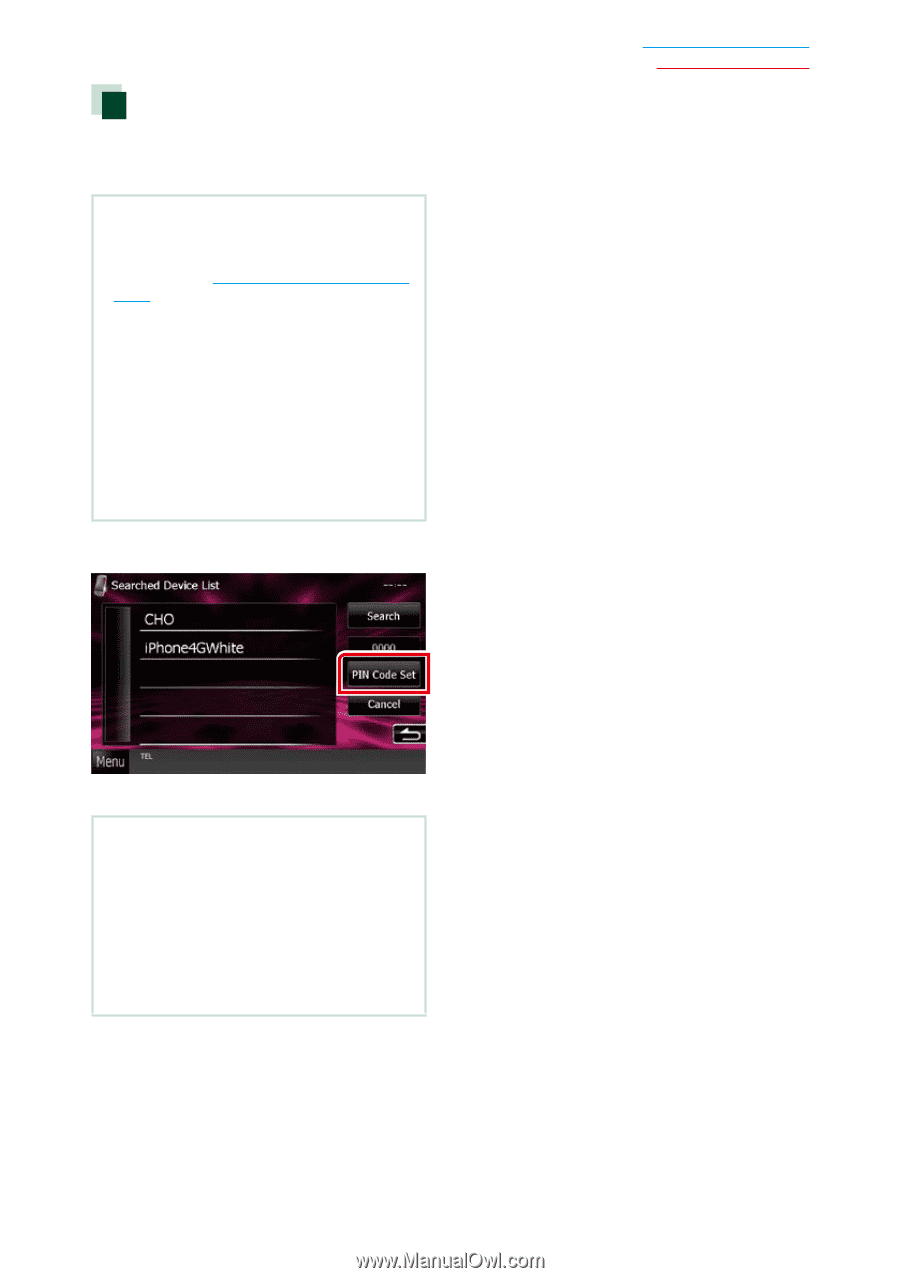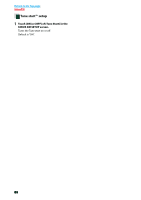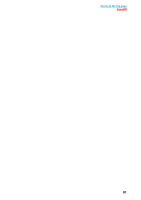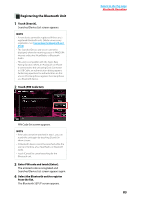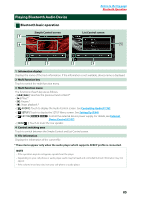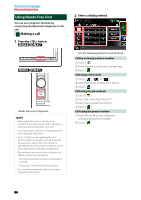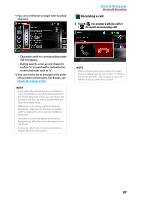Kenwood DNX570HD Instruction Manual - Page 84
Registering the Bluetooth Unit, Bluetooth Operation - usb cable
 |
View all Kenwood DNX570HD manuals
Add to My Manuals
Save this manual to your list of manuals |
Page 84 highlights
Registering the Bluetooth Unit 1 Touch [Search]. Searched Device List screen appears. NOTE • A new device cannot be registered if there are 5 registered Bluetooth units. Delete unnecessary registration. See Connecting the Bluetooth unit (P.84). • The Searched Device List screen cannot be displayed, when the receiving source is PANDORA internet radio, aha, iHeartRadio, or Bluetooth Audio. • This unit is compatible with the Apple Easy Pairing function. When an iPod touch or iPhone is connected to this unit using Dock Connector to USB Cable, an authentication dialog appears. Performing operation for authentication on this unit or iOS smartphone registers the smartphone as a Bluetooth device. 2 Touch [PIN Code Set]. Return to the Top page Bluetooth Operation PIN Code Set screen appears. NOTE • If the unit cannot be searched in step 1, you can search the unit again by touching [Search] in above screen. • A Bluetooth device cannot be searched while the source is Pandora, aha, iHeartRadio, or Bluetooth audio. • Touch [Cancel] to cancel searching for the Bluetooth unit. 3 Enter PIN code and touch [Enter]. The entered code is recognized and Searched Device List screen appears again. 4 Select the Bluetooth unit to register from the list. The Bluetooth SETUP screen appears. 83